Note s20 has 120Hz, and even though it is very smooth, it drains the battery very quickly. This is why, users have the choice to switch to 96Hz, which ensures the same smoothness, and doesn’t result in much loss of battery.
How to Enable Note s20 (96hz) Display Refresh Rate?
There will be a drop in resolution, but the user will get to have more screen time. While there are no setting options that users have to change, there is an app that they can use.
- The display modes in Note s20 are hidden, and for those who don’t want to use an app, they can run the dumpsy display shell command.
- The display refresh can be changed through ADB commands as well.
- Simply open Note s20, and then go to Settings, About Phone, and you will see the option of Software Information there.
- Tap on the option of “Build Number” at least 7 times, so that the hidden Developers Option menu is available to you. The screen will now ask for your pattern/pin, to make sure that it is you who is accessing the Developers Options menu.
- Go to Setting, Developers Options, and using toggle the USB Debugging option. Now, open your laptop or PC, and download the ADB binaries from it.
- Extract them to a folder on your desktop, and then open command prompt or a Terminal Window.
- Use the command of ‘cd’ to navigate through the folder that you have just saved.
- Now, run the command of ‘adb devices’ on the command prompt you have opened.
- When you get an authentication prompt on your Note s20, confirm it, and then enable the box so that it trusts whatever is coming from your PC.
- Rerun the same command to confirm that the PC has detected Note s20.
As per neowin.net, following are the two commands that you have to input, to change the display refresh rate:
- adb shell settings put system peak_refresh_rate 96.0
- adb shell settings put system min_refresh_rate 96.0
The refresh rate is now changed.
However, not everyone would understand the way these changes are implemented, which is why, download an app developed by XDA would be the right choice.
This app is available at here and it can change the ultra fresh rates to both 96Hz and 120Hz. This is a free app, and when a few bugs were removed from it, the users didn’t face problems. Rea more: Best Android Dialer Apps
Features of Note s20
The ultra features of Note s20 make it different from others, particularly its display technology. The resolution, the refresh rate and the overall performance of the display makes it appealing for the user. There is color reproduction in Note s20 , and it can also detect the S Pen.
- Diagonally, Note s20 is 6.9 inches, and is the biggest Note up to now.
- The screen is Dynamic AMOLED 2X, which is why users get a chance to benefit from 120Hz refresh rate.
- The screen can speedily detect the touch input of users, making it a good choice for those who use their Note for everything.
- The users can switch the motion smoothness mode on their Note s20, from adaptive to standard.
- In the adaptive mode, the refresh rate becomes 120Hz, and in the standard mode, the refresh rate becomes 60Hz.
- The best part is that the user doesn’t have to change these settings.
If the user is actively using the screen of Note s20, then the refresh rate will become 120Hz. However, if the phone is just lying on a table, and you are not using it, then the refresh rate will go down to 60Hz, which saves battery life. Read more: How to Delete ‘Suggestions for You’ on Instagram?

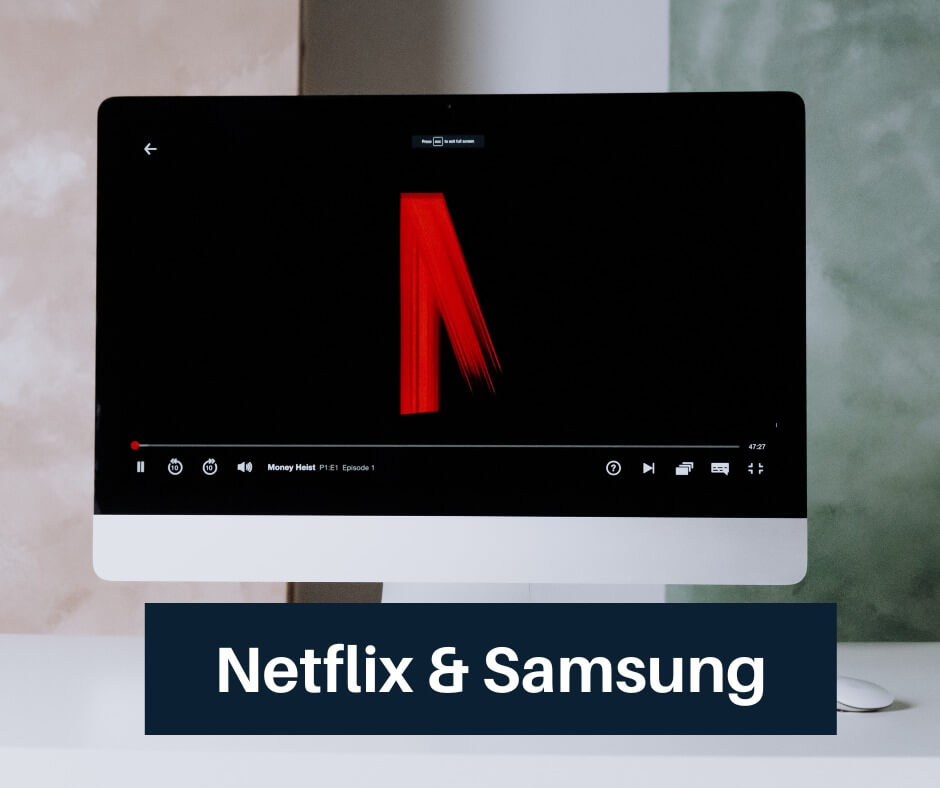
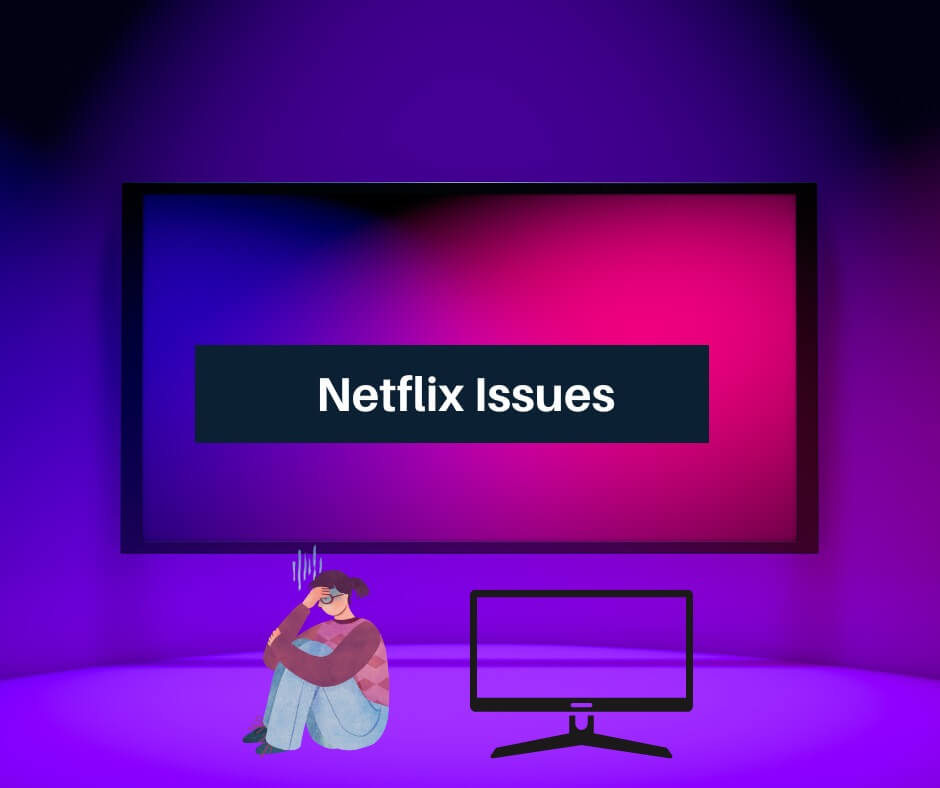



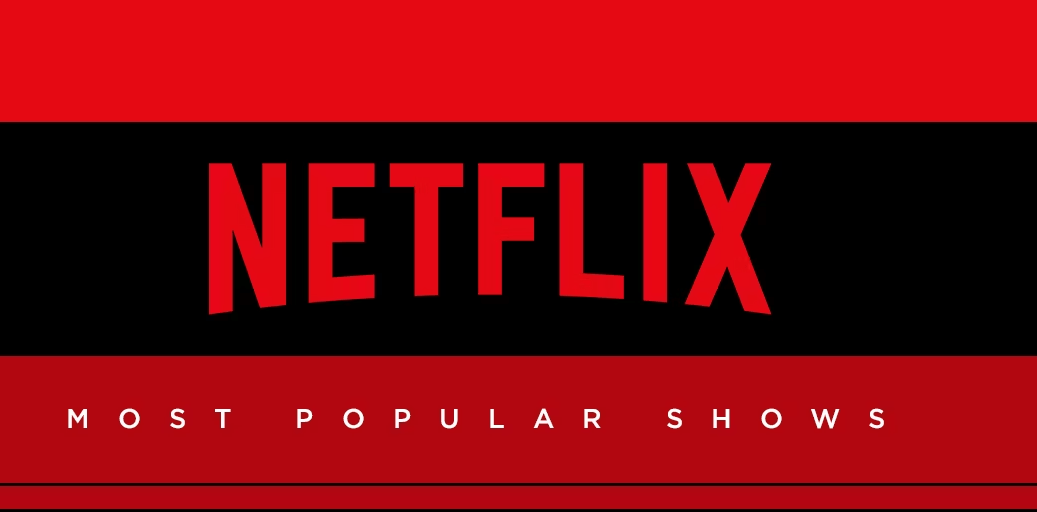





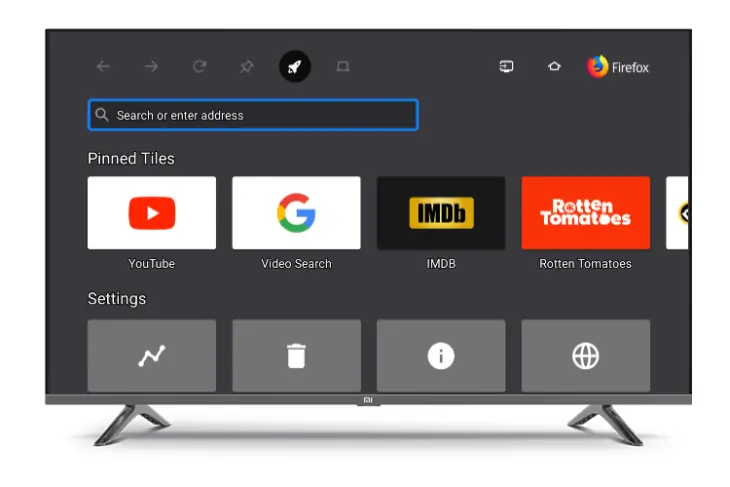
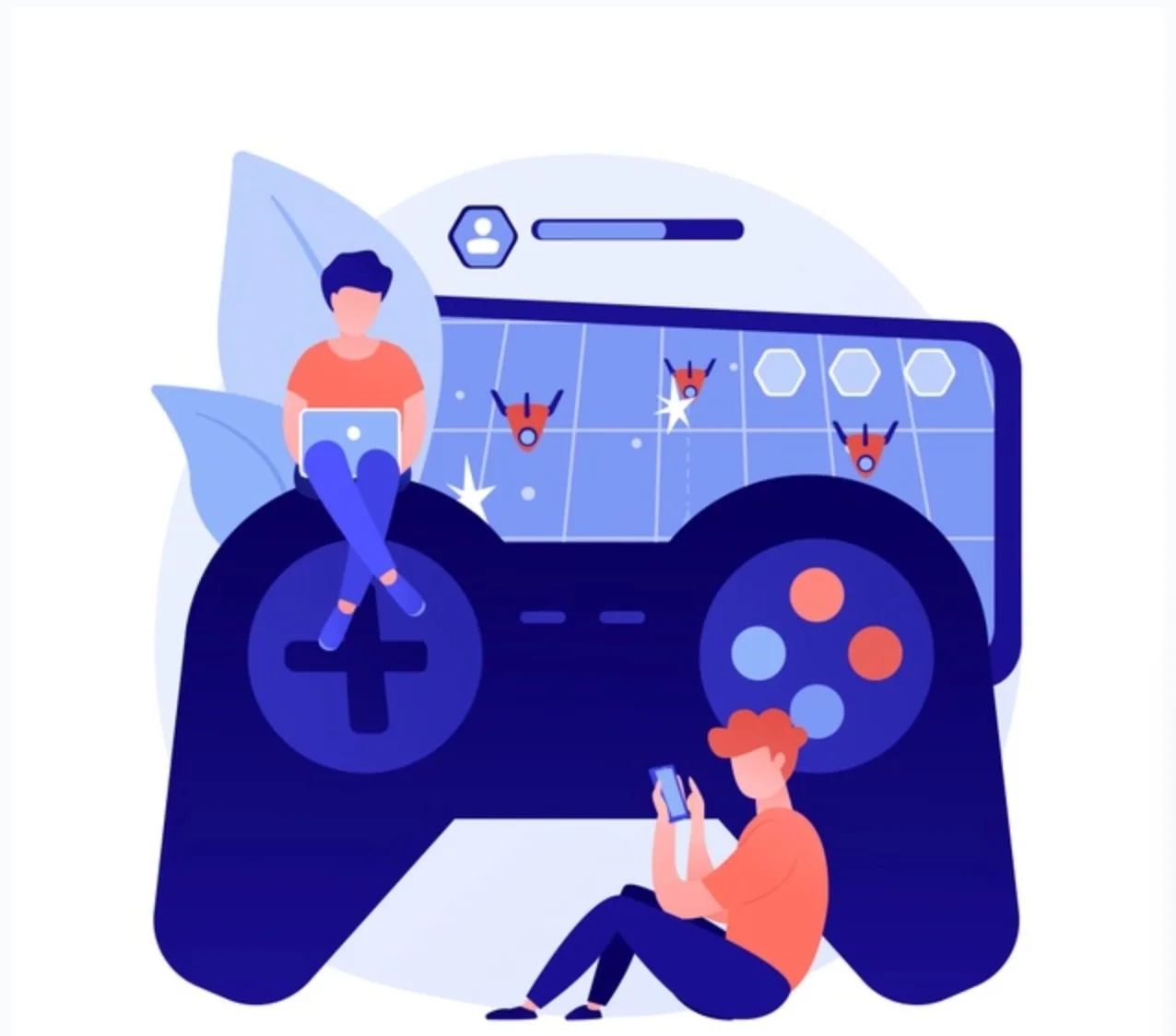


![[Fix] Hogwarts Legacy EMP.DLL Is Missing Error What is EMP dll file Hogwarts Legacy?](https://amazeinvent.com/wp-content/uploads/2023/06/Hogwarts-Legacy-238x178.jpg)


