Internet is a blessing for people. People no longer want to pay for cable services, when they can have video streaming channels that offer them a lot of content. This is why Hulu has become popular.
How To Block Ads On Hulu?
It is a video streaming website, which offers users the chance to watch movies and TV shows, within the comfort of their home.
However, there is a drawback to Hulu, and that is, there are ads that pop out when you are streaming a video. The only solution that people have been able to find is to skip these ads. Not many people, even now, know how to block them or get rid of them. This article is going to explain several ways, through which this can be made possible.
Ad Block Plus
The first method, through which users can get rid of ads, is through an ad blocker. Those who have been using browsers for some time now, know about the different extensions available on every browser. Adblocker is one such extension, but there are multiple ad blockers available, making it hard for the user to pick one.
- To make things easier, I would suggest downloading the extension of Adblock Plus, because it is a very effective and efficient extension.
- When you run this extension on Hulu, it might not be able to remove the ads, but instead, replace them with a blank screen.
If you don’t mind seeing a blank screen, then this would be the perfect extension for you.
It is a very effective tool if you are tired of Hulu ads. However, if you do use this plugin, then you won’t be able to see some movies and videos. If a video doesn’t play, then you can disable the extension, and then enable it again after viewing the video.
Link: here
Blokada
If you are watching Hulu videos on your phone, then you can use Blokada. It allows you to block ads on a smartphone when you are using an app.
- This is a third-party app, and you can enjoy many features of it. When you open the Blokada apps, tap on Blacklist, and then on Goodbye ads.
- After you have done it, then the Hulu ads would be blocked.
- The drawback of this app is that Blockade would block some ads and not all of them.
Link: here
Enounce MySpeed Software
If Hulu ads annoy you very much, but you are still curious about what they say, then you can download the Enounce MySpeed software.
- This software doesn’t block Hulu ads, but they speed them up.
- Speeding up Hulu ads would make them less irritating.
- And after a few seconds, you can go back to watching the video you were.
However, the only drawback of this software is that it isn’t free. The software offers you a free trial so you know how effective it is, and then it charges $29.99.
Link: here
Refreshing Page
The user can refresh the Hulu video page when they see an ad. This method will shorten the ad, but not remove it.
- Hulu ads can be as long as 4 minutes, and when you refresh the page, then that will shorten it.
Link: here
Two Tabs
This might sound a bit strange, but when you open two tabs and watch the same program, it can help to avoid Hulu ads.
- Open two tabs of Hulu, and mute the second tab, and forward the video you are watching to the first ad marker.
- Then, click on the first tab and watch your movie. When the ad starts to play on the first tab, mute it.
- And then go back to the second tab.
This is a little frustrating and might even double the use of your internet data package. However, this is still a very effective way of skipping or completely avoiding Hulu ads.
Link: here
The last way to block ads on Hulu is to change your package to Hulu Plus. This is an expensive method, but you won’t have to pay for any software or download any extensions.
Hulu Plus doesn’t have any ads, and that automatically improves the user experience. Hulu Premium costs $11.99 per month, and if ads irritate you so much, then you can buy this package or else try the above methods.
Read more: How To Use uTorrent To Download Movies?



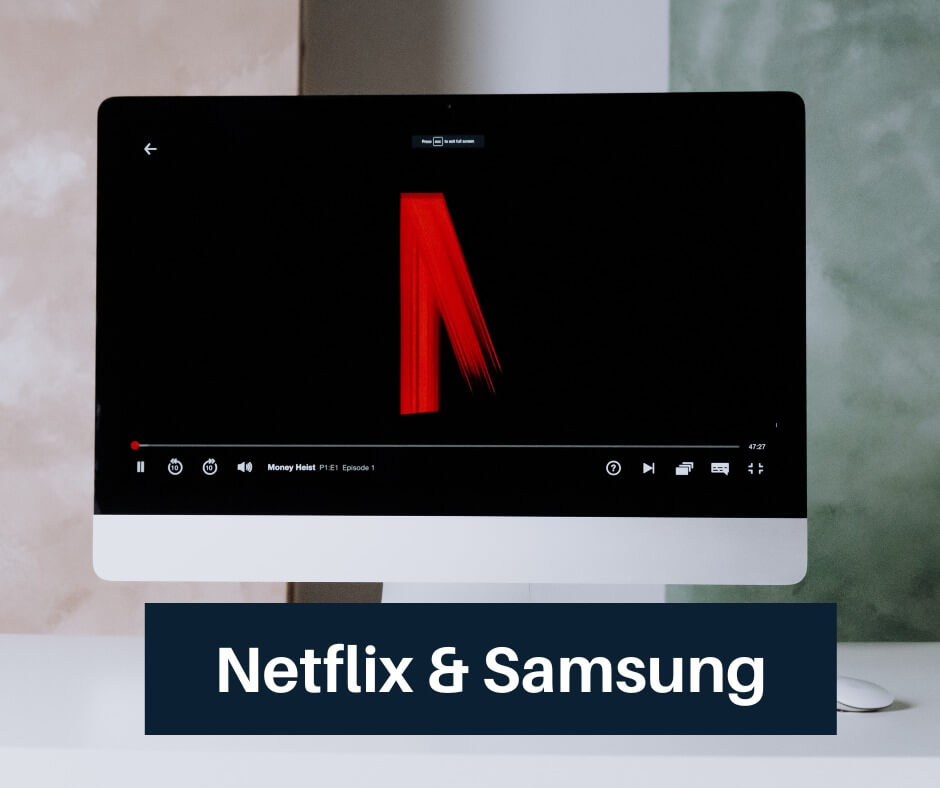
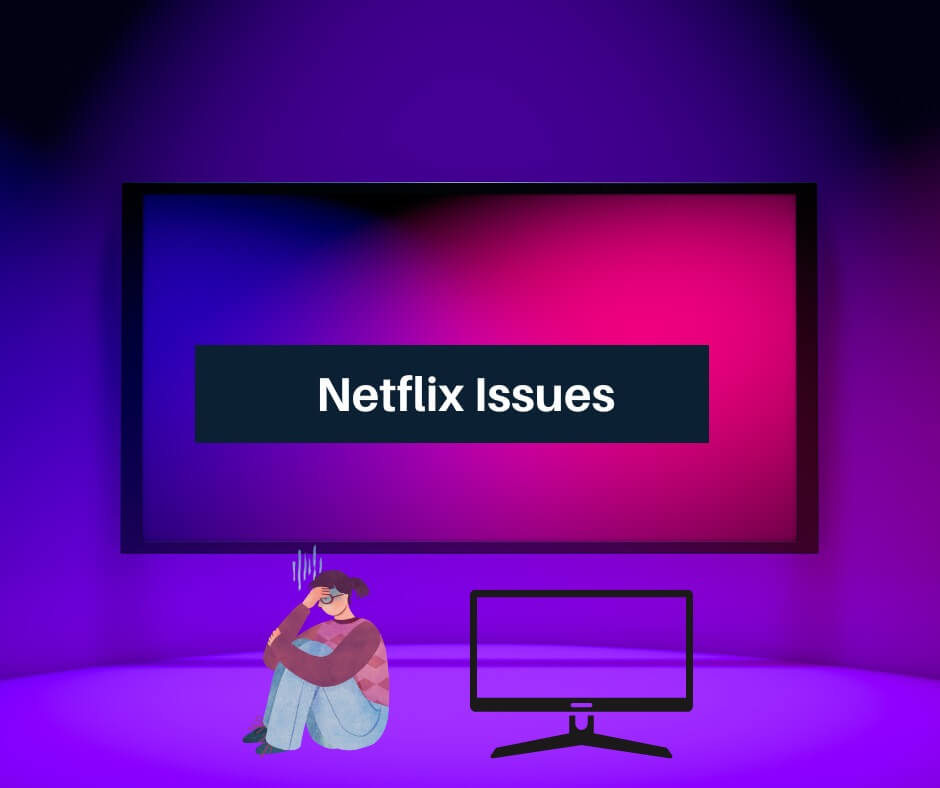





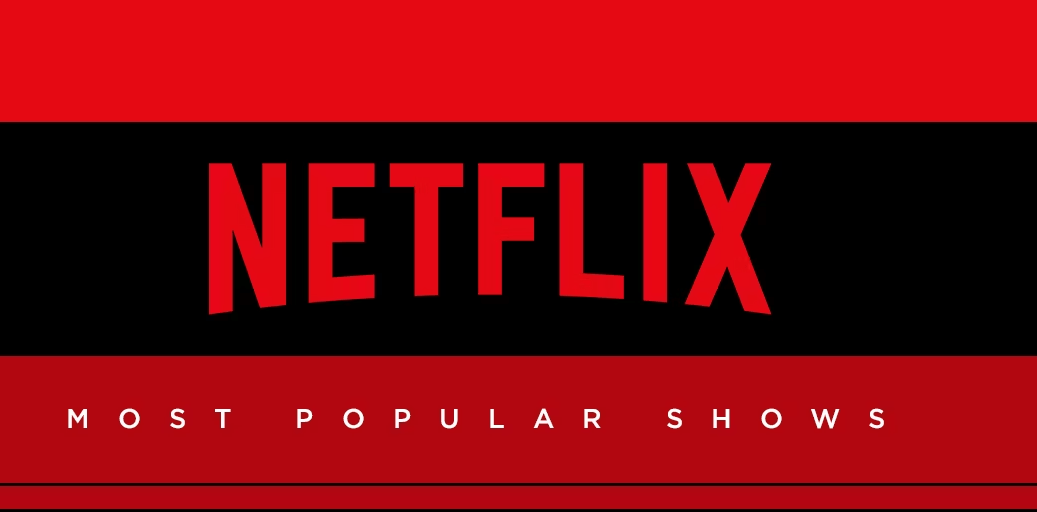

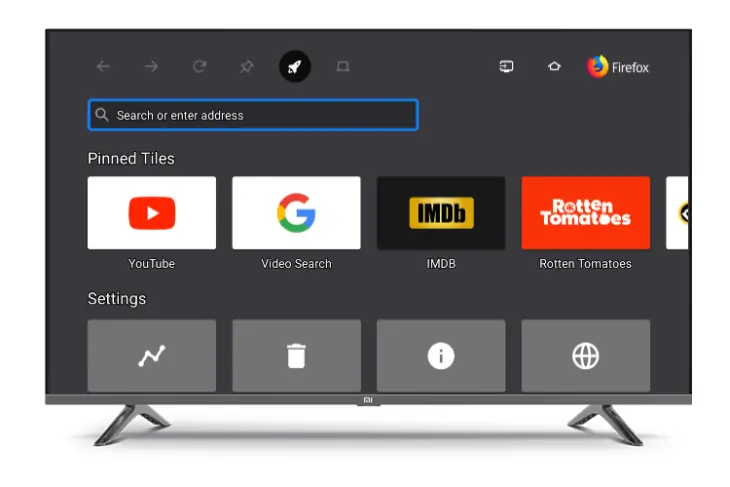
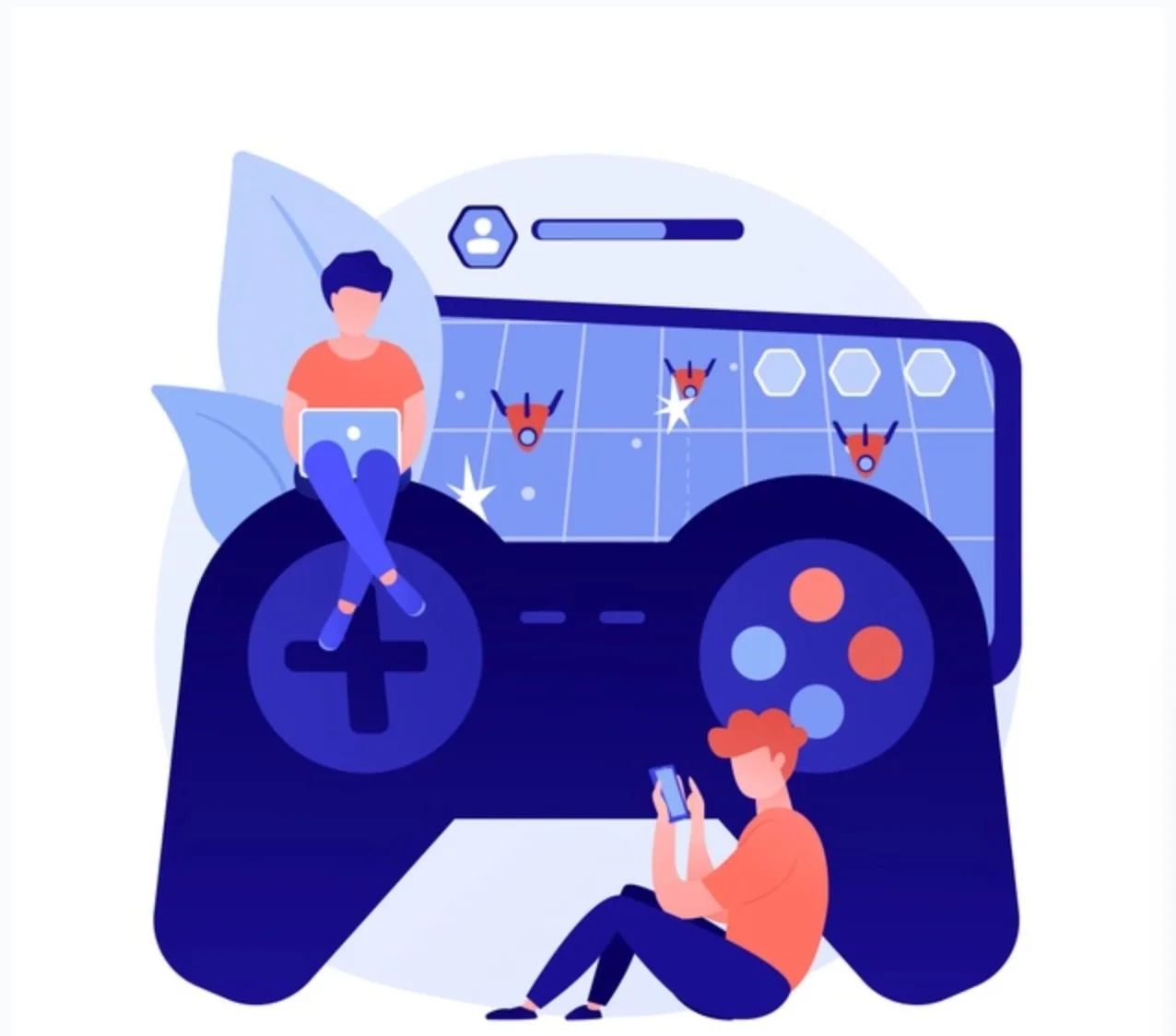


![[Fix] Hogwarts Legacy EMP.DLL Is Missing Error What is EMP dll file Hogwarts Legacy?](https://amazeinvent.com/wp-content/uploads/2023/06/Hogwarts-Legacy-238x178.jpg)


