Regardless of what parents say, they can’t be around their child all the time when he or she is using the internet. Is better to block adults’ websites in Windows 10?
Children are naïve and curious by nature, which is why they click on links without realizing where these links are going to take them.
This raises the serious issue of children having access to adult websites; however, the good news is that these websites can be blocked on Windows 10.
How To Block Adults Websites In Windows 10?
If parents feel that they can’t monitor the activities of their child on the internet all the time, then they can at least take some measures to minimize the damage that the internet causes to the minds of innocent children.
The problem with children having access to adult websites is that they see things that they don’t understand, and that makes them more confused.
Settings App
The first method through which the user can block adult websites is through the settings app. Go to the Windows 10 Settings menu, and then follow the steps below:
- Click on Family & Other People,
- Click on “Manage Family Settings Online”
- Choose the Web Browsing butto
- Click on “Block Inappropriate websites”
- These settings would prevent a child from accessing adult websites from both Microsoft Edge and Internet Explorer browsers.
Search Engines
There is an option to restrict or filter the content that appears in search engine results.
- For example, if you choose the ‘filter explicit results’ in the Google Search Settings, then it won’t display any sexually explicit content.
- When a child searches something on Google, then they will get filtered and appropriate results.
- You can select these settings on both Bing and Google, and make browsing a safer choice for a child.
Open DNS Service
This is the second method to block adult websites in Windows 10. This is a very fast and efficient way to block and filter content, which is not appropriate for children.
DNS Service basically resolves a human-readable web address, like bing.com to a machine-readable Internet Provider address that contains numbers.
To block NSFW or adult websites, the user can use OpenDNS. DNS providers such as Clean Browsing, also perform the same function.
- Go to the official website of OpenDNS, and then make a free account
- When you are connected, OpenDNS will give you the IP address of the service
- This IP address is important because you need to use it on the system or router so that OpenDNS can be used.
One example of DNS is Yandex DNS, and its algorithm is capable enough to recognize an adult website and pornographic content on indexed pages.
If you want to protect the children in the family from such content, then you need a DNS address for your router or the device that connects you to the internet. This DNS address is 77.88.8.7 or 77.88.8.3.
Regardless of the DNS that you install, you will know the DNS address that you have to type so that the browsing experience becomes more family safe.
Browser Extensions
This is the third and the easiest method to block adult websites on Windows 10.
- If you are using Chrome on Windows 10, then you might know about extensions.
- In these extensions, you will find an extension called “black sites”, where you can input the addresses that are not safe for the children.
Even when you have blocked adult websites in Windows 10 using the above methods, there is still a chance that a child is exposed to such content. Thus, parents must keep a check on the internet history on browsers when their child is not around. As long as the child doesn’t delete history, be it YouTube or any browser, a parent would be aware of what their child is watching.
- The last method to block adult websites would be to use a software called Qustodio.
- This software has a free version, and it is very easy to use.
- The user adds the details of a child and asks the software to protect the device.
- This way, whenever the child uses the PC with their own ID, they won’t be able to access adult websites.
- There are several web categories that parents can choose, which will give specific content accessible to children.
Read more: How To Fix Disney Plus Error Code 39?



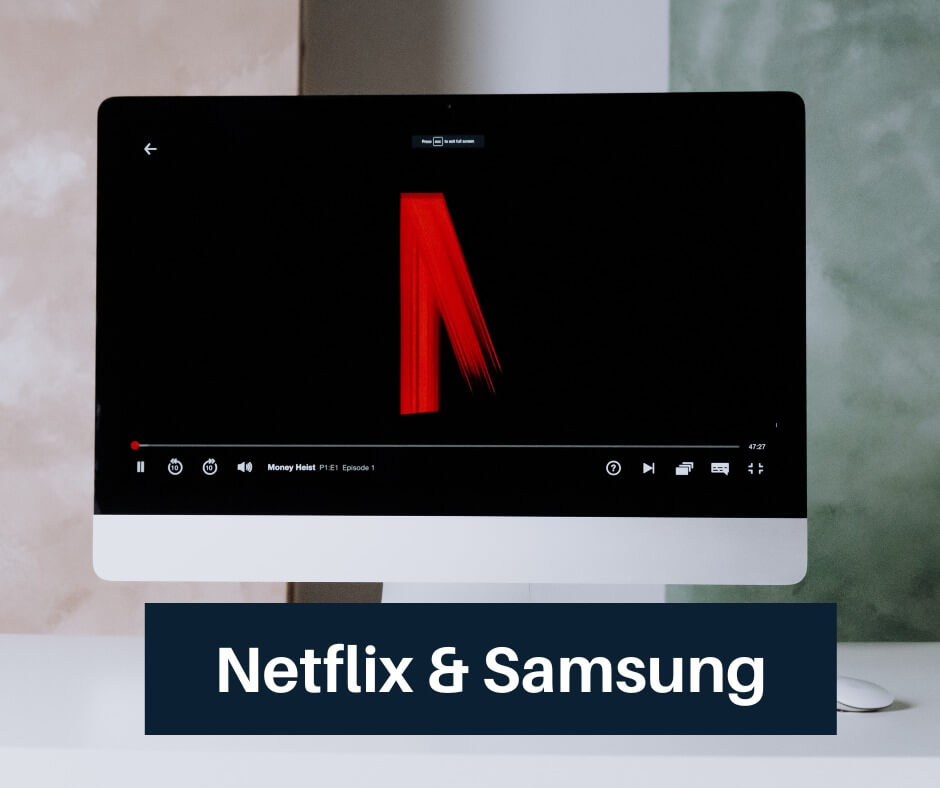
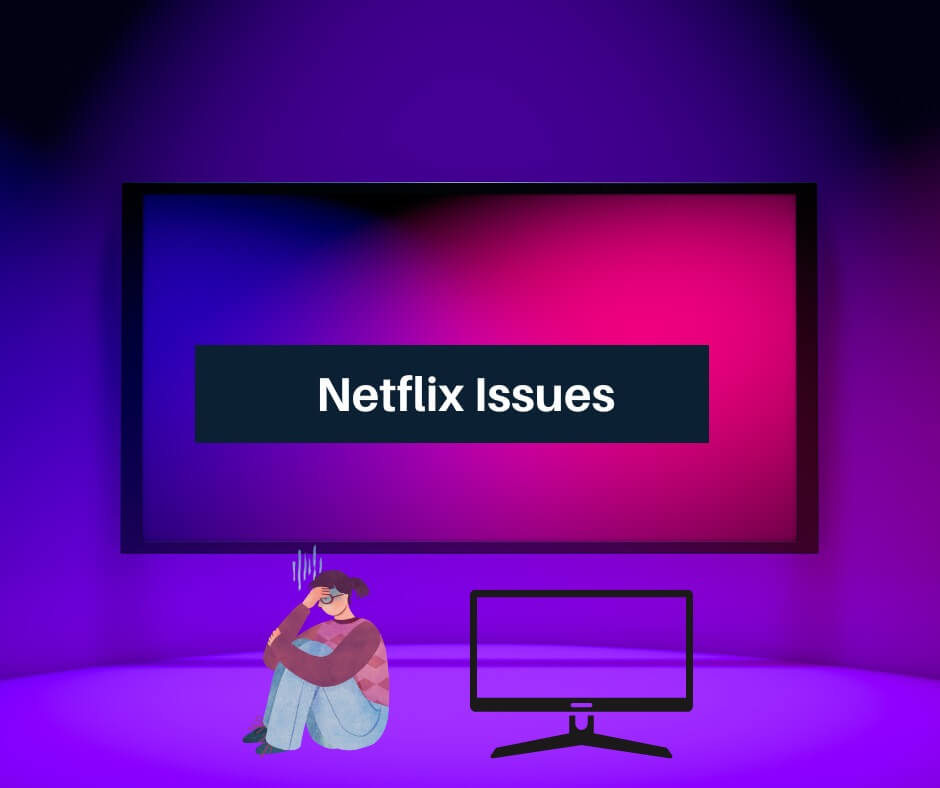



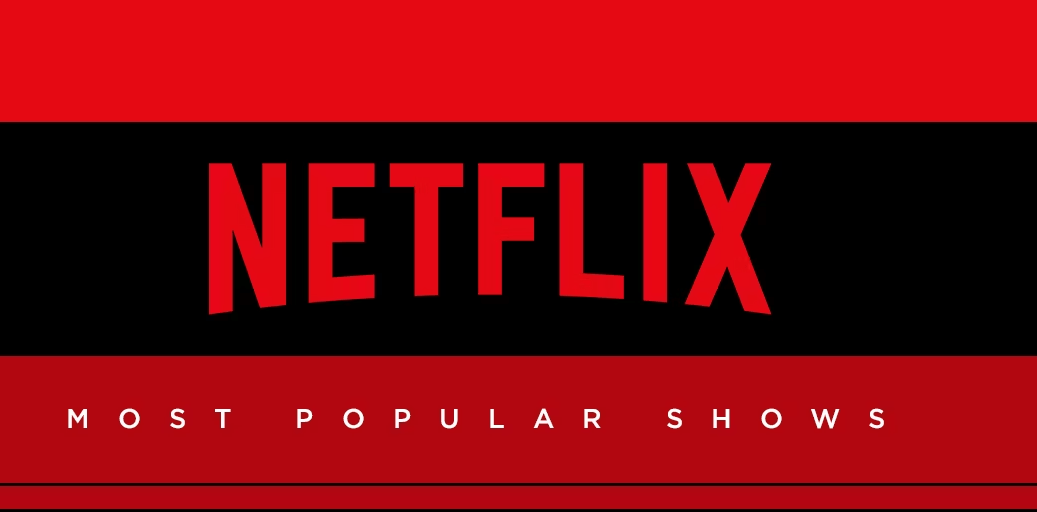



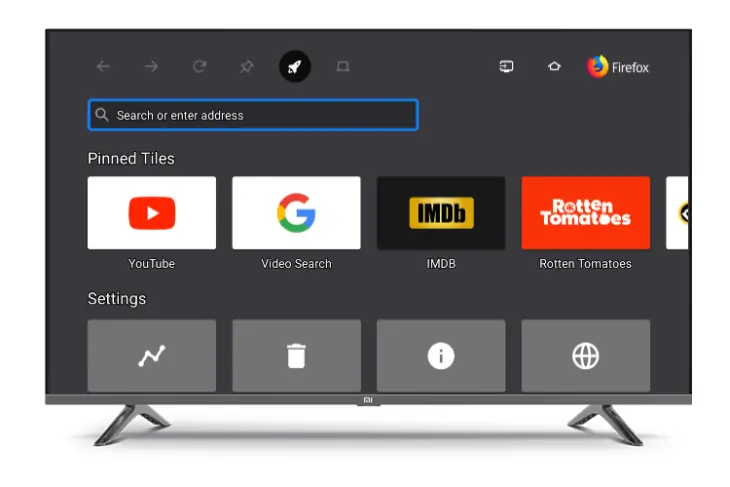
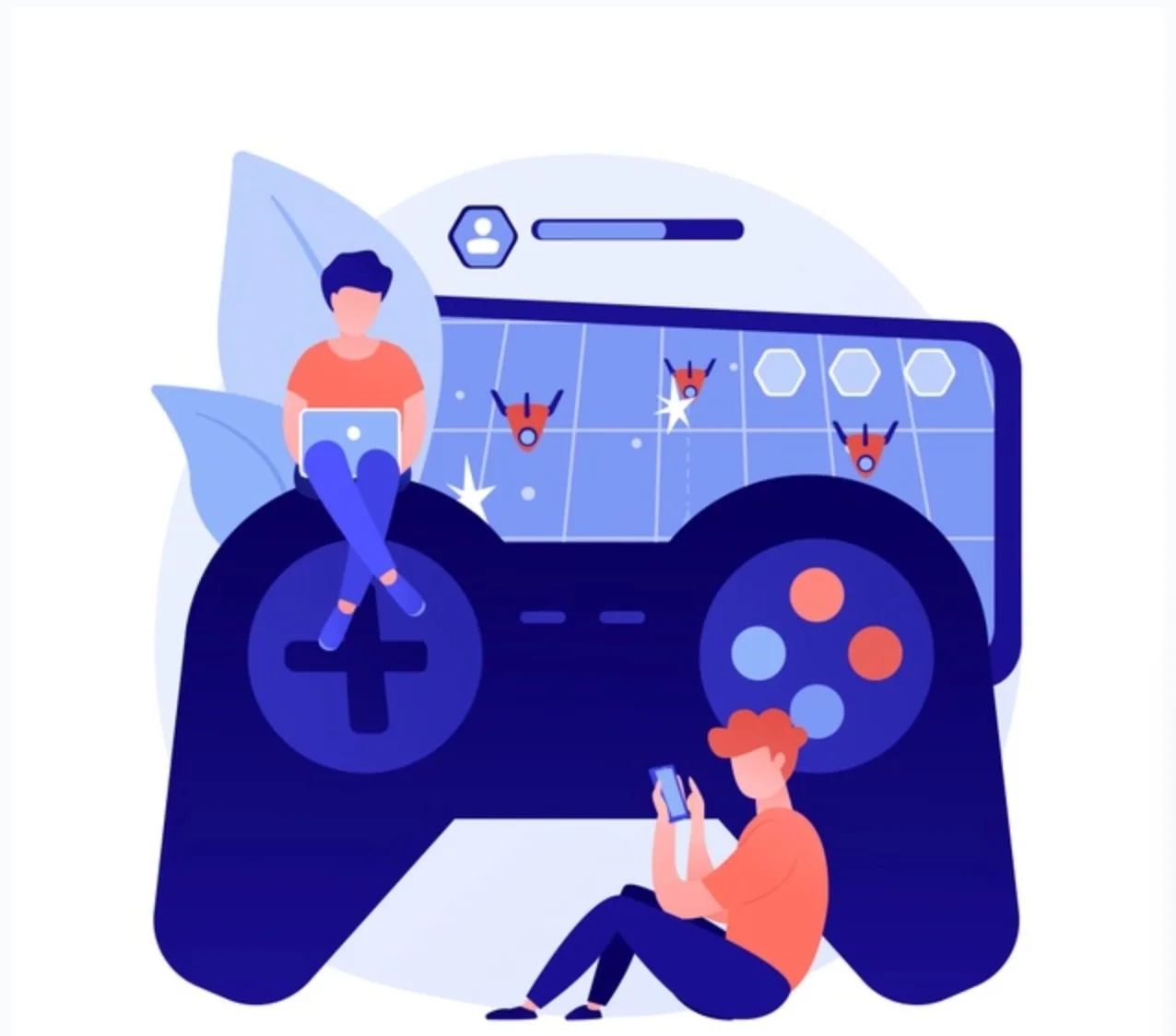


![[Fix] Hogwarts Legacy EMP.DLL Is Missing Error What is EMP dll file Hogwarts Legacy?](https://amazeinvent.com/wp-content/uploads/2023/06/Hogwarts-Legacy-238x178.jpg)


