For those who don’t know, Kodi is an open-source media player, which people can install on multiple devices. This way, they can create a home theater, and watch movies without going to the cinema.
Reasons to Choose Kodi
There are multiple reasons to choose Kodi as the ideal media player:
Universal compatibility: If you are watching, streaming, or listening to something, then there is a high chance that a Kodi third party plugin supports it.
Such plugins are the main reason why people should use Kodi with a VPN.
Open Source Software
Even though open-source software is tricky to set up, but it also means that there is a whole passionate community behind it. Open-source software is updated frequently, especially when users complain about the security situation of the software. Many people are working on this multiplayer and are responsible for its functionality.
Media Sources
Kodi works with different media sources. Whether it is paid streaming or cloud storage, the user won’t face any problem in running the content. Kodi can process all kinds of media, making streaming easier for the user.
Devices
Kodi is compatible with multiple devices like Windows, Mac, iOS, and even Raspberry Pi. Kodi can also work with traditional TVs and home computers.
VPN
Some users ask a question about why does Kodi needs a VPN? Kodi needs a VPN because not every kind of content is accessible from a country. When you use a VPN with Kodi, then you can also watch geo-blocked content.
Adding Movies to Kodi
The first thing that you need to do, to watch movies on Kodi, is to install it. First, go to the official website of Kodi, and then follow the instructions given on the screen.
There are no pre-installed media on TV, and if you want to watch or hear anything, then you have to install plugins. Follow the steps below, to install the right add-ons.
- There won’t be any add-ons when you see the screen of Kodi on your device
- Select ‘add-ons’, which you can see on the left bottom side of the menu
- Click on Download
- Now, you can see the list of repositories
- Scroll down and choose the option of ‘video add-ons’
- It is up to you the add-on you want to choose; the best one is ‘Crackle’
- Install this add-on, and wait until the installation finishes
- Now, you can watch movies on Kodi
Kodi and Computer
If you have movies on your PC, then you can watch them using Kodi.
- Go to the videos option in the Kodi menu, and select the option of files.
- Click on add videos, and now, browse to the folder where you have saved the movies.
- Choose the video that you want to watch, and then click on OK.
If you have videos on your PC, then you can even make Video Playlists. The user interface of Kodi is very easy to use, and it makes the viewing experience better.
Apart from videos, there are other things that you can do on Kodi, and that is watch TV, listen to the radio, and play games. You can even show pictures to your family by running them on Kodi and favorite the movies that you watch frequently. There is also a weather option for users, where they can know more about their region.
Kodi Add-Ons
There are many Kodi Add-Ons that users can access. For example, they can add BBC iPlayer to Kodi and watch all the amazing British series available on it. They can also add Tubi TV, where they can watch movies and TV for free.
However, users might not have access to some content on these websites, which is why they need to install a VPN service. This way, they will be able to access more movies and TV shows. If someone wants to watch classic movies, then an add-on is available on Kodi. This add-on has a huge collection of movies and TV shows, and people will surely love it.
Another good add-on is PopcornFlix, where people can watch movies and TV shows for free. Thus, installing Kodi on your device will give you access to unlimited entertainment. It is a huge blessing in times of a pandemic.
Read more: How to Read iBooks For PC? Pretty Simple Ways

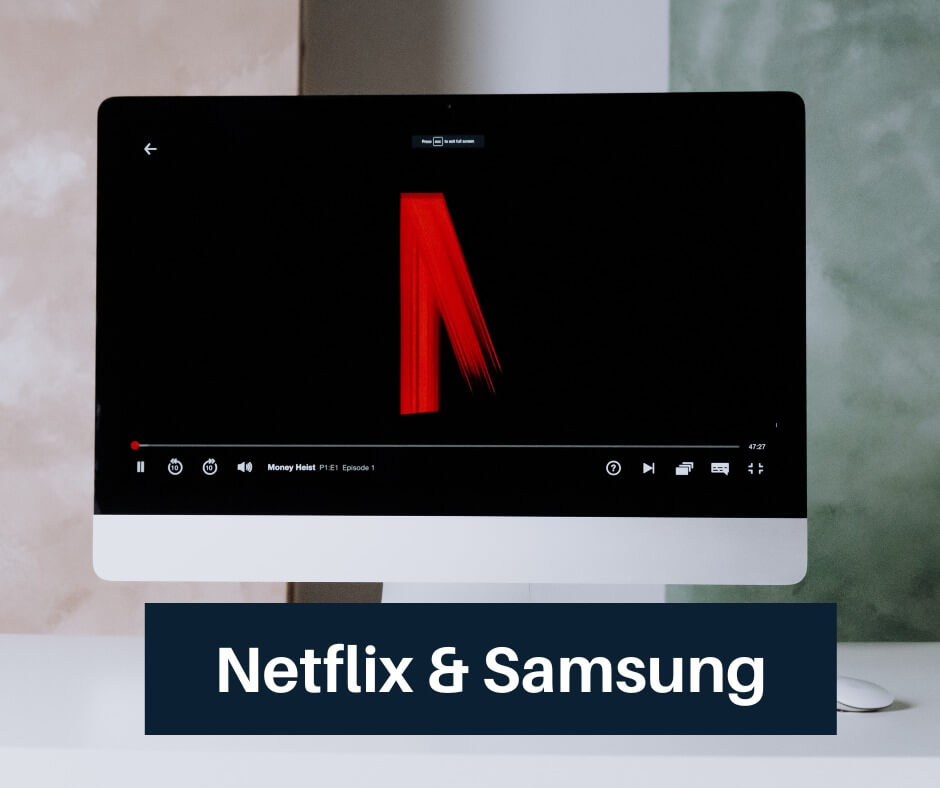
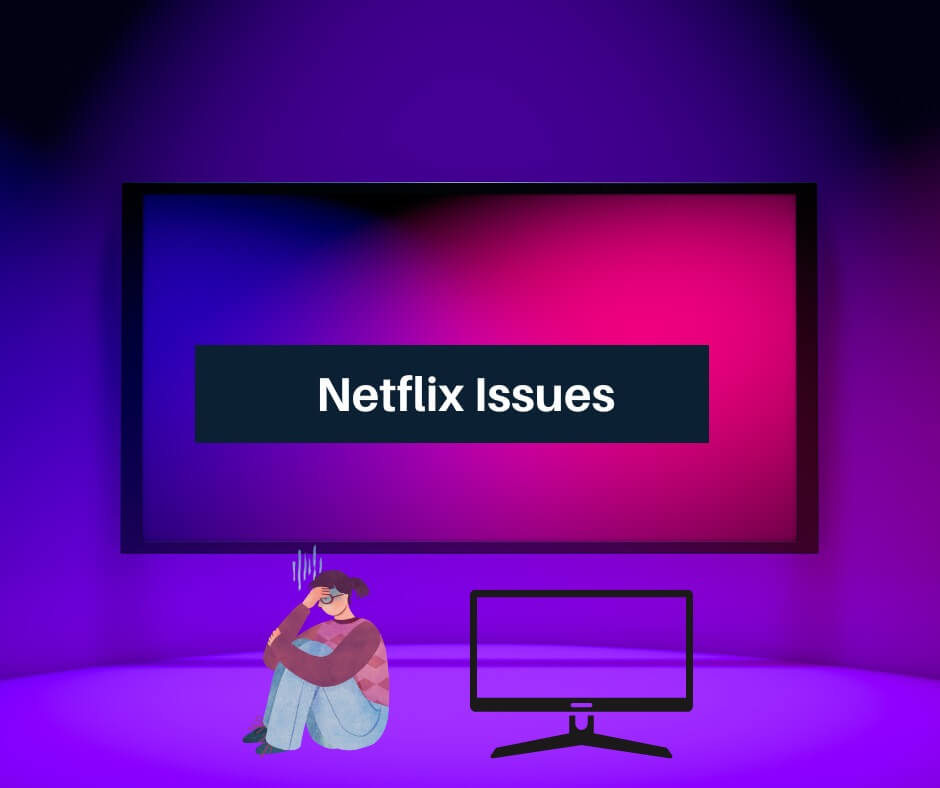



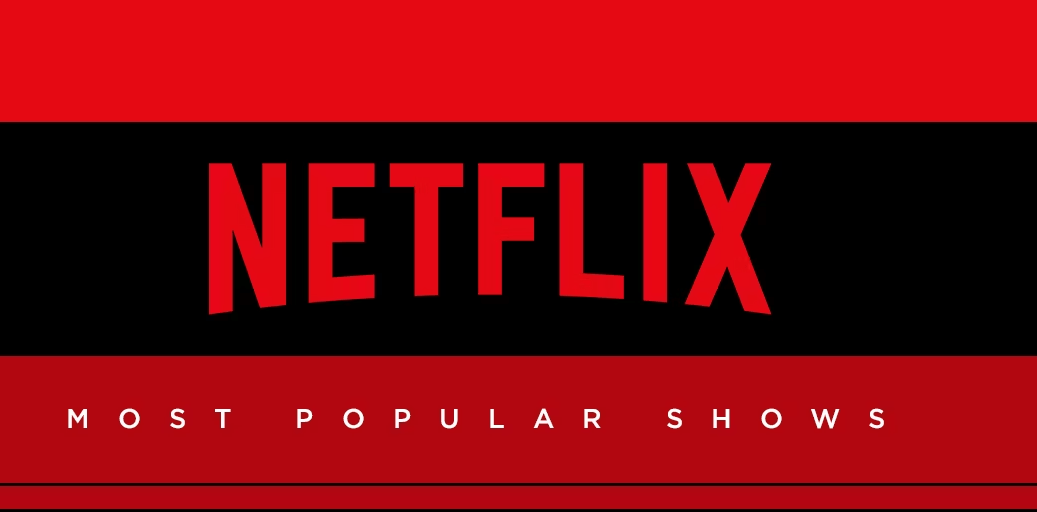





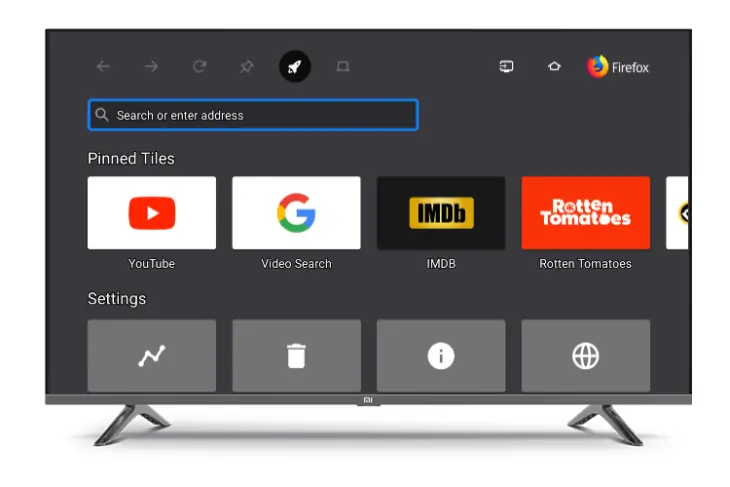
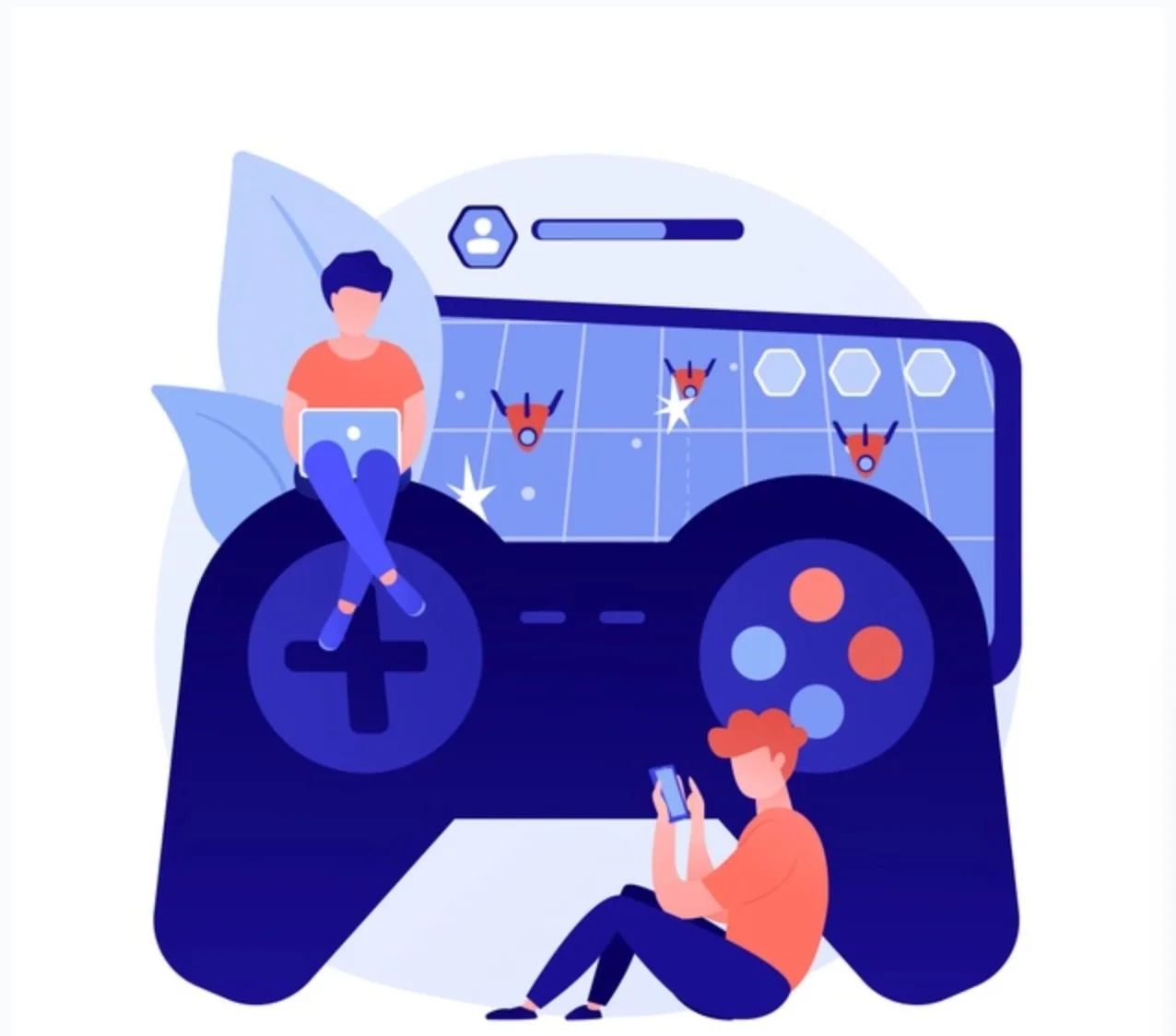


![[Fix] Hogwarts Legacy EMP.DLL Is Missing Error What is EMP dll file Hogwarts Legacy?](https://amazeinvent.com/wp-content/uploads/2023/06/Hogwarts-Legacy-238x178.jpg)


