Fortunately, the speed of an iPad is relatively easy. From cleaning up caches to deleting unwanted apps to fixing a slow iPad.
Many customers must have experienced their iPads slowing down. The most common reaction to a slow iPad from users is that they close the apps they are using, and expect this action to work wonders for them.
However, unless and until an app has an error or is not working properly, closing it will not increase the speed of a slow iPad. There are certain things that users should check to see, to speed up their iPad.
16 Easy Ways To Fix A Slow iPad in 2025
iPad Cache
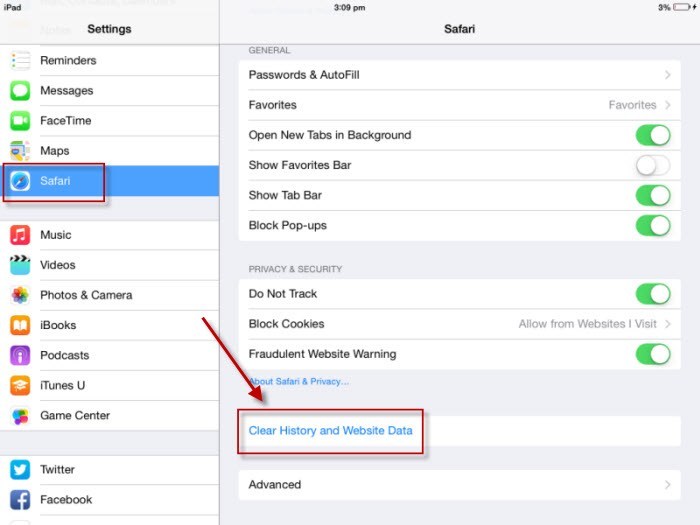
Some users are not aware that when they are using the internet on their iPad, they have to clear the cache, now and then.
The cache, for those who don’t know, is a place that stores temporary internet files, like bits and pieces of a web page that the user has visited.
The cache also stores login information on particular websites, and cookies, that websites use to track the online behavior of users. If the cache isn’t deleted now and then, then it can slow down the process of web browsing and make the iPad appear slow.
Restarting the Device
- At times, the iPad starts running slow, but the users might not be able to diagnose an actual technical problem.
- They should try to restart their device, and then use it; sometimes, all it takes to improve the speed of an iPad, is a restart.
Updating the Software
- Users don’t like to update the software of their iPad, because they don’t like change.
- They want to use the same user interface, they have been using for months.
- When they receive a notification about an iOS update, they ignore or delay it, as long as possible.
However, the attitude slows down the iPad, because an iOS update usually fixes the bugs that the previous iPad software had, and fixing these bugs, speeds up the software.
Memory Overload
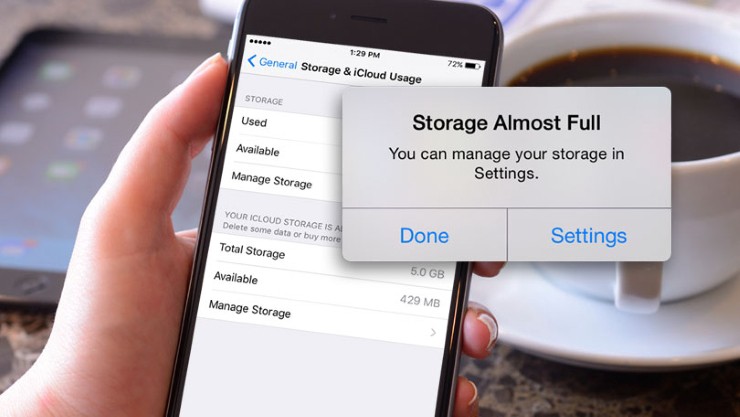
People have more apps on their iPad than they use. This could lead to memory overload, slowing down the iPad’s software.
- This is why it is necessary that the user deletes the apps that he doesn’t need, or no longer uses because they don’t serve any purpose.
- Deleting apps will improve the speed of the iPad’s software.
Close All Recently Used iPad Apps

When users use a smartphone, an iPad, or any device, they want to learn shortcuts to save time and make things easier for themselves.
- Those who don’t know the shortcuts, probably spend a lot of time using their iPads, taking unnecessary steps, like closing every app they have used in the last hour or so, one by one.
Closing Apps One by One
Every person must have seen at least one another person, who closes their recently used apps, one by one. This is because they don’t want to close all the apps, but only the ones that they are not using. For this, a user should:
- Double-tap on the home button displayed on the iPad
- App switcher opens up
- Swipe right or left to scroll through the apps that have been used
- Swipe up by placing the finger on the app that needs to be closed
Closing Apps
Users might feel that when they are not using any app on the iPad, then it should be closed because it would eat up their battery.
However, this is a huge misconception. An iPad is designed in a way that the users don’t have to force close or regularly close the recent apps they have been using.
- Those who have used iPads, state that when frequently used apps are closed on the iPad, then they take longer to load the information that the user wants.
- When a user needs an app regularly, like the email app.
- Then he doesn’t have to close it.
- The email app would be working in the background, and whenever the user receives an email, he would be notified.
- He can simply switch to the email app, without having to wait for it too long to open and then sync.
Saving Battery
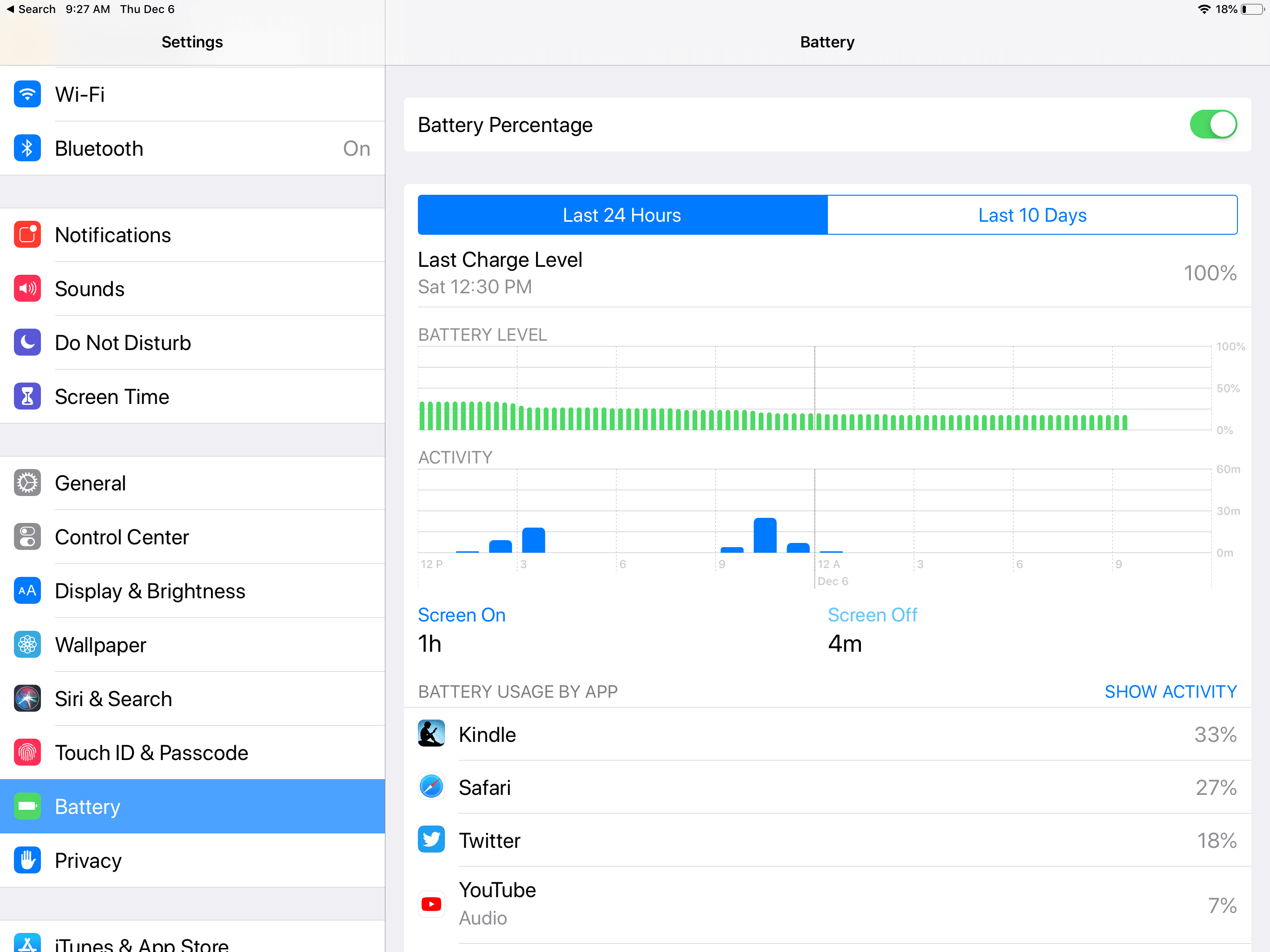
Those who want to save their battery and think the closing apps on iPad would do the trick, are wrong. There are several other things that they can do to save their iPad battery. Firstly, they decrease the brightness of their screen.
- The brightness of a screen should be such that it doesn’t hurt the eyes of the user, and it shouldn’t be too low, that the user has to squint his eyes, to read or see what is on the screen.
- Secondly, users can also use the low power mode, or turn off the option of location sharing for those apps, which don’t need the location of the user.
- These apps include games and video players. If it is really necessary for the user to save the battery life of an iPad, because he has to urgently use it in a meeting, then he can always put the iPad on airplane mode.
Users might want to close apps that are mostly unresponsive on the iPad. However, closing them won’t solve the problem. Users should always check for updates of an app on the Apple store so that the performance of the app in question can be improved.
The feature of closing apps gives the user the power to keep the ones that he wants the most, one tap away.
Restart a Slow iPad
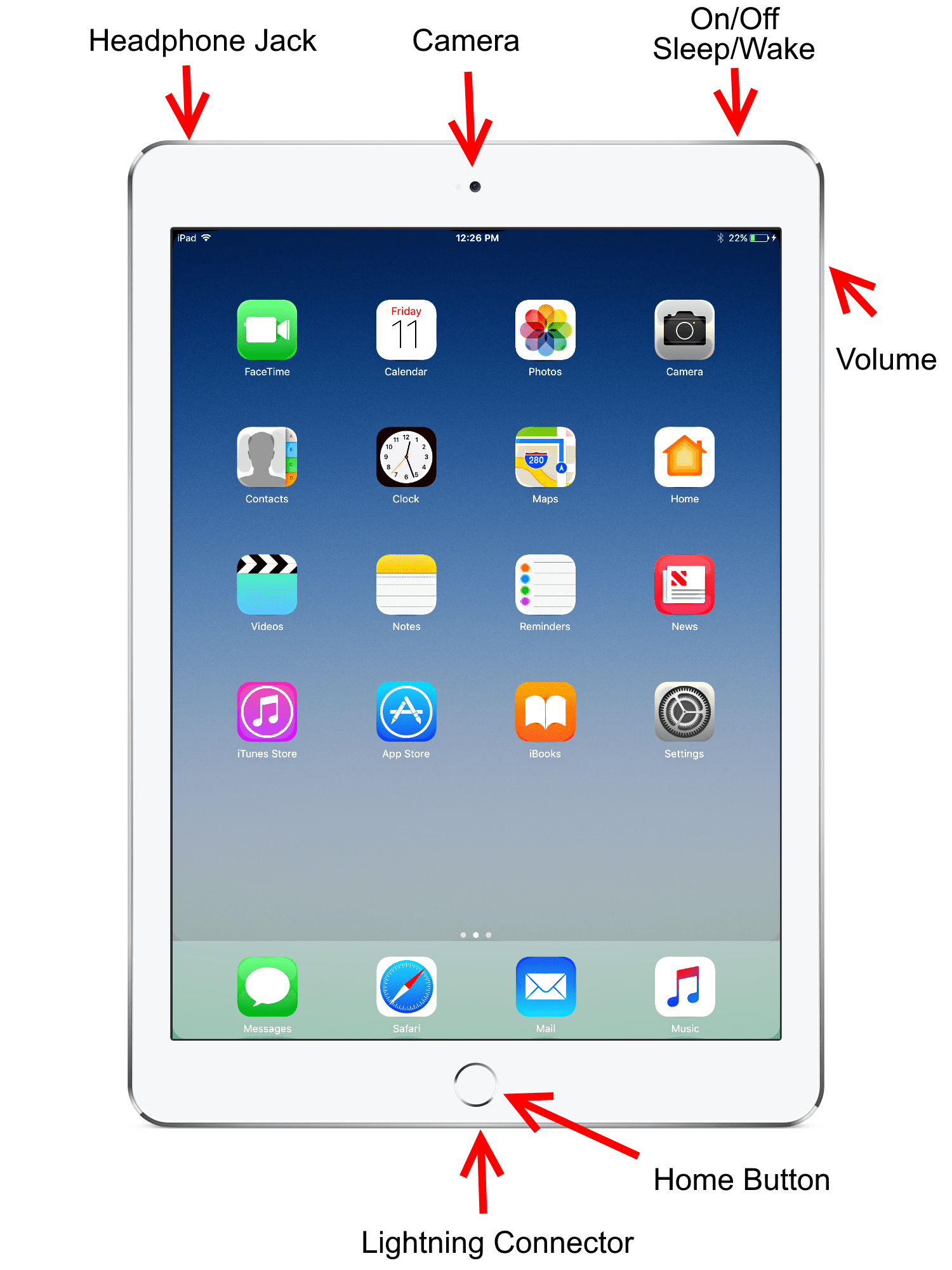
There is no point in hitting an iPad if it is slow because that would only make it worse. The first thing that a user should do, if he can’t find the main reason for the speed slowing down, is to restart the iPad.
Restarting an iPad
- The user should first close all the running apps on the iPad.
- Then, he should press the side button or the top button on the iPad, from where it was started.
- The user should keep pressing on it until instruction appears telling the user to power off the iPad. Slide that button, and the iPad would shut down.
The user should open the iPad, the same way he closed it, after a few minutes.
Running the Current Version

Outdated apps don’t work well, as compared to newly updated apps, where the developer has fixed the bugs and made it more user-friendly.
- The user should always check whether he is using the current version of the iOS, or it is an older version.
- At times, when users are busy with work, they don’t notice the notifications that their iPad sends them, informing them about a new software update.
- When they don’t notice an updated version and keep on using the older one, then that could result in speed problems.
Checking For an Update
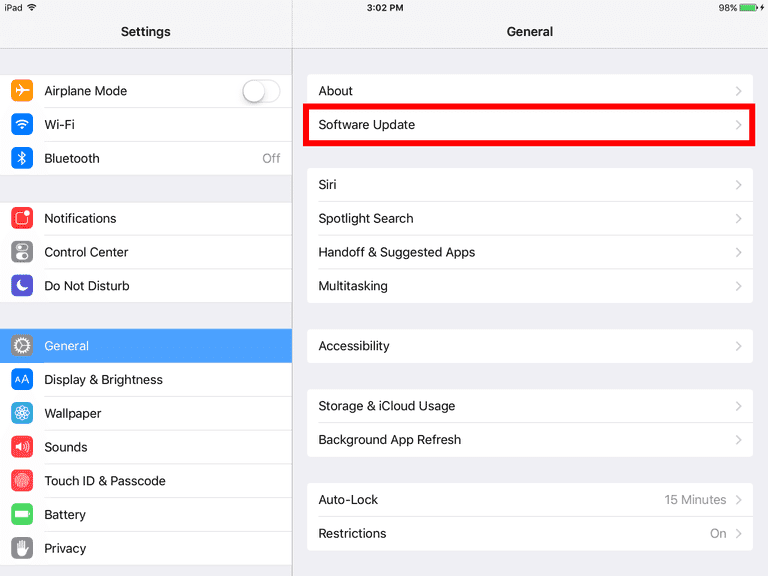
- To check if there is a new version available on iOS for iPad, the user should go to the setting of the iPad, and then tap on General settings.
- The general settings would show them the option of Software Update.
- If there is a software update available.
- Then they will see a notification, and if there isn’t, then the software update option will tell them.
Users Can do more
- If the users feel that they have a current version of iOS running on their iPad, and they have restarted it a couple of times, then there are some other things they can check.
These things would surely improve the speed of the device.
Cleaning Out the Closet
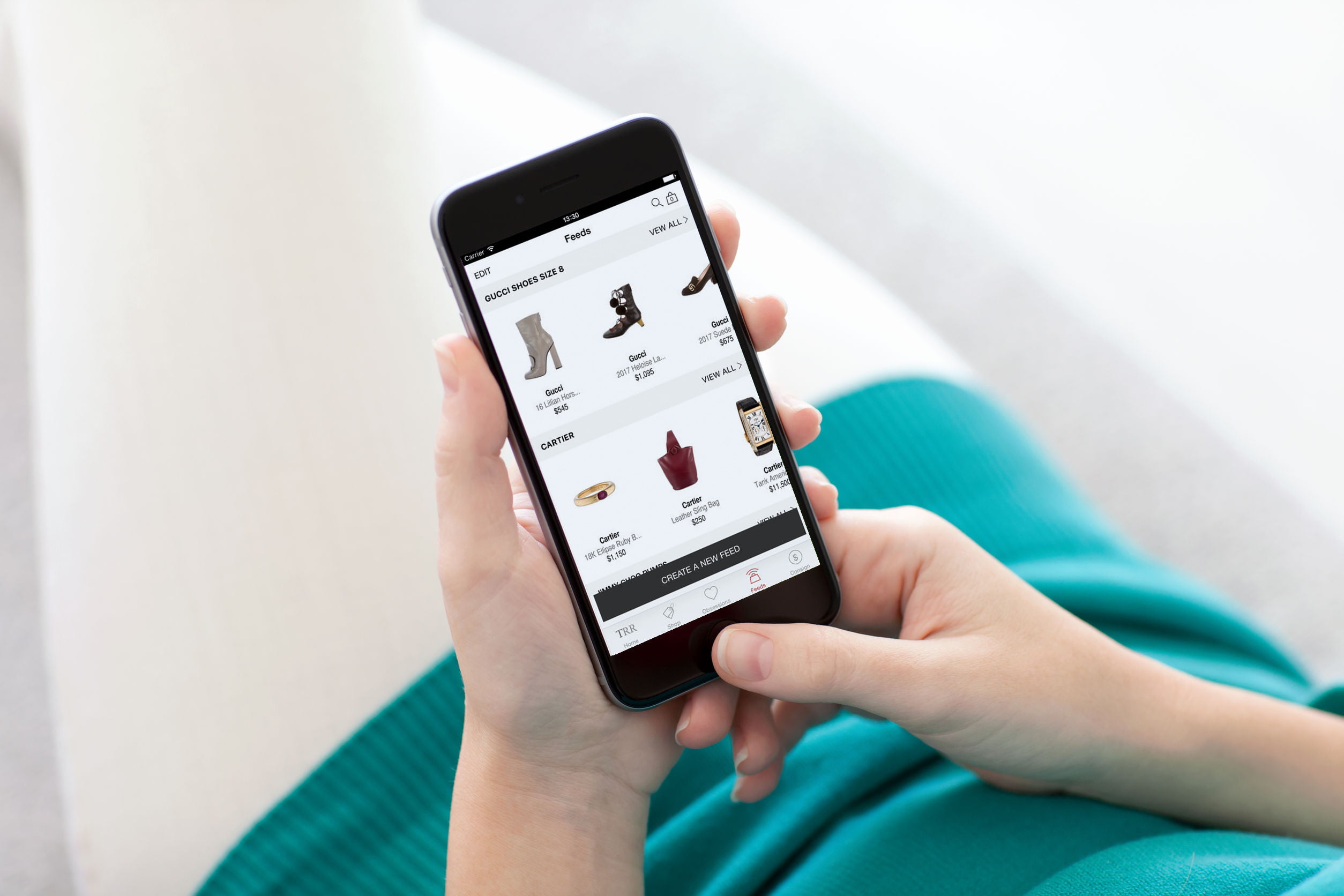
There is a difference between the things that people need on their iPad and the ones that they just don’t want to delete.
Now and then, users should focus on deleting the things that they don’t need, like pictures and videos that don’t serve any purpose and are slowing down the speed of the iPad.
Background App Fresh
- Opening multiple apps at the same time isn’t a problem. However, if those are refreshing over and over in the background, and the user doesn’t even need that app.
- Then that could be a problem as it is using the iPad’s RAM.
There is an option for the user to limit the number of apps that can be refreshed in the background.
Check Your iPad’s Wi-Fi Connection
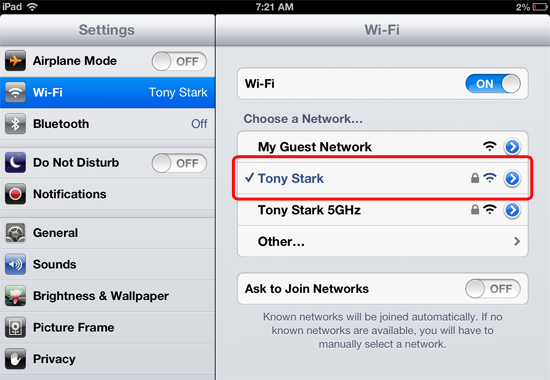
Putting all the blame on an iPad and its slow speed would be wrong. When users face the problem of a slow iPad, they should check their internet connection right away.
If their internet connection is slow, then this means that the apps that work on the internet will be slow as well.
- When apps work slow or browsing is slow, then the user might feel it is the issue in the software of the iPad, when the real culprit is the WiFi connection.
- It could be that the iPad is far away from the WiFi device, and is facing a problem catching signals.
- If that is not the issue, then with the help of the website speedtest.net, users can test the speed of their connection.
- Else the WiFi’s speed and signals aren’t the problems, then there are other things users can look for.
If the Wi-Fi is not working on an iPad, can it be of any use? Probably not, because many apps run on Wi-Fi and it is also needed to browse websites. However, the Wi-Fi connection on the iPad might trouble the user, like it might not work or it could be very slow.
Go To Settings
- In a case where the Wi-Fi of an iPad doesn’t work, the first thing that the user should do is go to the settings and switch the Wi-Fi off.
- Sometimes a Wi-Fi may not work, but it is not necessary due to a software glitch.
However, if the Wi-Fi doesn’t turn on, even when the user has restarted it, then the user should restart the iPad. It could be that the software of the iPad has crashed, and it is not letting it connect to the Wi-Fi connection.
Router
- At times, the router of the Wi-Fi is the main problem. The user can either physically restart the router of the Wi-Fi, or simply use an app to do so. In most cases, this solves the problem for the user.
- However, if it does not work, then it would be best to go to Settings, forget the network that the phone is trying to connect to, and then reconnect to it.
- Forgetting the network means forgetting the password, which means that the user has to reenter a password.
Network Settings
- If the above methods don’t work, then the user can reset the networking settings, by choosing the general options in the settings menu, and then entering the reset settings screen.
- When the network settings have been reset.
- Then it will show the user available networks, from which the user will choose his network and then reconnect.
Fixing The Wi-Fi
It is important to fix a Wi-Fi connection because it harms the performance of an iPad.
For example, if a user wants to use an app that runs on Wi-Fi, and the speed of the Wi-Fi is slow, then the app would run slow as well.
- Similarly, if the user wants to browse a web page that contains pictures and videos, but the Wi-Fi is working slowly, then the browsing experience would be a nightmare for the user.
- In such a case, the Wi-Fi connection and its speed have to be fixed. Apple is a founder of this.
The user should look for an update of the router’s software, and if the speed problem doesn’t get fixed, then he should contact the internet service provider.
Signal Problem
Users should make sure that the Wi-Fi doesn’t have a signal problem.
- The router of the Wi-Fi might be in a room where the user isn’t sitting, and that means the iPad or a smartphone won’t be able to catch signals.
- In such a case, the router’s firmware has to be updated to its latest version.
- The user can also change the position of the Wi-Fi router, and place it near to where he works.
- According to Apple, if a Wi-Fi connection has a WEP security, then it might cause regular disconnects for the user, and such a setting can be fixed through the configuration page.
Install an AdBlocker on iPad
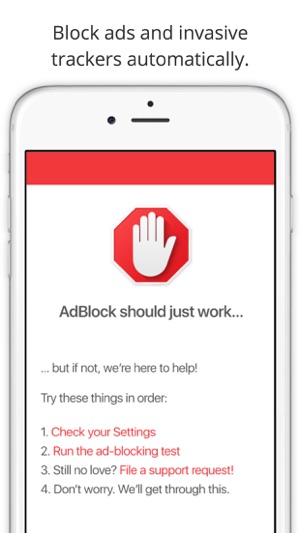
The ads that pop up on every website, can slow down the speed of both the internet and the device. This is why, a solution for users is that they can install an ad blocker on their browser, which will block most of the ads that appear on websites.
However, when it comes to news agencies who run their business from the ad revenues they receive, users should rethink this solution.
- Ads that pop up out of nowhere and take space on an iPad’s screen, can be quite annoying.
- Whenever users are looking for information, they might find random ads on their iPad, and it can be very irritating.
- There is a simple way to block ads on iPad all the user has to do is download an ad blocker and add it to their browser.
AdBlocker
- Before downloading and activating an ad blocker for a browser like Safari or Chrome, users should always do research about which one is the most effective.
- Some adblockers simply want to get downloads and aren’t very effective when it comes to doing their actual job.
- Quick research on the internet would tell the user which ad blocker they should download.
Downloading the Ad Blocker
- The user should go to the app store, of their iPad, download the content blocker they want, and then go to the settings app.
- Whichever browser they are using, like Safari, they can go to its setting.
- Tap on the content blocker option, and then activate the content blocker they have been using.
- For more effective results, users can download Norton AdBlocker, as it is an efficient tool. 1Blocker is also an ad blocker, which is free to use but has in-app purchases.
- The Crystal app is also frequently downloaded, but it is not free.
- The reason people love the Crystal app is that it loads the page four times faster than any other adblocker.
However, this app doesn’t block ads on some specific websites, to support the revenue that they need to run their website.
The purify app lets the user decide on which websites they would like to view ads, and on which they would like to block them.
Background App Refresh
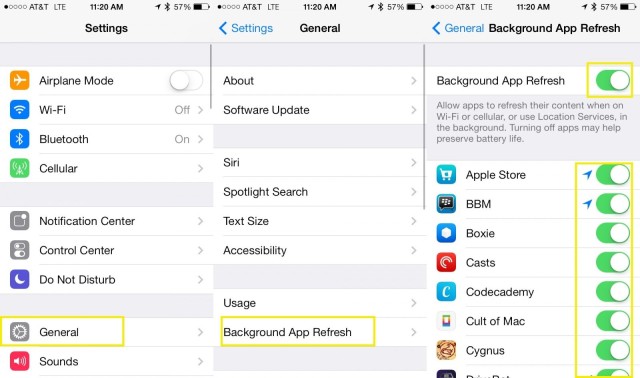
The background app refresh feature on the iPad allows the user to multitask. However, even though the Apple system supports the feature, some apps use many resources.
For example, if the Facebook app is running in the background, then the user might not be able to limit his data usage.
If users want to turn off the background app refresh for some apps on their iPad, then they have to follow some simple steps:
- Open the Settings app on the iPad
- Tap on the General option
- Tap on the Background App Refresh Option
- If the user wants to completely switch it off, then toggle it to off
- If they want to specify each app, then users would be able to see the name of each app under the background app refresh settings
- They can toggle off any app they don’t want to refresh in the background
Background app refresh is an important tool, in case the user wants to multitask.
For example, if the user is using Twitter, but he wants to stay alert in case he receives an email or wants to send one, he can simply open the email app that is running in the background. It saves time and doesn’t hassle the user much.
Now, finally, I have done 16 easy ways to fix a slow iPad.