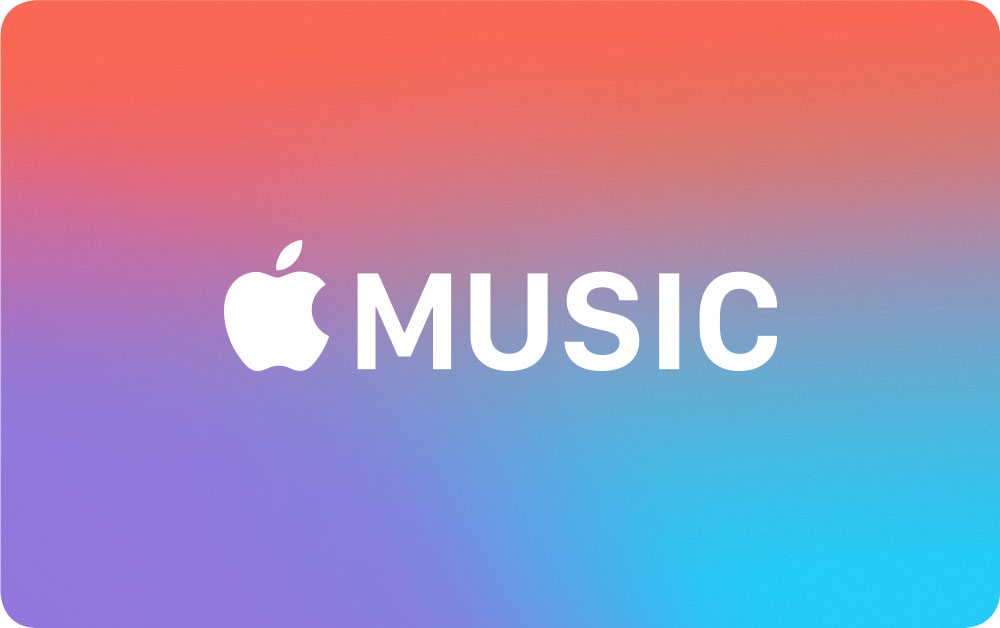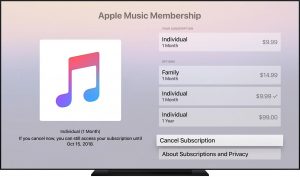Change your subscription to an alternate sort of plan, for example, a month to month plan, yearly arrangement, or understudy plan. Also, see a rundown of subscription designs that Apple offers.
Hey there everyone! I hope you all are having a wonderful day. Are you out here searching to cancel your Apple Music Subscription? Guess what? You are just in the right place. Do you really wanna cancel your Apple Music subscription?
In this article, I am going to guide exactly how to do that. Just read the following article to learn everything you need to know on how to cancel the Apple Music subscription.
If you want to cancel your Apple Music subscription, then there are plenty of ways to do it. Here is how you can unsubscribe from Apple Music using an iPhone, iPad, Android device, PC, or Mac.
Since the launch in June 2015, Apple Music has grown into a famous and popular streaming service among Apple fans and devotees.
Apple Music has different offers for the people starting from at the price of 9.99 dollars per month for an individual account, 4.99 dollars per month for a student plan, and 14.99 dollars per month for a family package (of up to six people) plan.
Apple Music offers you to stream more than 50 million songs, you can listen to playlists which are created by music experts and then tune into the 24/7 Beats 1 radio station to hear the tunes which are selected by the DJs from all around the world.
You can also choose to listen to Apple Music by using your Windows PC, Mac, iPhone, iPod touch, iPad, Apple Watch, newer Apple TVs, and even on the web.
And you can also try the service for free for three months. That sounds great, right? But what if it is not everything which you wanted?
Maybe it is too expensive, or you do not listen enough to justify the cost of it.
Maybe another music streaming service has got your heart and your ears. Whatever the reason is, if you want to cancel your membership, here is how you can say goodbye to your Apple Music subscription.
Cancel From an iPhone, iPod touch, or iPad
Just fire up your iPhone, iPod touch, or iPad. Navigate to the Settings > [your name] > iTunes & App Store.
Tap on your Apple ID. Now from the pop-up window, tap on the link to View the Apple ID. Then enter your password or sign in with the Touch ID or Face ID to authenticate that it is your account.
Now you can scroll to the bottom of the Account Settings page and tap on the Subscriptions.
Tap the entry for the Apple Music Membership. Now at the Edit Subscription screen, tap on the Cancel Subscription (or Free Trial) button and confirm the cancellation.
Free trials will end right away. While the Paid subscription will run until the end of your current billing cycle.
You can also choose to resubscribe if you change your mind, but your new subscription will begin at the start of the next billing cycle.
Cancel From the Music App
You have another option that you can also choose to cancel apple music on iPhone right from the Apple Music app.
To do this, just open Apple Music on your iOS device. Now tap the FOR YOU icon and then tap on the profile icon which is on the upper right side.
Now at the Account page, tap on the link for Manage Subscription.
You can choose to cancel or modify the subscription at the Edit Subscription page.
From an Android Device
If you have an Android device, worry not, you can still cancel your Apple Music subscription from that Android device as well.
- Open the Apple Music app and then tap the FOR YOU icon which is at the bottom.
- Then tap the three-dot settings icons which are at the upper right corner and then select Account > Manage Membership.
- Now at the Manage Membership screen, tap on the cancel apple music android button and then confirm the cancellation.
Cancel Apple Music via iTunes on Your PC
If you are working on a Windows PC or have not yet updated to Catalina on Mac, you can still cancel your subscription from iTunes.
- Simply open the app ad click on the Account menu > View My Account.
- Now, enter your Apple ID password to view your account information.
- Now scroll down to the bottom of your Account page.
- You can see the Manage link which is next to the setting for Subscription, click on that Manage link.
- Now click the Edit link which is next to Apple Music Membership.
- At the Edit Subscription page, click on the button to Cancel your Subscription. A message will pop-up which will ask you to confirm that either you want to cancel your subscription or not, just click on the Confirm button to cancel the subscription.
Your subscription will now stop at the end of your current billing cycle.
You are still charged for the full 30 days period, during this time, Apple Music is still accessible.
Cancel Apple Music via macOS Catalina
- To cancel the subscription of your Apple Music from a Mac running macOS Catalina, you will have to open the System Preferences > Apple ID.
- Now at the Apple ID screen, click on the option for MEDIA & PURCHASES. Then click on the Manage button which is next to Subscriptions.
- At the Subscriptions window, click on the Edit link which is on the right side next to the subscription for Apple Music.
- Click on the Cancel Subscription button. Confirm the cancellation and then click Done to close the subscription window.
- On a Mac, you can also go through and use the App Store to cancel and otherwise manage your Apple Music subscription.
Open the App Store and click on your account name and image which is in the lower-left corner of the window.
At your Account window, click on the link to View Information.
Sign in with your Apple ID password if it prompts you to do.
Scroll down to the bottom of the Account Information screen to the Manage section. Now click on the Manage link which is next to Subscriptions.
Click the Edit link right next to your Apple Music subscription.
At the next screen, click on the Cancel Subscription button and then just confirm the cancellation to cancel your Apple Music Subscription.
More visit: AmazeInvent
That’s all.
Which is better Apple Music or Spotify?
On the off chance that you need free assistance, Spotify is the reasonable champ. In any case, on the off chance that you are seeking pay for help, your choice might be somewhat more entangled.
Apple Music plays well with other Apple gadgets. If you need voice control on the HomePod, for instance, Apple Music is your lone alternative.
Is Apple music worth getting?
There are many millions of additional individuals streaming music for nothing on administrations like YouTube, SoundCloud, and Spotify’s complimentary plan.
So in case you’re searching for a paid streaming help, Apple Music merits paying for it. In any case, in case you’re upbeat about getting your music for nothing, you’ll likely need to spare yourself £9.99 every month.
What is the purpose of Apple music?
Apple Music is a subscription-based music streaming help, like Spotify, offering access to more than 50 million songs.
It’s pressed with highlights, including disconnected tuning in for when you’re not associated, and it joins all your music in one spot – even songs tore from a CD.
Would I be able to even now utilize iTunes rather than Apple music?
The Apple Music application is the principle iTunes substitution
While the application will need you to have an Apple Music streaming subscription, you will even now approach your whole music library whether you downloaded the songs, bought them, or tore them from a CD.
For what reason is Apple closing down iTunes?
iTunes closing down when and why it’s going on.
At WWDC 2019, Apple declared that it will before long shut down iTunes on Mac with its Fall 2019 update, supplanting it rather with isolated new Apple Music, Apple TV, and Apple Podcasts applications that will permit the organization to better concentrate on each sort of media.