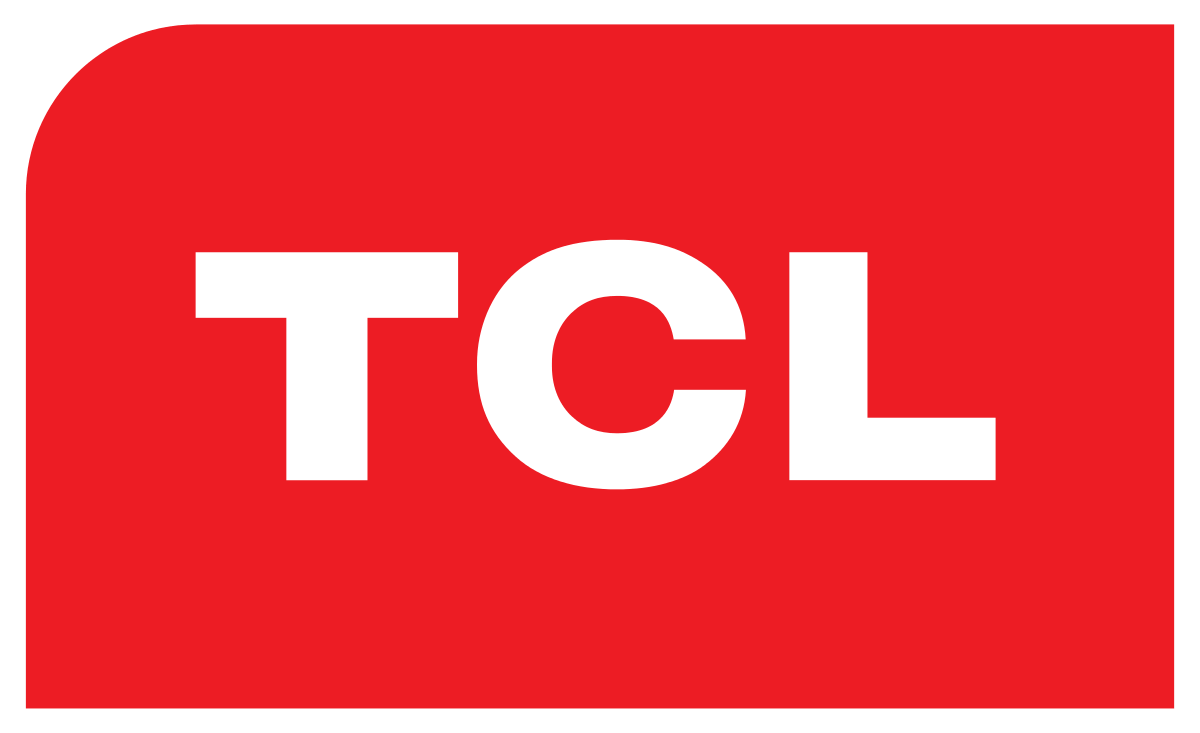All Roku Models make use of Wi-Fi that helps them connect to the internet. This can work perfectly. However, if you want to connect an entirely new Wi-Fi network things can become challenging.
Especially when you don’t have a remote. Make sure that your Roku TV is already connected to a Wi-Fi network. It will help you simply switch over to a new network of Wi-Fi.
You can start with using a Roku App directly from your Smartphone and use it as a virtual remote. This idea will help you switch Wi-Fi networks only with a few clicks.
Here are some quick tips for connecting TCL Roku TV to Wi-Fi without using a remote:
How to Connect TCL Roku TV to Wi-Fi without remote
The user can start with setting up the Roku App on their phone or Tablet. You can get it free on iPhones directly from the Apple App Store. For Androids, you can get it from Google Play Store. Here is what you need to know:
- Connect the smartphone with the same Wi-Fi network as the Roku player that you already have. Once again, if the Roku isn’t connected to the Wi-Fi you will be in trouble again.
- Open the Roku App and find the devices at the bottom right corner of your screen
- You need to find the Roku device and tap it as soon as it appears on the app. If it still doesn’t appear in the list try to restart your phone or Roku to try it all again.
- Your phone will now connect with the Roku and start working as a remote
- Tap remote and use it as a virtual remote for doing your work.
- You can select settings that are on the left side of the home screen of Roku.
- Then select Network.
- Select the startup connection and let the Roku find its new Wi-Fi signal.
- When you can find the right signal just start entering your password.
- You can startup with a new connection without any difficulty
Other ways to connect TCL Roku TV to Wi-Fi
If the above method seems difficult you can also connect your TV with the mobile hotspot. It is easy to set this up on your Smartphone too.
- Users can do it by accessing the settings on their phones.
- This creates a corresponding network and you can change the name of the network too.
- Some wireless routers have more than one network.
- If you have two 2.4GHz networks and 5.0 GHz it is even better.
- The TCL Roku TV can get either one of these signals.
- When the user connects to a new Wi-Fi network the virtual remote will disconnect automatically.
- You can also connect with your phone with a new network.
- If it still doesn’t work you can reconnect it.
- The good thing is that you can keep using your Roku app as a virtual remote for as much time as you want to.
You will be surprised to know that it has exactly got the same features as a regular remote. Some users believe that the features of this virtual remote are much more extensive. Here you can get Discovery Plus on LG TV.