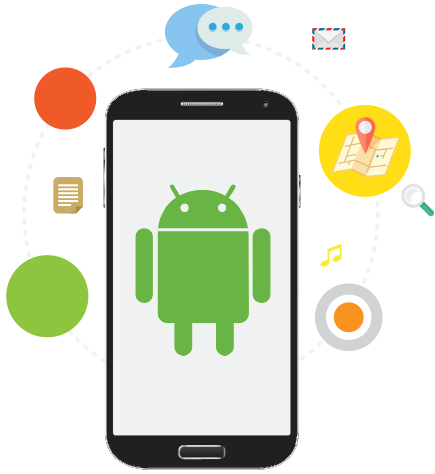The global positioning system (GPS) has actually changed the world. Is it suck to find out the exect location in Android? Or try to fix the location unavailable error on the Android device? Let’s begin!
We can tell exactly where we are on the surface of the earth. It also has profound effects on business and travel.
But of course, even the most useful technologies fail. If you are an Android user you might have faced situations where your location is not working. If that has ever happened to you, here are some ways you can get this problem fixed.
Fix Location Unavailable Error on Android Device
Android device manager is an android feature that can help you define your Android device when needed. If you lose your Android device you can lock and clear all data from your device through the Android device manager.
Thus Android device manager protects your phone and ensures that your data is secured.
This is a way you can fix your location unavailable issue by using the Android device manager.
- In Google settings now select Android device manager.
- Now Uncheck the allow a remote factory reset option.
- Now open settings again and select the option apps on manage apps
- Select the option all and then select Google Play services.
- Tap on the manage space option and then select the option to clear all data.
- Now go to Google settings again and select allow remote factory reset and restart your device.
- Lastly, login to Android Device Manager, it will help you find your Android device, now reload your status and you can see that your device can be located.
Is it really a GPS problem?
Some apps that use GPS also need a data connection. If your Wi-Fi or mobile data connections are not working correctly, this might be the reason your app is not doing its GPS work.
- Try to switch to a different Wi-Fi network or switch between Wi-Fi and mobile data or simply move to a spot with a better network.
Have you tried turning it off and on again?
You can toggle the GPS so that it gets a chance to refresh itself. Pull down the notification shade and look for the GPS icon in the shortcuts.
- Switch it off and wait for some time then turn it on again and check if the problem is fixed.
Is your power-saving mode enabled?
If your power-saving mode/battery saving mode is enabled, that is the reason why GPS is not working as expected. Power saving mode disables some important functions like Wi-Fi and GPS.
It may be very helpful when you are trying to save battery but if you are trying to use your GPS you must disable power-saving mode.
- Pull down the notification shade and tap on the power-saving mode in the shortcuts.
- Switch it off if it is on.
Restart your Android
A Restart helps your phone refresh its settings and it also fixes some of the errors.
- Restart your device and try using the GPS again, see if the problem is solved.
Read more: How to Use Cheat Engine in Android?
Update your Google maps
Google maps are key to accurate GPS location. If you happen to have delayed your updates for a considerable period of time, there is a possibility that the phone’s maps are outdated which may be causing errors in identifying locations accurately.
Update your Android device’s Google maps to make sure the GPS works properly.
- Step1: Open the Play store app
- Step 2: Tap on the three dots at the top left that will show a drop-down menu
- Now choose My Apps and Games
- Look for Maps there
- Last step: Tap update and your maps app will be updated.
Read more: Beaming Service On Android