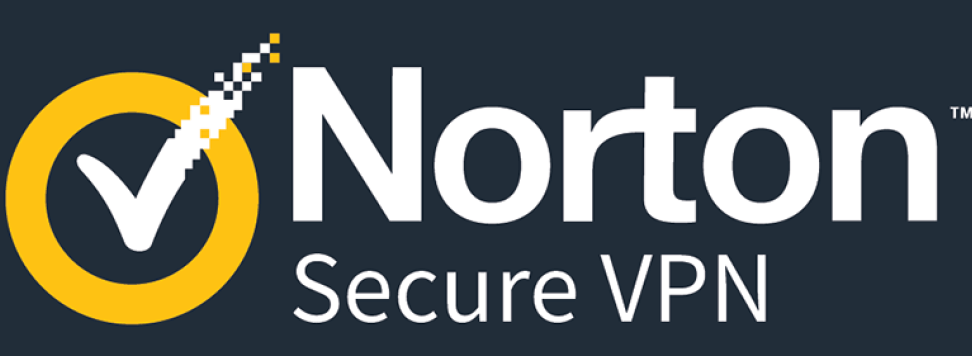Installing an antivirus is a must nowadays for a safe and secure PC operation, particularly when browsing the web.
Many of the users choose full paid versions to have the whole arsenal of tools at hand. Still, for some of the reasons, it may be necessary to remove the antivirus, and by considering some of the points, it is not so easy.
That is the reason why this article offers you detailed instructions to remove Norton, an antivirus by Symantec.
Norton Antivirus
There are some of the reason to uninstall Norton, the users may need to remove it for the following reasons:
Installing another antivirus software, reinstalling Norton due to its incorrect work, or by transferring antivirus files to another Hard Disk Drive.
Unluckily, it is not enough to just go to the Control Panel, select a program, and then delete it. First of all, almost all of the antiviruses have a built in system which blocks the uninstallation (in case any of the virus tries to uninstall the program).
Here you will have to manually confirm every single step of the operation. Then, in addition to the files of the software itself, Windows stores different plug-ins, libraries, and registry entries. If you only delete the antivirus, they will remain there.
Delete Norton with third-party software
The best and the fastest solution to uninstall any of the Symantec programs (not just antivirus) is to use Norton Remove and Reinstall Tool.
The developers of this company have thought this before about the quality cleaning of the traces of their programs on the user’s PC, and they have also provided them an opportunity to also reinstall Symantec products without having any issues.
Here are the following steps:
- Run the uninstaller. To start with, agree to the usage agreement, without that you will not be able to continue the process.
- Then Click the Agree button at the bottom of the window.
- By default, the program is configured to uninstall and then reinstall the selected Norton program.
- If you want to reinstall the application later, then click Remove and Reinstall.
- And if you want to just delete it then click on Advanced Options where there is only one button – Remove Only. Click on it and wait for the process to end.
- Wait for the uninstallation to finish, then click on Restart Now. There is no need to press or clean anything else.
Optionally, there are some other special uninstallers, for example, IObit Uninstaller. Here are the following steps to uninstall with IObit Uninstaller.
- First of all,
- open IObit Uninstaller in Programs
- . Now to remove an antivirus (or any other program), you will have to find it in the list of programs that are installed on your PC by sorting or searching. Highlight the antivirus in the special window opposite, then click on the Uninstall button which is at the top of the menu.
- In the new window you will have to confirm the choice and also to select the additional features:
- Automatically remove residual files, this automates the process of deleting the residual files and folders, but in this case, you will not be able to leave some of them if you want to.
- Create a restore point before uninstall, this will avoid data loss and errors which may occur after an uninstallation. In simple words, you can return everything as it was before.
- Click on the Uninstall and wait for the program to uninstall. The deletion report will also be available.
Uninstall Norton Antivirus with Windows tools
Special software handles the removal and cleaning very well, fast, and comfortably.
Though, for some of the casual users, it is easier to use the Windows OS default features. If you do not want to get extra tools, then follow these instructions on how to uninstall Norton Antivirus in Windows directly.
The following are the steps to uninstall Norton with Windows tools.
- All of the active processes which are related to the antivirus must be completed before deletion. To do this, open Task Manager.
- Right-click on the Start and Program and Features. In the open window, search for the Norton Antivirus, highlight it, and then click Uninstall / Change.
- Most of the program has been uninstalled, but mostly unwanted file folders remain on the computer, mostly after long usage of the program.
- Their feature is that they are hidden from the average user, so many of the people do not even know their existence. So to make it visible, open File Explorer
- Folder Options and click on the Show hidden files and folder check box.
- C:/Users/Name/AppData/Local
- C:/Users/Name/AppData/Roaming
- C:/ProgramData
Check these above-mentioned paths for the residual files and delete if any.
Read more: How To Import Vcard 2.1 to iCloud?