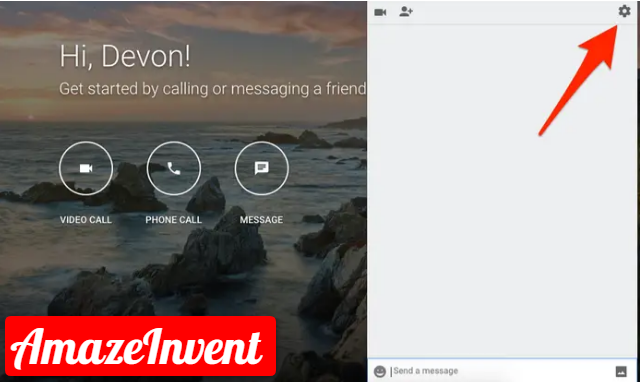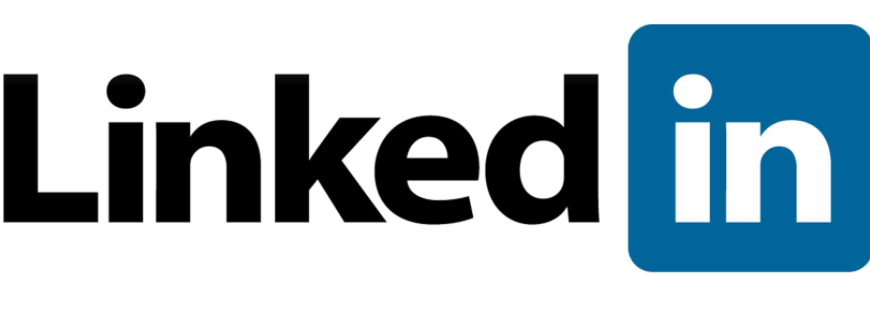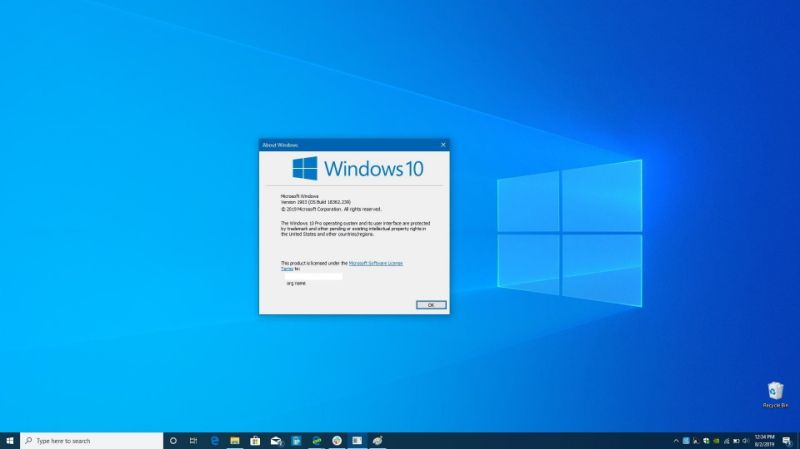How to View Saved Passwords in Chrome for Android?
Display your saved password in cleartext.
Google Chrome occasionally offers to save passwords by typing them into a website. View Saved Passwords in Chrome.
Android owners can quickly access, delete, and recover saved passwords through mobile browsers. Here’s the way to see your saved passwords on your smartphone.
How To View saved passwords?
- Start by opening the “Chrome” program on your smartphone. If the app isn’t located on your home screen, you can manually swipe to access your app drawer and launch Chrome from there.
- Next, tap on the three vertical points. Depending upon your version of Chrome, these are either in the upper right or bottom right corner of the screen.
- Select “Settings” near the bottom of the popup menu.
- Search and tap on “Password” partially on the list.
- In the Passwords menu, you can scroll through all your saved passwords. The list is sorted alphabetically by website URL.
- Choose a saved password to see more details.
- To see the hidden password, start by tapping on the Icon with the hidden password.
- Next, before it appears, you’ll need to authenticate yourself using your fingerprint or whatever lock screen security you set up.
- And that’s it! Your password should now appear in plain text. After verifying that it is you, the password will be copied to your clipboard.
- Alternatively, you can tap the box icon next to the site, username, or password field to copy to your clipboard.
- You’ll need to verify your fingerprint or lock screen security to copy your password.
How To Delete saved passwords?
- If you’ve changed your password, or if you don’t want Chrome to store the password, you can delete it quickly.
- Starting from the Passwords menu (Chrome > Three Dots > Settings > Passwords), select the item you want to edit.
- Delete the saved password by tapping the Trash icon in the upper right corner.
Note: This item will be permanently deleted when you tap the “Delete” button. You can’t find a confirmation screen or a way to undo the process.
How To Export saved password?
- If you’re deleting your Google Account and want to save your saved passwords, you can export everything to view anywhere.
- Start in the Passwords menu (Chrome > Three dots > Settings > Passwords) and then tap the three dots in the top right corner.
How to Select “Export Password”?
- Verify that it is exporting the password you have saved using your fingerprint or whatever lock screen security you set.
- A share sheet will now appear, offering you several ways to save and send exported documents. Choose a safe place to store your exported passwords.
- Be careful where you store this document because exported passwords are viewable as plain text. This means that anyone can see your username and associated password if they get their hands on the export.
How To Manage passwords In Chrome?
- You can force Chrome to remember your passwords from different sites. To use your password on different devices, turn on sync in Chrome.
- If you enter a new password on a site, Chrome will ask you to save it. To accept, tap Save.
How To Sign in with your saved password?
If you’ve saved your password on a previous visit to a website, Chrome can help you sign in.
- On your Android phone or tablet, open the Chrome app.
2. Visit the site you visited earlier.

- If you’ve saved username and password for the site: Chrome will automatically fill out the sign-in form.
- You have saved more than one username and password: Select the username field and select the sign-in information you want to use.
- If Chrome doesn’t offer your saved password: Tap Password Save your password to see possible passwords.
How To View, delete, or export passwords?
- On your Android phone or tablet, open the Chrome app.
- On the right side of the address bar, tap More.
- Tap Settings and then Passwords.
- View, delete, or export passwords:
- View: View and tap the saved passwords on passwords.
- Delete: Tap the password you want to delete. At the top, tap Delete Trash.
- Export: And tap More and then Export Password.
To clear all of your saved passwords, clear browsing data, and select “Passwords“.
How To Start or stop saving passwords?
By default, Chrome offers to save your password. You can turn this choice on or whenever.
- On your Android phone or tablet, open the Chrome app.
- On the right side of the address bar, tap Organize more.
- Tap Settings and then Passwords.
- At the top, save passwords to turn it on or off.
How to Check or change your password?
- If you use a password and username that compromises data leaks on a third-party website or app, you may receive a warning from Chrome.
- Compromised passwords and username combinations are insecure because they have been published online.
We recommend that you change any compromised password as soon as possible.
You can follow the instructions in Chrome to change your password on the site where you used this password, and check your saved password for any other site that has a password. It can be safe.
Visit more: AmazeInvent
Chrome makes sure your passwords and usernames are safe to read through Google.
Important: You must be signed in and synced with Chrome to receive these notifications.
To start or stop receiving these notifications:
- On your Android device, open the Chrome app.
- In the upper right, tap MoreRonds and then Settings.
- Tap Sync and Google Services.
- “Warning if your passwords are exposed in violation of the data.”
Important: This feature will only be available when you have “Safe Browsing” turned on.
How Chrome secures and syncs passwords?
How Chrome stores your passwords depends on whether you want to store and use them across devices.
Once synced, you can use the password on Chrome on all your devices and in some apps on your Android devices.
Otherwise, your passwords are only stored on Chrome on your computer.
You can manage the passwords stored in your Google Account at Passwords.com
How can I see the password stored in the Samsung browser?
- Sam Pass is a way to view or edit passwords used by the Internet app.
- Go to Settings > Lock screen and Security> Samsung Pass (under Fingerprints).
- You can then verify your identity using a registered fingerprint.
Does Samsung have a password manager?
Samsung Pass is a cool software that uses your biometric data to log in to a site or app on your mobile device. (Like the Samsung Flow on other Android devices.)
It’s not a password manager at all, but a quick and secure way to log in to sites or add payment details without typing a word.
Can I see the password stored in the keychain?
Open the Keychain Access Utility (you can do this by pressing Command + Space and starting typing Keychain in Spotlight’s search bar.) Click Passwords under the category in the left sidebar.
Click the box next to Show Password. Enter the usual password that you use when logging in to your computer.
Do Android phones save passwords?
Password protection is already offered, and you can turn it off or back up. At the top of the Google Accounts, right-scroll, and tap Security.
Scroll down to “Sign in to other sites” and tap Saved Passwords.
Where are WiFi passwords secure on Android?
Go to Data / Misc/wifi and you will find a file called wpa_supplicant.
You can open wpa_supplicant using a file explorer like ES File Explorer.
Use Config and the built-in HTML or text viewer/editor to view the WiFi passwords stored in this folder.