As the world of gaming continues to evolve with cutting-edge graphics and immersive experiences, ensuring that your computer can handle the demands of the latest games becomes crucial.
Before diving into the excitement of a new game release, it’s essential to check if your computer meets the necessary hardware and software requirements.
How to Check if a Computer Can Run a Game?
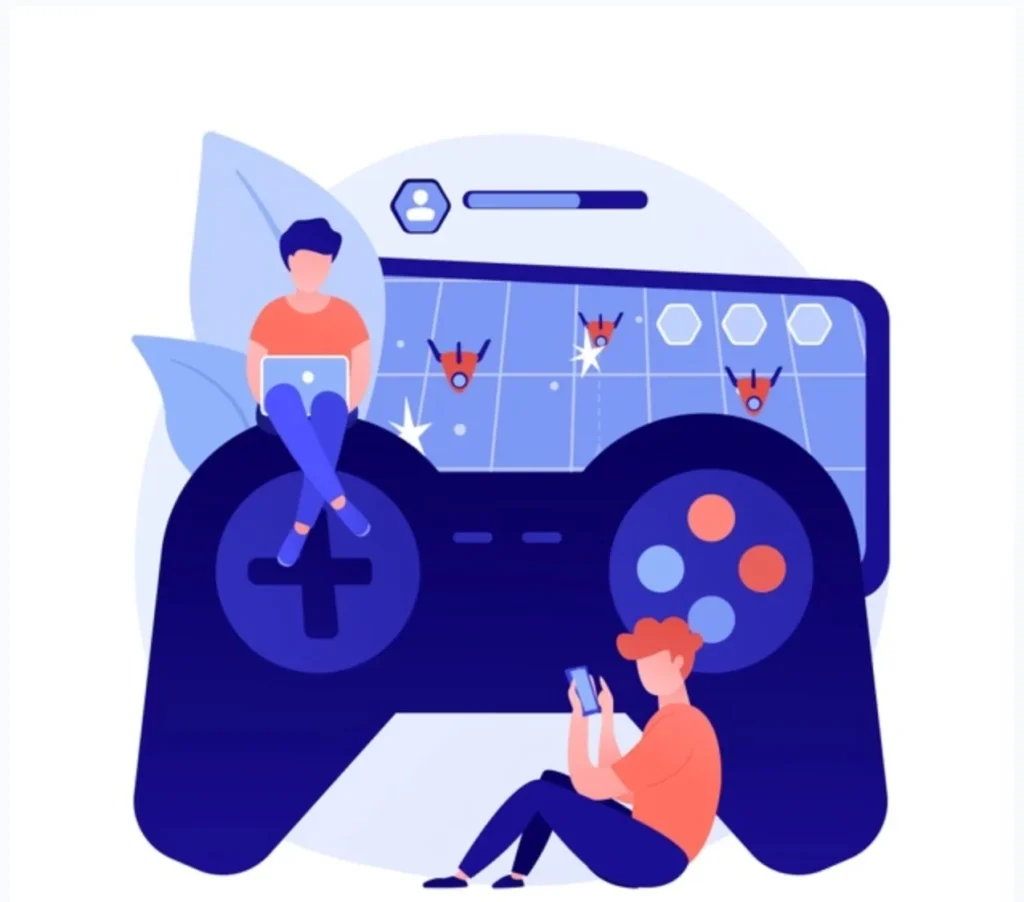
In this guide, we’ll explore the step-by-step process of checking whether your computer can run a game, helping you avoid disappointment and optimize your gaming experience.
Check System Requirements
Every game comes with a set of minimum and recommended system requirements. These specifications outline the hardware and software components necessary for the game to run smoothly.
Start by visiting the official website of the game or the platform from which you plan to purchase it. Look for the system requirements section and compare it with your computer’s specifications.
Operating System Compatibility
- Ensure that your computer’s operating system is compatible with the game.
- Some games are designed exclusively for Windows, while others may be compatible with macOS or Linux.
- Make sure your operating system version is also within the supported range.
Processor (CPU)
Check the required CPU specifications for the game. This information is typically expressed in terms of processor type, speed, and cores.
You can find details about your computer’s processor in the system information or task manager. Ensure that your CPU meets or exceeds the game’s requirements.
Graphics Card (GPU)
The graphics card is a critical component for gaming, influencing the visual quality and performance of the game. Identify your graphics card model by checking the device manager or using third-party software.
Compare it with the recommended GPU for the game. If your graphics card falls short, consider upgrading to a more powerful one.
Random Access Memory (RAM)
Game performance often relies on the amount of RAM available. Check the game’s requirements for the recommended RAM capacity.
You can find information about your computer’s RAM in the system information. If your system falls short, upgrading the RAM can significantly enhance gaming performance.
Storage Space
Ensure that your computer has sufficient storage space to accommodate the game. Check the game’s installation size and compare it with the available space on your hard drive or SSD.
If necessary, free up space by deleting unnecessary files or consider upgrading your storage capacity.
DirectX and Other Software
Some games require specific software or libraries to run, such as DirectX or Visual C++ redistributables. Ensure that your computer has the necessary software installed and that it is up to date. You can usually download these components from official websites.
Online Connectivity
Certain games may require a stable internet connection or specific network features. Confirm the game’s online requirements and ensure that your internet connection meets the specifications.
Conclusion
Before immersing yourself in the world of a new game, taking the time to check your computer’s compatibility can save you from potential frustrations and disappointments.
By following these steps and ensuring your hardware and software align with the game’s requirements, you can optimize your gaming experience and enjoy the latest titles with confidence.
Keep in mind that periodic updates and optimizations from game developers may impact requirements, so it’s always a good idea to stay informed about any changes.
