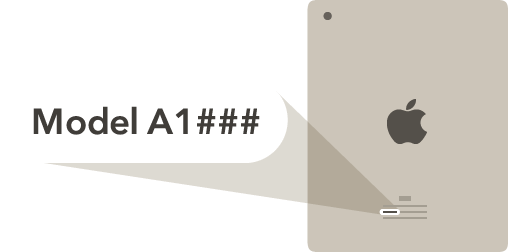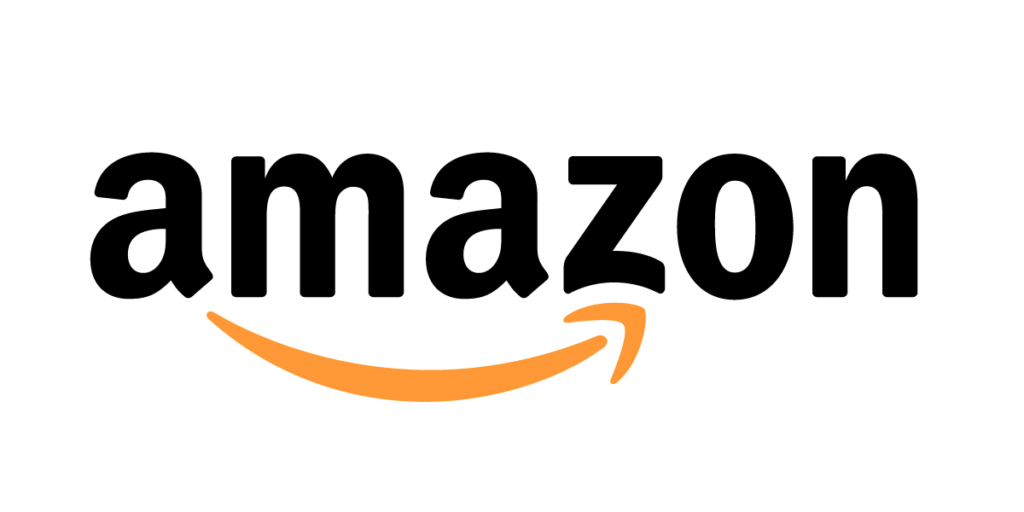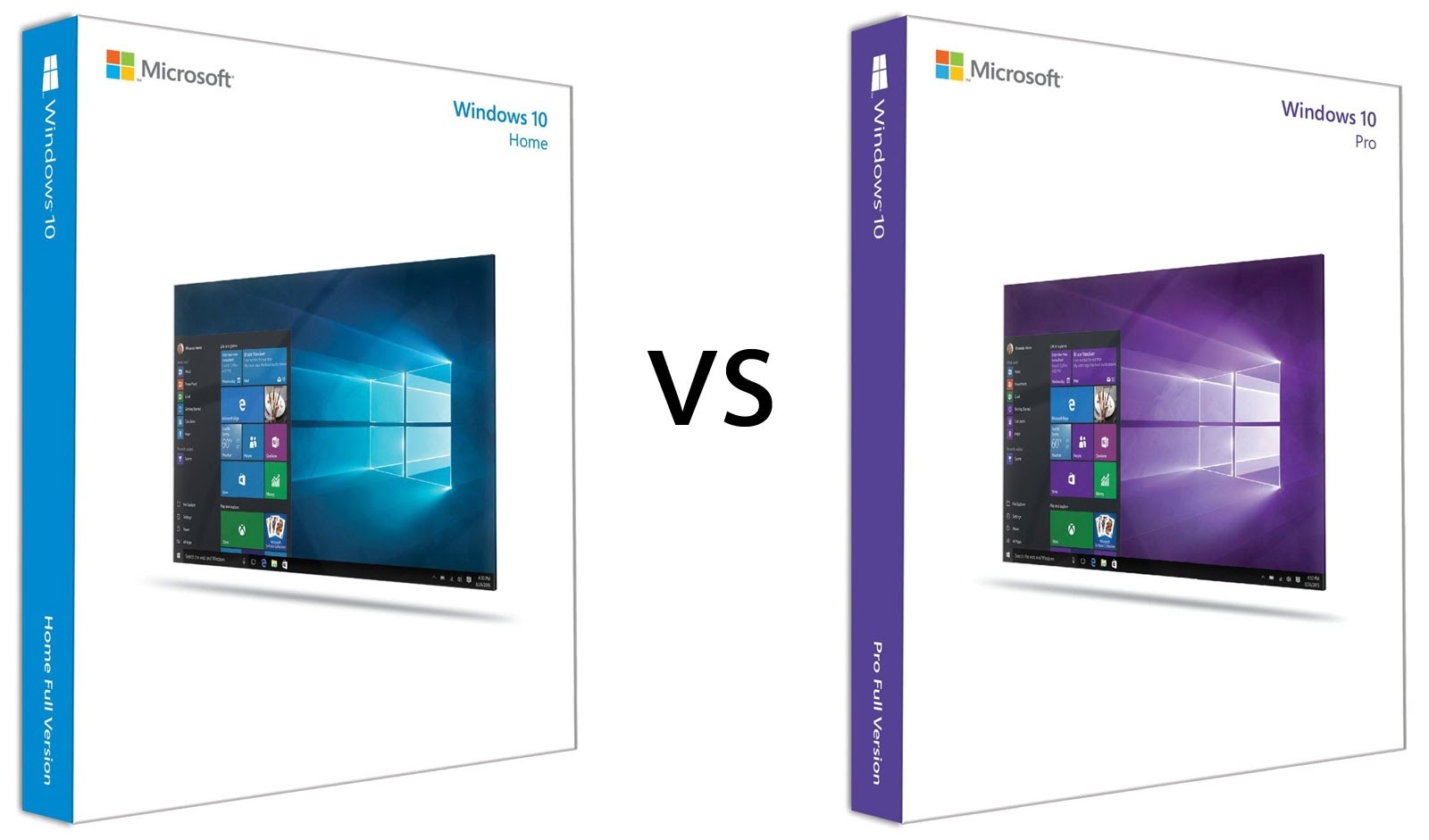How to Change Discord Text Color
Discord is a platform where you will meet all kinds of people. Would you interest to change the Discord embed text color? As soon as you join a server, you will find many people chatting with each other on a topic of your interest.
For those who have been using this platform for a long time now, they know it inside and out. However, some techniques can improve user experience, like adding color to text.
A user no longer has to send their text in just boring grey color. They can play around with so many colors, which they can access or execute using codes.
For example, if you think that your message is important, then you can use red color it to attract everyone’s attention. When you use colors on Discord in text, then you can grab the attention of people as well.
How to Discord Rainbow Text?
The first way to change color on Discord is by changing a line to just one color. However, that is very ordinary, and users would surely like something more than that.
- The second option is very advance, and it involves using more than one color in a message.
- The syntax used for multiple colors is longer, but in the end, worth it.
ml: This option gives the user about four colors in their text, making it rainbow text. They can get yellow, cyan, red and grey, all in one place! If they want such a thing to happen, then the following is the syntax they should type:
` ` `ml
Yellow For Capital
“Cyan”
‘Red’
grey for lowercase
cyan for numbers
` ` `
Just remember that the main thing in a rainbow color is ‘“`’.
How To Change Text Color On Discord Mobile?
Before you start to color text on Discord, the symbol that you need to remember is”`”. This symbol is with the Tilde symbol.
- When you are writing the first line of code, then the symbol would be ‘`’, followed by a phrase that tells the theme the color you want to display. For example, you come up with a phrase and then use ‘`’ before it: “` Tex.
Now, you need to type the second line, which holds the shift+Enter buttons on the keyboard, and then create a new line.
- You can do it differently if you are using a cell phone. If you click on the Enter button, then that will just send the message, but holding Shift with it, won’t.
Now, the third line that you need to type, should be three backquotes that you used earlier. The code will look like something below:
“`Tex
Sample Text
“`
If you want the color orange, then type the following code:
“`HTTP
Text
“`
If you want to fit in blue, green, and red in one line, then consider the following code:
“`Tex
#Color ColorCode and J“`
The hashtag word will be colored blue, while the ColorCode would be turned green, and the smiley face would be red.
All this coding might be a little confusing for new Discord users. However, they can always find websites that have full-color coding available.
There are some common codes that users can use for making text bold, giving it an italicized look, or underlining them.
Bold
- For bold, at the start and the end of the sentence, the user should use 2 asterisks “**”.
Underline
- If the user wants to underline a text, then use one underscore at the start and one at the end of the text; “_”.
Italics
- For making the text into italics, the user should use one asterisk at the start and one at the end of the text; “*”
Strikethrough the text
- To strikethrough the text, ““” this symbol has to be used twice at the start and twice at the end.
For making the text bold and italic, use three asterisks at the start and three at the end.
Conclusion
When you use multiple colors in Discord text, then people will be more interested in whatever you have to say. This is because, when they see something different from the usual gray text on the forum, they would feel that it is more important.
Enjoy Discord with multiple colors, and you will be able to get more members on your server or get more attention to your posts.
Read more: How to Appear Offline On Discord? [ Guide ]