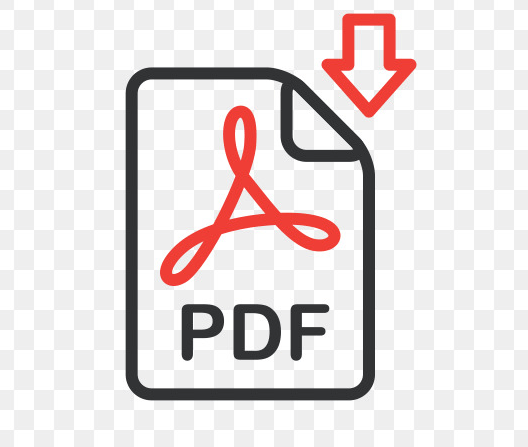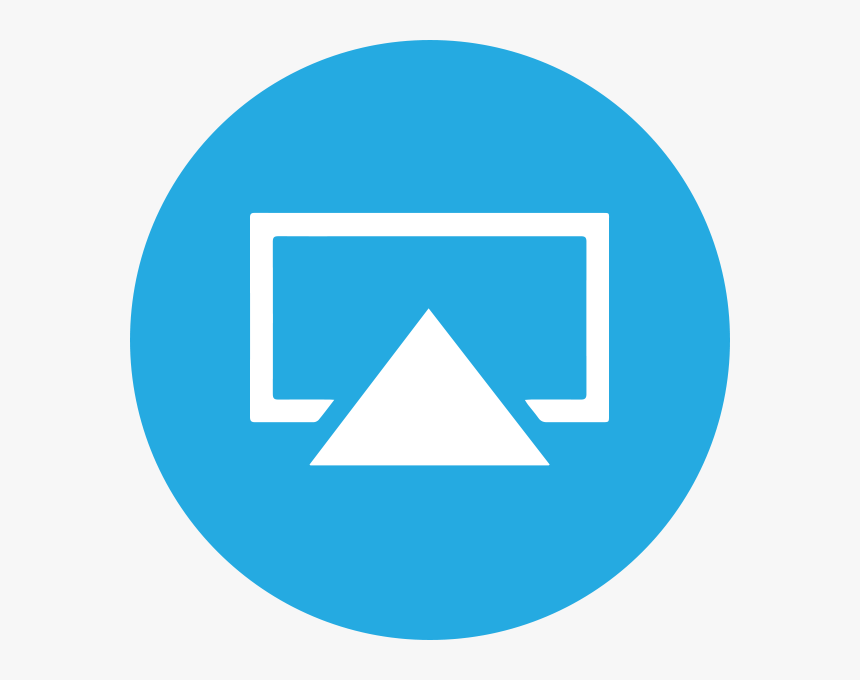How to Change Folder Color on Mac?
Whether you do this to dress up your desktop a bit, make Finder easier to use, or want to use color to easily identify certain types of folders, you can do it in just a few moments.
Here’s how. Apple provides several ways to customize your Mac’s desktop and its icons, including changing a folder’s look.
Do you have many folders on your computer? Do you have a variety of file types on your PC? Have you ever lost your file when you are in a rush? A lot of folder on your desktop looks very massive.
Sometimes, it is difficult to find out the right one that you need. It takes a lot of time to search out your desire folder or file. Sometimes you may lose your file or entire folder mistakenly when do not mark them to distinguish.
If you are facing all these problems, there is a solution why not give a color code to each of these folders, so that they categorized into different groups.
Additionally, the Mac operating system allows a customized color scheme for your folders. This feature offers to add some fun color, according to your choice.
If you have a question in your mind that how to change folder color on Mac. Don’t worry! This article will guide you to every necessary step to change the color of your folder in the Mac operating system.
Change folder color on mac
Changing is not very hard. It just takes a few minutes to give a unique color to each of your folders. Here are the simple steps listed below to change the folder color on Mac.
- First, you need to go to that folder you want to customize, right-click on the folder, and then select “Get Info.”
- Click then on the folder icon that locates next to the folder.
- Click on the “Edit” option on the desktop Menu bar.
- Select then “Copy” option.
- Next, open the “Preview app” on Mac by searching it on the search bar. Another option to open the preview app is to go through the applications.
- Go to the Preview Menu bar, and click on “File.”
- Select the “New from Clipboard” option that will appear on the file window. It will result to create a file that looks similar to your folder.
- Select the “Markup tool” in the file.
- Click on the “Adjust Color icon” in the Manu bar. This icon seems to be a triangle with a curved line throughout it.
- This will open a popup box of the “Adjust Color“.
- Once the popup box opens, look for the slider towards the bottom of this popup box. Hold the slider that is next to the Tint, and move it to either side to adjust the color of the folder.
- When you have abject the color, look for the “X” button in the upper left corner of the window, and then click on this “X” button.
- Copy this folder by hitting the combination keys of command + C on your keyboard while selecting that colored folder which you recently did.
- Go back to the Folder Info box from the earlier steps.
- Click on the “Folder” icon.
- Paste the copied folder here by hitting the combination key of command + V on your keyboard.
- Now your folder will have a new color.
- Click on the “X” button on the “Folder Infobox which results in safe your folder as that new color.
Read more: How To Download Tinder for PC and Mac?
You can easily change your folder color within just a few minutes. This handy how-to will be very helpful to give a unique color based on a case-by-case basis.
Coloring of folder an amazing and full of fun activities to make a folder notable stand out on your PC. It also cleans your massive desktop by cluttering it.
Your desktop looks very colorful and unique by this funny activity. Here is a stepwise method to modify the color of folders. What technique do you apply to change the color of the Mac folder?