If you have been using Discord for some time now, you are probably aware of its features. Are you gonna change the status on discord?
Discord’s status as one person tells another person if they are busy or AFK.
When you are using Discord, you can easily change the status using a mobile Android app, iPhone app or iPad. Even if you are using Windows or Mac, changing Discord status is very easy.
How to change status on Discord mobile?
If you are using an Android or iPhone, then setting a Discord status is fairly simple. Just follow the steps given below:
- Open the Discord app on your phone, and tap on the hamburger menu (It is at the top left corner of the screen)
- Tap the user profile icon, which is on the bottom right corner of the screen
- Under user settings, tap on ‘Set Status’
- Choose from the options that you see on screen; online, idle, do not disturb, invisible, or set a custom status
- When you are done, tap on save, and the status will be updated right away
How to change status on Discord PC?
You can easily change your status on Discord PC. If you are using either Windows or Mac, then you need to login to your account from the desktop app on both OS.
The best part about Discord PC is that the user interface is the same for Windows and Mac. If you follow the steps below, then you can easily change your Discord status:
- Sign in to your Discord account
- Click on the profile icon, so you can see the list of available statuses
- There are actually 4 preset statuses from which you can choose
- Online means that the player is ready to chat or play, and if the player is away from the computer, then they can set their status to idle
- If the player is busy, then they can choose the status, “Do not Disturb”; it will mute your notifications and others will see that you are not available
- If you want to hide from the users online on Discord, then set the status to ‘Invisible’; this way, you will be able to chat normally
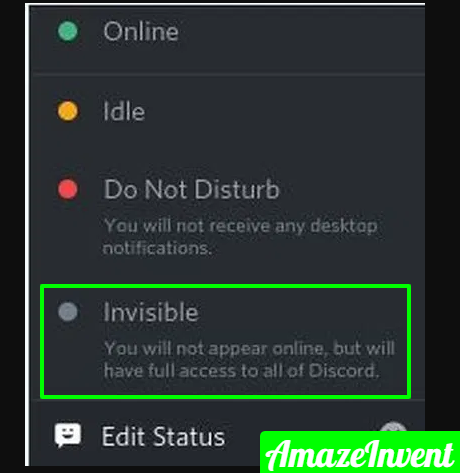
- Click on any of the above four options, or set a custom status
How to set a custom playing status on Discord?
Custom Playing Status is the most fun part of Discord. You don’t want to use the same old and boring statuses? Discord gives you the chance to create your own!
- Login to your account on Discord
- Click on your profile picture
- Choose the option of ‘Set a Custom Status’
- You can write text, and even add emojis to the status
That same window gives you the chance to set a time limit for the status, or you can just choose under ‘Clear After’, ‘Don’t Clear’; other options include 30 minutes, 4 hours, or Today. In case you have Discord Nitro or Nitro Classic, then you can use Custom Server Emojis as well.
Make sure that you know, when you set a custom status, then it automatically expires after a day. Just click on Save whenever you are done setting a status.
One of the best things about Discord is that the user interface for both mobile and PC users pretty much stays the same.
This way, if you learn about one setting of Discord PC, then you can apply the same setting to Discord mobile, without reviewing settings. Discord is a fun place to be because you get to not only talk about your favorite games with other people, but you can also look for other things you are interested in.
For example, if you like to watch anime, or read novels, then you can surely find groups of your interest. It is best to look for Discord groups on Google, and then send a request to the moderator for joining the group.
Setting up status is very easy on Discord, and it can help you as well.
- For example, if you don’t want to talk to anyone, and just browse around, then you can choose the ‘invisible’ status.
- This way, others will never know that you are online or offline.
- Similarly, you can share your current mood with everyone, through the custom status option.
Read more: How To Fix Disney Plus Error Code 39?




















