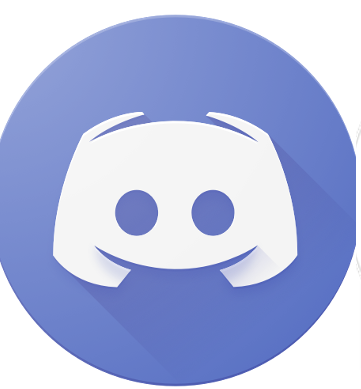For gamers, finding other players with similar interests is a huge deal. Do you want to see deleted discord messages?
This is where Discord comes in, as it is a popular platform for players, where they can communicate with each other.
However, limiting Discord to just games would be unfair. Discord is used by the TV show, anime, and even novel fans to start discussions, and share content.
How To See Deleted Discord Messages?
Discord members can message each other if they think that they share similar interests. However, at times when two people disagree with each other, one might send a direct message to the other, which could be full of hate or inappropriate. Offensive messages are on every platform, and the best a user can do is report the user who engages in abusive behavior.
For this, the user needs to take a screenshot of the message they have received. The message in their inbox is the only proof that something like this happened. However, if someone deletes the message by mistake, then it would be hard for them to prove it.
Finding Deleted Messages
Regardless of what other articles say, getting a deleted message back on Discord is not possible. Once a message has been deleted, it will be gone forever.
- It can’t be retrieved from text chats or even direct messages, which is why the user should always be careful.
Screenshot the Message
The minute a player sees a message that they find offensive, they should take a screenshot of it. A screenshot is proof to show that something happened but has been deleted now. It could be a good way to report those who have been harassing you online.
To report someone, especially when you still have their message with you, just follow the simple steps below:
- On the bottom left corner of the screen, you will see a gear icon; click on it
- Click on Appearance and then Advanced
- When you see the Developer Mode, toggle the switch to ‘On’
- Go back to messages and then find the one that you want to report
- Right-click on the user’s name, and then select the option of ‘Copy ID’
- Get the ID of the message as well, which you will get by right-clicking on the message
- You also need the ID of the server where the abuse took place
- Make sure that these three IDs are labeled perfectly, and you don’t exchange their positions
- Open the Discord’s official request from
- Select the issue of ‘Trust & Safety’ from there
- Enter the email address from which you are logged in to Discord.
- Fill out the whole form, and don’t leave any space
When you have fulfilled all the requirements, then enter the Captcha and submit the form - The Discord team will then process the application, and take appropriate action
Administrators on Discord have the right to block a user, who is harassing other users on their channel. However, if someone is not the administrator, then they still have an option to avoid harassment.
The first thing a user needs to do is mute the channel for some time. If they think that the online discussion leading to harassment is going to go away in two to three weeks, then that would be the best duration to mute the channel.
To mute a channel, visit its main page and click on the bell icon. The bell icon mutes the channel, and the user can continue to play their game, without being distracted.
Conclusion
Discord is a really fun place because you will get access to all kinds of content. If you like anime, then you will surely find other anime lovers of the same series, who will contribute content about it like fan art or links where you can watch it.
The best thing about Discord is that you can make your own channel. Others can’t join your channel, unless and until you approve it or you give them a link to join. This is the best way to keep abusive people out of a channel. When someone joins a channel, they usually get a set of rules regarding the kind of content that they can or cannot post. These rules are important because it helps the administrator of a Discord channel, manage the channel better.
Read more: How to Add a Music Bot To Discord?