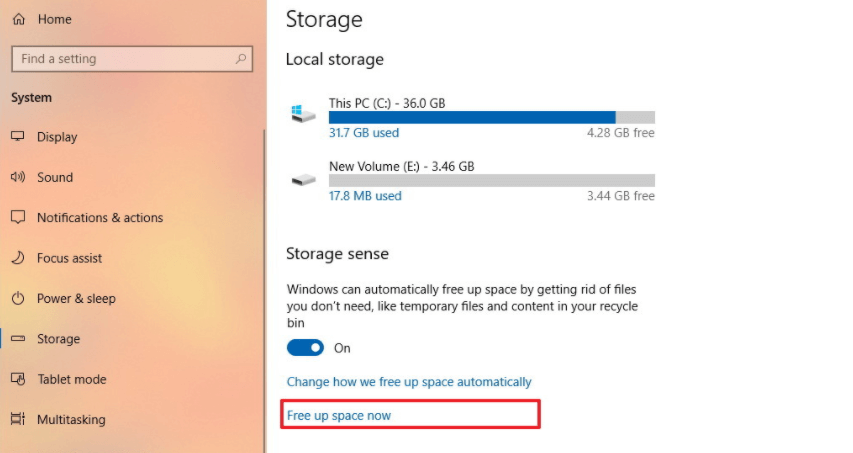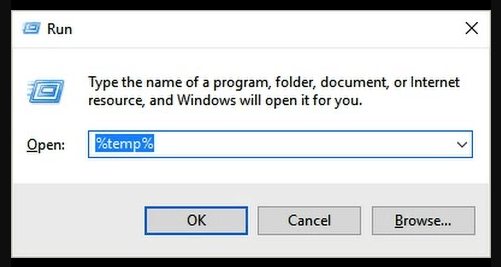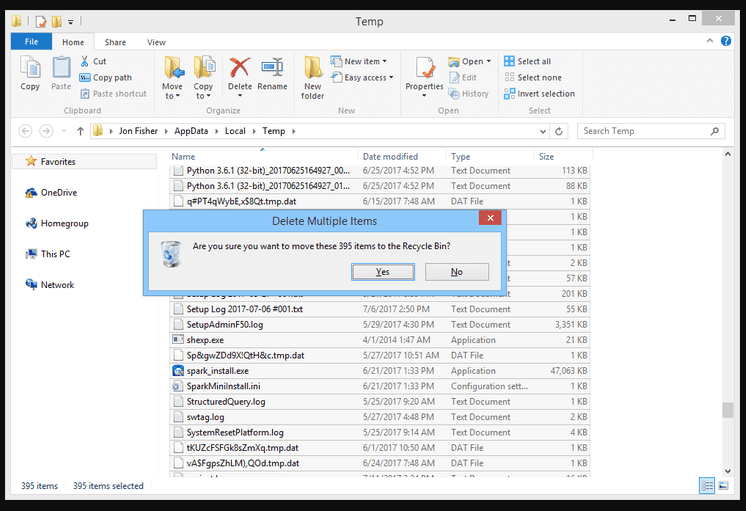Is your windows 10 about to die? Wanna clean it up? So, do clean up temp files in windows 10.
Admit it, you don’t even remember the last time you cleared up the temp files folder in Windows 10!
This is because, most of us don’t know where the temp files folder is, what purpose does it serve, and what difference would it make if we clear the files from it or not.
These files start accumulating when a person installs a new version of a software, or an error is reported; these files include upgrade logs as well. Even though these files don’t cause many issues, but they start using up space on the hard drive, which could be valuable for professionals, especially.
These temporary internet files could also be a reason why a user is unable to install the new version of Windows 10, or the system is running out of space for important things.
Clean Up Temp Files In Windows 10
If a person is using Windows 10 every day, then there is a way for them to safely remove the temporary internet files on their system.
Settings
The first method to remove the temporary internet files is the Settings in Windows 10, which people can remove manually or even automatically.
These steps could be different if the user is using a different Windows version.
Follow the steps below to make sure that the temporary internet files are deleted:
- Open the Settings that you see on Windows 10
- Click on System and then on Storage
- Choose the Temporary files option, which you will see under the Local Disk section on the page
- Now, you will see the temporary internet files; select the ones that you want to remove
- Click on the button which says that, ‘Remove Files’
- When you are done with these steps, there will be no junk files in the system, and that would free up a lot of space for other necessary files. In case you are facing storage issues on Windows 10, this is the first method that you should adapt to because it is very easy and effective.
Manually Deleting Files
- Open the Settings page again, and click on System
- After that, click on Storage and then on ‘Free up space now’
- You can now select the files that you want to delete. For example, most people delete thumbnails, as they don’t serve any purpose.
- While others like to delete Windows Update Clean, previous installation of Windows, and other factors.
Now click the remove button, and that is it; the temporary internet files are all gone.
Automatically Delete Temporary Internet Files
If you don’t want to manually delete temporary internet files, then you can use Storage Sense.
The system will itself remove temporary internet files, whenever it feels that many useless files have been stored on the computer.
The Storage Sense on Windows 10 is a great way to start a business.
- This feature allows the user to use new technology, as they can delete files automatically.
- First, they need to open Settings, System, click on Storage, and then under the Storage option, toggle the option.
- When they are done with this step, then the Strong sense feature will delete temporary internet files automatically, just after 30 days of their data.
- There is another option available on Windows 10, which says ‘Configure Storage Sense or run it now”. When this is switched on, then the system will delete files from the system, on their own.
Disk Cleanup
This is another way to get rid of the temporary internet files that are available on Windows 10.
- First, open the File Explorer on Windows, and then click on ‘This PC’.
- Right-click on the Windows 10 installations, and then on the Properties option.
- Click on the button of Disc Cleanup.
- An option will appear offering the user to Cleanup system files button; the user has to choose that.
- The user can check the items that are being deleted, and whether they want to save anything or not.
- This could include the upgrade log files and even the Recycle Bin.
- Click OK and then the ‘delete files’ button.
When you are done with deleting files, then you can close the window. The temporary internet files that are saved on your computer would be permanently deleted and new files can be added.
So, these are some of the best ways through which a user can delete the temporary internet files on their CP. This can boost the performance of the PC, get rid of any unwanted files and viruses, and make it run smoothly.
Read more: How to Get the Administrator Permission in windows 10?