Convert Kindle Fire to Android tablet by using some strict functions of Amazon. Let’s begin!
Kindle Fire tablets are some of the best, cheapest Android tablets all around the world, but they are limited to Amazon’s app store, which is so less compared to the thousands of apps that are available on the Google Play Store.
With a little change, though, you can run any Android app on them. You can even get the whole Google Play Store on some of the devices.
How to convert Kindle Fire to Android Tablet?
Amazon’s Fire tablets are based on a de-Googled version of Android, but under the hood that they are still pretty the same and similar.
This makes it very easy to install Android apps on your tablet, but some of the ways are easier than others.
I am going to show you the method which will install the entire Google Play Store, which you can use like you would on a normal Android phone.
This method is a bit complicated, but it will make it much easier to install any app which you want.
And also it will offer you the Google Play Services which you will need for most Google apps. Here is what you will need.
- A Kindle Fire Tablet: For this method, you will need a 4th gen Kindle Fire or higher which is been updated to Fire OS 5.
- A Windows PC: To install the Play Store on your device, you will need to connect it to a Windows PC with a USB to micro cable.
- ADB: ADB is a powerful tool in the Android developer kit which lets you run the commands on an Android device from your computer. You can also download a small version of the tool from the XDA website and install it in just a couple of minutes.
- RootJunky’s SuperTool: This tool will install the drivers which you need on your computer to connect ADB to your tablet, then it will install the Google Play Store. If your Fire tablet is running a version Fire OS 5.3.1 or later version, download the zip file named “Amazon Fire 5th Gen Install Play Store” from here if you are not sure which version you are on, open the Settings app on the main screen of your Kindle, scroll down to Device Options, and then tap on “System Updates.
Installing the Google Play Store
Installing the full Google Play Store is the best way to get all of the Android apps on your Kindle tablet over the long term.
- You do not have to download them one separately at a time, and any time you need to install one, you can just open the store and then grab it.
- You will also get Google Play Services, this means more apps will work with it. Although this method is also more complicated, and you will need to be comfortable with the command line.
- You should also try to do this as early as possible if you have a new Fire tablet.
- Amazon automatically applies the system updates when you are not using your tablet, and this method may not work with the newer versions of Fire OS.
Unluckily, RootJunky’s tool can block future updates, but it is the best way to get started with a fresh device running 5.3.1 or an earlier version if possible.
But future updates may break this tool if you are already having a tablet or if it is already updated, you can give it a go, but you may face or encounter some bugs.
To get started, you will need to enable developer options. Here is how you can do that:
- From the Home screen, scroll down and tap the Settings app.
- Tap Device Options.
- Tap on Serial Number seven times.
- A new menu option named Developer Options also should appear beneath the Serial Number.
- Tap on it.
- Tap on the toggle which reads “Enable ADB”.
Then next, you will need to have ADB installed on a Windows PC.
Read more: How to Identify Items in the Path of Exile?
Root Junky SuperTool
Find the Root Junky SuperTool which you downloaded earlier. Follow these steps below:
- Connect your Fire tablet to your computer with a micro USB cable.
- Extract the contents of the SuperTools to their own folder.
- Launch the batch file.
- When the program finishes loading, you will see a menu like the one above, type 1 for “ADB driver install” and then press on entering.
- Now here, you can confirm whether ADB is working.
- After the installation is completed, you should be back at the main menu.
- When you are finished, just restart your device immediately.
You should now see the Play Store listed in your apps section. Now you can download any app from the store just like you do it on a normal Android device.
How to root & convert Kindle Fire HD 8.9 into a pure Android tablet?
There are a few different ways to root and convert your Kindle Fire HD 8.9 into a pure Android tablet.
One way is to use an app called KingRoot, which is available for free on the Google Play store.
Once you have KingRoot installed, open it up and tap on the “Try to Root” button. If your device is successfully rooted, KingRoot will give you a message telling you that it has been successfully rooted. If your device does not get rooted, then try another method.
Once your device is successfully rooted, you can then install a custom ROM like CyanogenMod on it to convert it into a pure Android tablet. For more information on how to do this.
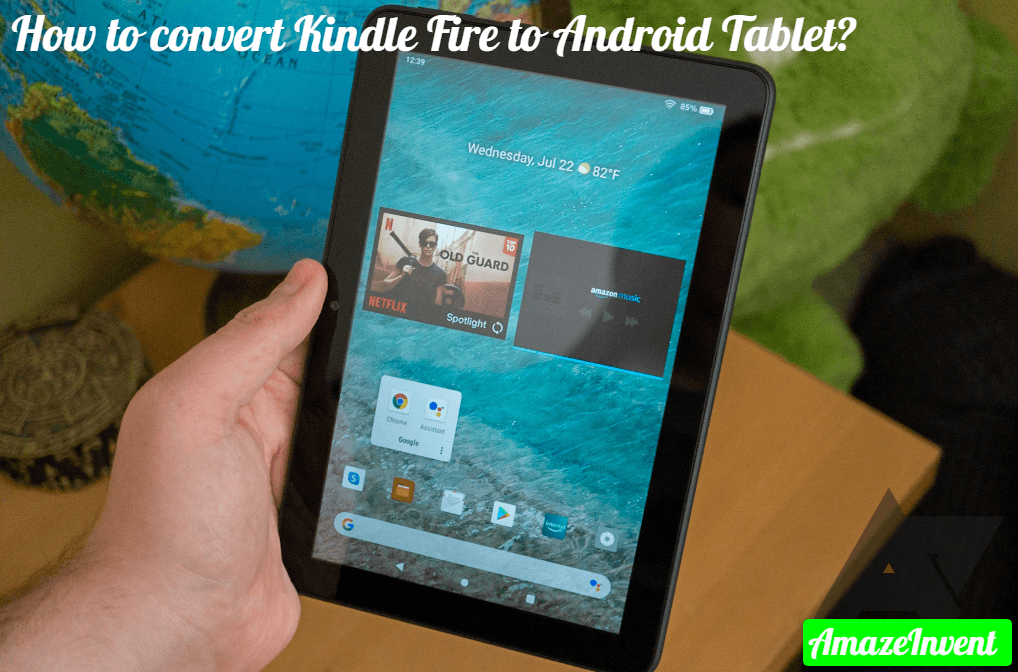
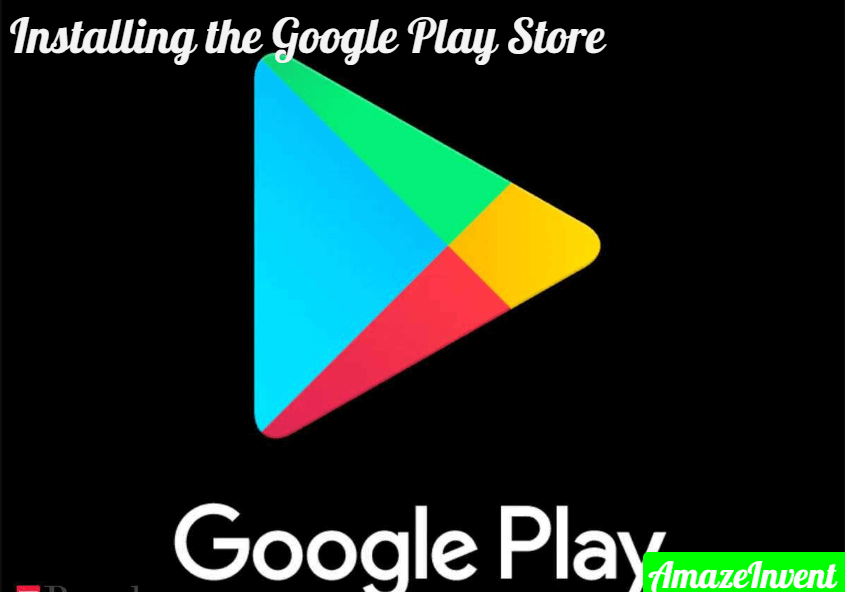
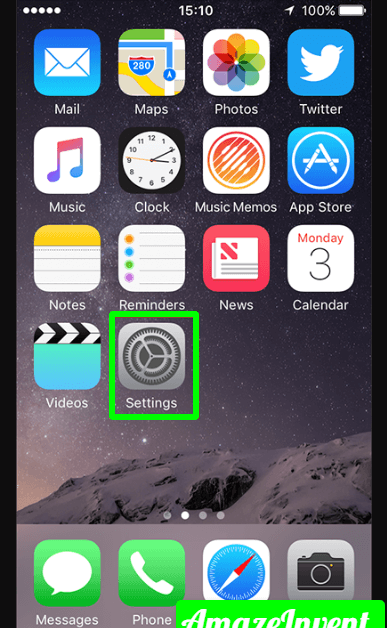
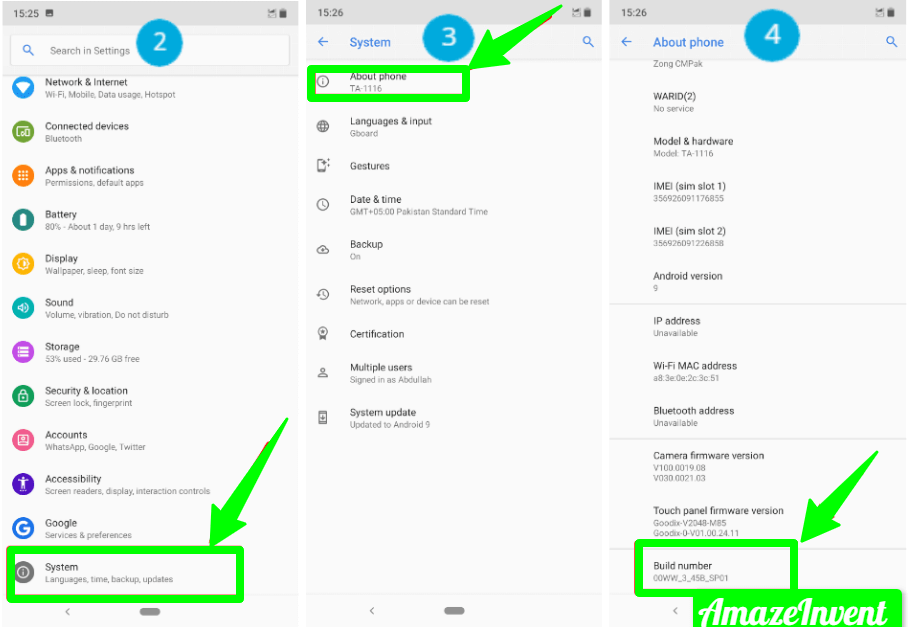
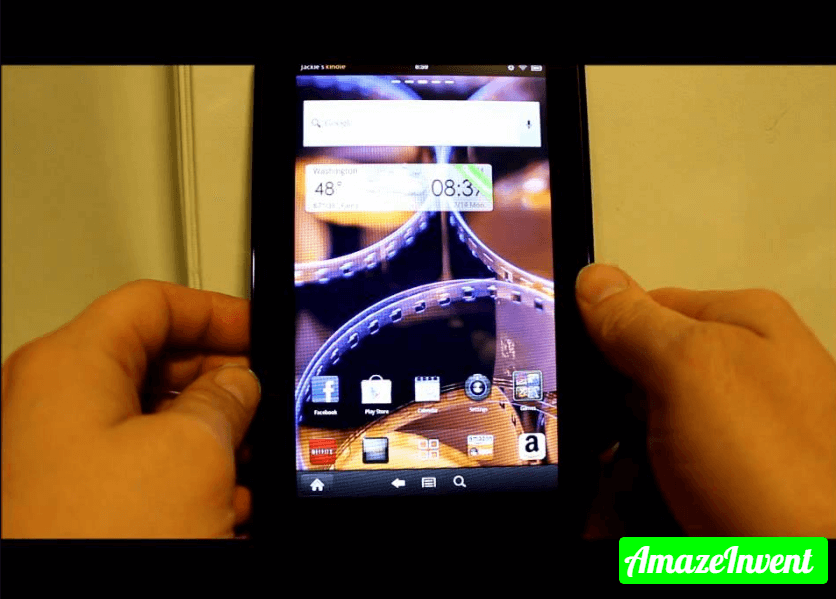








![How To Install Kali Linux on Windows 10 [ ISO file ] Install Kali Linux on Windows 10](https://amazeinvent.com/wp-content/uploads/2022/02/Install-Kali-Linux-238x178.png)










