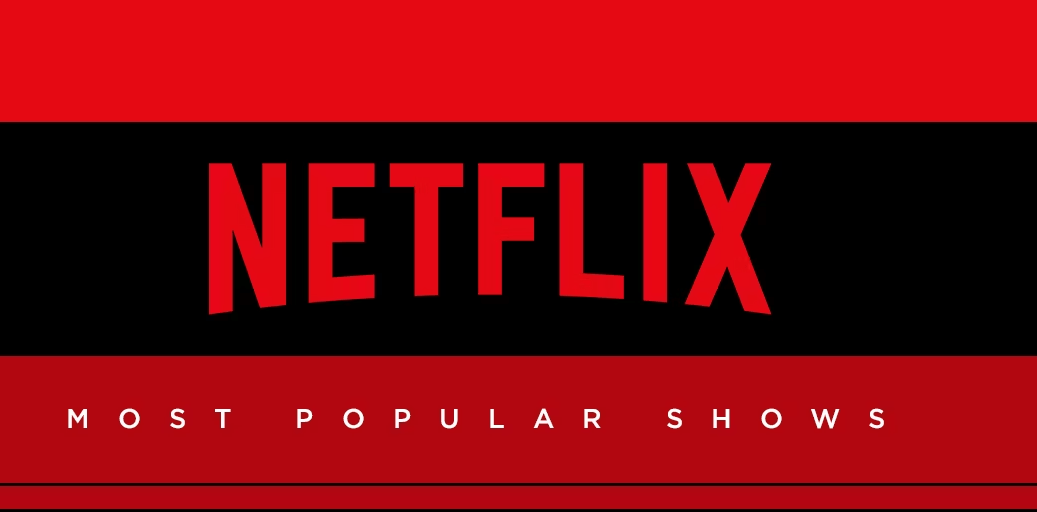If you are having trouble logging out of Netflix on your Samsung TV, there are a few things you can try to resolve the issue.
How to fix can’t log out of Netflix on Samsung TV?
Here are some steps you can take to fix the problem:
Option 1: Clear Netflix data
The first thing you can try is to clear the data for the Netflix app on your Samsung TV. This will log you out of the app and reset its settings to their default values. Here are the steps to do it:
Step 1: Go to TV settings
Using your TV remote, navigate to the settings menu on your Samsung TV.
Step 2: Go to Apps
In the settings menu, look for the option for Apps and select it.
Step 3: Find Netflix
Scroll through the list of apps until you find Netflix, and select it.
Step 4: Clear data
In the Netflix app settings, select the option to clear data or cache. This will log you out of the app and reset its settings.
Option 2: Sign out on a different device
If you have another device that is logged in to your Netflix account, such as a smartphone or computer, you can log out of Netflix on that device to force a logout on your Samsung TV. Here are the steps to do it:
Step 1: Sign in to Netflix on a different device
Using a different device, such as a smartphone or computer, sign in to your Netflix account.
Step 2: Go to account settings
In your Netflix account settings, look for the option to sign out of all devices.
Step 3: Sign out of all devices
Select the option to sign out of all devices. This will log you out of Netflix on all devices, including your Samsung TV.
Option 3: Update the Netflix app
If you are using an outdated version of the Netflix app, it may be causing problems with logging out. To fix this, you can try updating the app to the latest version. Here are the steps to do it:
Step 1: Go to TV settings
Using your TV remote, navigate to the settings menu on your Samsung TV.
Step 2: Go to Apps
In the settings menu, look for the option for Apps and select it.
Step 3: Find Netflix
Scroll through the list of apps until you find Netflix, and select it.
Step 4: Update the app
In the Netflix app settings, look for the option to update the app. If an update is available, select it to install the latest version of the app.
Option 4: Factory reset the TV
If none of the above options work, you may need to perform a factory reset on your Samsung TV. This will erase all data and settings on the TV, including the Netflix app and your login information.
Here are the steps to do it:
Step 1: Go to TV settings
Using your TV remote, navigate to the settings menu on your Samsung TV.
Step 2: Go to General
In the settings menu, look for the option for General and select it.
Step 3: Reset the TV
In the General settings, look for the option to reset the TV to its factory settings. This will erase all data and settings on the TV, including the Netflix app and your login information.
Note: Before performing a factory reset, make sure to back up any important data or settings that you want to keep.
Conclusion
If you can’t log out of Netflix on your Samsung TV, there are several steps you can take to fix the problem. You can try clearing the Netflix data, signing out on a different device, updating the app, or performing a factory reset on the TV. By following the steps above and using the right tools, you can resolve the issue and log out of Netflix on your Samsung TV