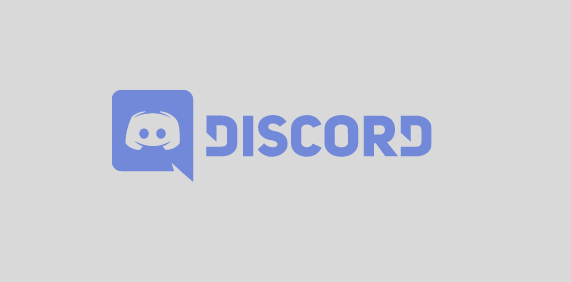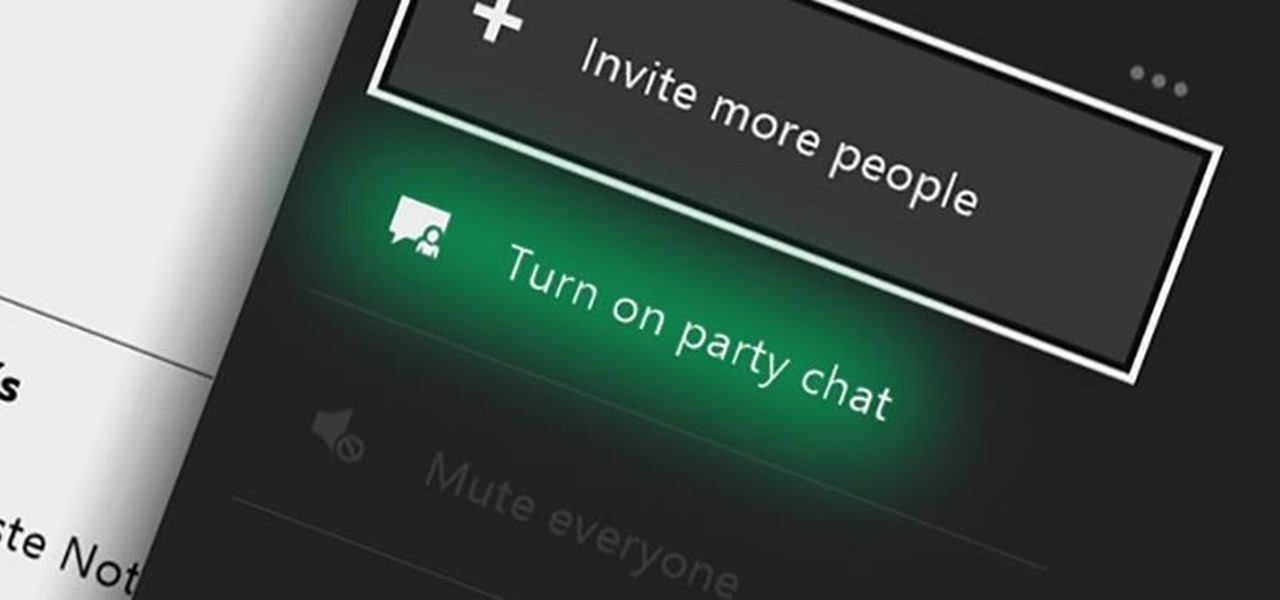How to get Netflix on Samsung TV without remote
Getting Netflix on a Samsung TV without a remote can be challenging but not impossible. You can use a smartphone, tablet, or even a universal remote to navigate through the TV settings and install Netflix. Let’
Let’s begin!
How to get Netflix on Samsung TV without remote?
Here are some options to get Netflix on Samsung TV without a remote:
Option 1: Use a smartphone or tablet
Most Samsung TVs come with a built-in SmartThings app, which allows you to control your Android TV using your smartphone or tablet. Here are the steps to download the SmartThings app and install Netflix on your Samsung TV:
Step 1: Download the Smart Things app
Download the SmartThings app from the Google Play Store or Apple App Store, depending on your device. Make sure to connect your smartphone or tablet to the same Wi-Fi network as your Samsung TV.
Step 2: Connect your TV to the app
Open the SmartThings app and tap the “+” icon to add a device. Select Samsung TV and follow the on-screen instructions to connect your TV to the app.
Step 3: Install Netflix on your TV
Using the SmartThings app, navigate to the Samsung app store on your TV and search for the Netflix app. Once you find it, download and install the app.
Option 2: Use a universal remote
If you have a universal remote that is compatible with Samsung TVs, you can use it to navigate through the TV settings and install Netflix. Here are the steps to do it:
Step 1: Turn on your TV
Make sure your Samsung TV is turned on.
Step 2: Pair your remote
Follow the instructions that came with your universal remote to pair it with your Samsung TV.
Step 3: Navigate to the TV settings
Using your universal remote, navigate to the TV settings menu.
Step 4: Install Netflix
In the settings menu, look for the option to install new apps. Find the Netflix app and follow the on-screen instructions to install it.
Option 3: Use HDMI-CEC
HDMI-CEC is a feature that allows devices connected through HDMI to control each other. If you have a device that is connected to your Samsung TV through HDMI-CEC, such as a game console or a streaming device, you can use it to install Netflix. Here are the steps to do it:
Step 1: Turn on your connected device
Make sure the device connected to your Samsung TV through HDMI-CEC is turned on.
Step 2: Navigate to the TV settings
Using your device’s remote, navigate to the 3D TV settings menu.
Step 3: Install Netflix
In the settings menu, look for the option to install new apps. Find the Netflix app and follow the on-screen instructions to install it.
Note: The steps above may vary depending on the type of device you are using and the model of your Samsung TV.
Conclusion
Getting Netflix on a Samsung TV without a remote can be challenging, but there are still options available. You can use a smartphone or tablet, a universal remote, or HDMI-CEC to navigate through the TV settings and install Netflix. By following the steps above and using the right tools, you can enjoy your favorite Netflix shows and movies on your Samsung TV without a remote.