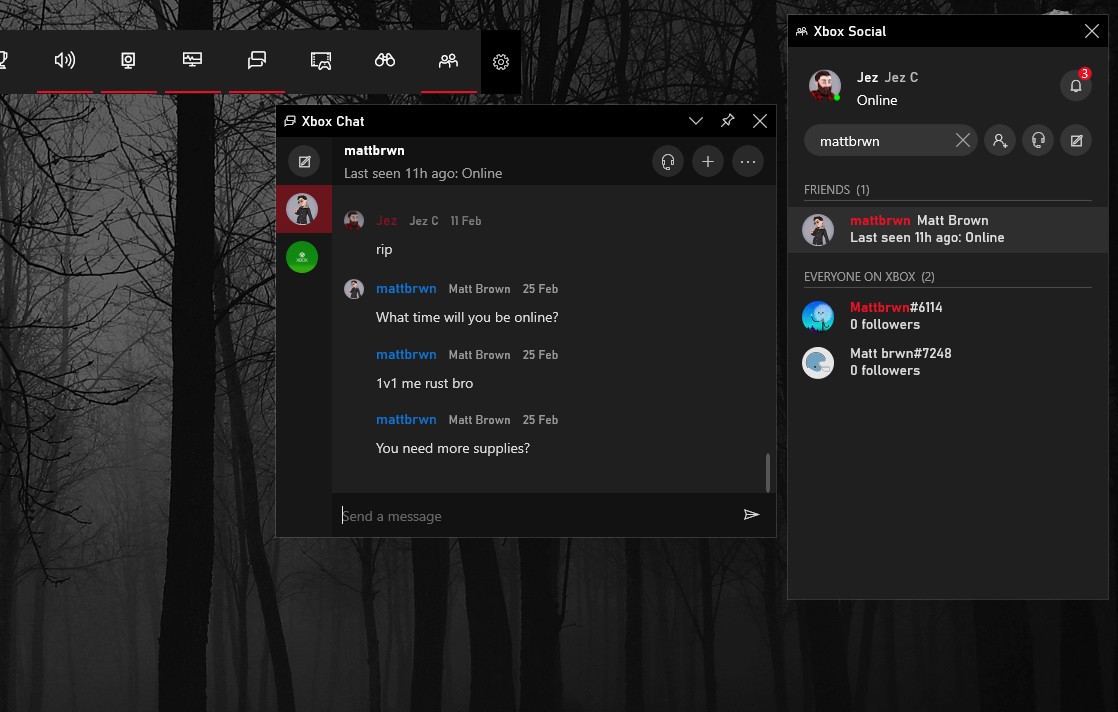In this guide, I am going to talk and teach you how to join an Xbox Party on PC, as well as how to start and leave an Xbox Party on PC if your friends have not got one set up yet.
Microsoft is now tearing down the walls which were used to segregate console and PC players from playing various games together. It is all about the time you knew how to chat and communicate with the players on both platforms.
Microsoft has completely changed the way people used to interact with each other while playing games. They no longer have to play a game alone and can have an actual Xbox party on PC. How fun can a party of gamers be where you can find people with mutual interests?
How to Join an Xbox Party on PC?
- First, you need to find the Xbox Game bar on your PC, and you can do this by pressing the Windows button, along with ‘G’ at the same time.
- There is a social button at the end of the Game Bar, and it is an icon that looks like two people standing together.
- In the social widget, you will find your Xbox friends list.
- By right-clicking on the friend who has started a party, you can choose the join party option. Now, you have successfully joined a party with your Xbox friends, and can freely communicate with them.
- Open the “Social” Widget.
- If you are looking to join an Xbox Party on PC then press, the “Social” button at the end of the Game Bar.
- It is the icon that looks like two people standing next to one another.
- You will have the Social Widget
- This will then bring up your Xbox Friends List.
- Now Find the Friend at whose party you want to join
- Right-click on that friend in which party you want to join and then select the “Join Party” option.
- Now You will be at that Party with your Friends
Read more: How To Make a Post Shareable on Facebook?
Starting an Xbox Live Party on PC
If you want to start a party because there is not one for you to join already, then follow these steps given below:
- From the Social Widget. select the headset icon which is located just on the right side of the “Friend Search” bar.
- You will now see an ‘Xbox Chat’ window which will appear. In this window, you can mute your Mic with the microphone button, or you may mute everything with the speaker icon, and you can set the party to “Invite Only” with the unlocked padlock icon which is along the bar at the top side.
- To invite your friend into your party, go back to the Social Widget and right-click on the friend which you would like to invite to your party.
- Select the ‘Invite Party’ option and wait for your friends to join in.
Read more: How to Delete Win Log Files in Windows 10?
Start your Own Party
If there is no live party for you to join, then you can start one on your own.
- Open the Social Widget, and then at the right of the “Friend Search” bar, you will see a headset icon.
- From there, an Xbox chat window will appear in front of you.
- You can mute your mic, and everything else, and set the party to the ‘Invite Only’ option.
- You can do this by choosing the unlocked padlock icon, displayed next to the bar at the top.
- Return to the social widget and right-click on the friend that you want to invite to the party.
- Select the “Invite to Party” option, and then wait for your friend to join it.
- If you want to leave the party, then click on the icon which has an arrow that points away from the tall rectangle on the screen. It is the third option from the left-hand side.
Read more: How To Disable Microsoft Family Features?
How to Leave an Xbox Party on PC?
- Now, to leave the party.
- Just simply click on the icon which has an arrow pointing away at the right side from a tall rectangle.
- And there you have it, this is everything which you need to know about the starting of the party, joining in the party, and then leaving the Xbox Parties on PC.
- It is that much easy and simple.
I hope you have joined the Xbox party on PC by these steps and understood all the points which I tried to explain to you. Now you can easily go and join your friend’s Xbox Parties with ease.