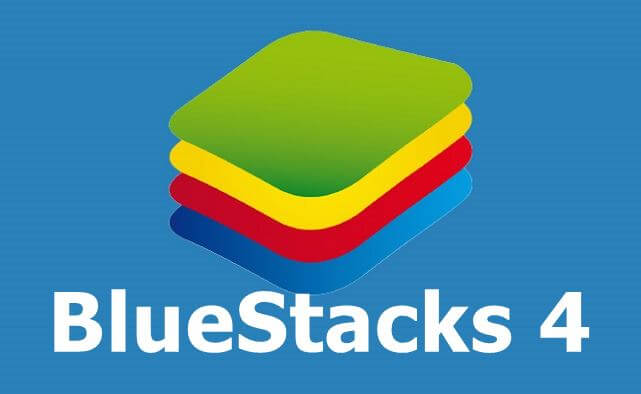How To Make a Post Shareable on Facebook
Some people create content specifically because they want to share it on social media websites. Creating content, like making videos, memes, taking creative pictures, and so on, has become very important for those who use Facebook or Twitter.
As there are many users and content creators on Facebook, they need to get ahead of others to share their content and get it noticed on Facebook.
If you want to make your post shareable on Facebook, so people other than your friends on Facebook can see it, then there are a number of ways to do that.
How To Make a Post Shareable on Facebook?
The first thing that you need to do is to make a shareable post.
- You can make a new post, or go to one of your old posts and make them shareable.
- First, open the Facebook app, and select the text box that says “What’s on your mind”.
- There are two drop-down menus below your name, Friends, and Album.
- You need to choose the first box and click on “Public”.
- Type a post that you want to share, and then click on “Share”.
- The post is now visible to everyone, whether they are on your friend’s list or not. However, it is up to you to choose who you want to share your post with, and that is present in the Friends drop-down menu.
- When you share your post, and it is good, then others will share the link of your post with other people.
- This gives a boost to your visibility.
Older Posts
If you want to share an older post with your followers or friends on Facebook, then first locate that post.
- When you are done locating, click on the ellipsis icon, which is on the right side of the post, and then click on “Edit Post”.
- Click on the first drop-down menu, which you will find below your name labeled as “Friends”, and then change the settings to the Public.
- Click on the save option, in the upper right corner, and now your post is shareable and visible to the general public.
Sharing Posts
We always come across something on Facebook, that we would like to share with our Facebook friends, on our page. This can be done very easily.
- If you want to share something on Facebook, then go to the post of the page, and there will be a “share” option underneath the post.
- You can click on it, type a message of your own above the post if you want, and then click on share.
Using Facebook and Sharing Posts
People find it very easy to share posts on Facebook and to use it whenever they want. They can easily access and share posts on the internet, using their smartphone apps.
Facebook sharing options are available on many websites. For example, if someone likes an article on an online news website, and they want to share it, then they can simply click on the Facebook icon on that page.
Many websites have this sharing option for users because they want them to share their content on social media websites.
When more and more people read their content, then that gives a boost to not only what they have created, but also to the number of people who visit their website. This is why it is good to include social media icons on every article page.
When users share articles on their Facebook page, then they can always include a comment along with it. This way, even though they are sharing someone else’s content, they are still personalizing it by including their own perception of what is written.
There are many users on Facebook, and it is very easy to find like-minded people. This is why people like to share and upload their content on Facebook.
Moreover, Facebook is more personal, and has a more fun vibe to it, as compared to other social media platforms. While Twitter is considered for serious news updates, Facebook is considered a source of entertainment.
When people share content on Facebook, it reaches millions of people. However, the content that they are sharing should always be unique, because it is a competitive social media platform.
If you imagine that your post has great content and want it to be spread out in your networks, you have to make your Facebook post shareable.
It is conceivable to make your posts shareable, be that as it may, you may need to make a few adjustments.
Read more if you like: How To Type A Bullet Point?
Steps to Make Your Post Shareable On Facebook
- Click on the ‘What’s at the forefront of your thoughts’ area on the head of the page of your profile or feed.
- Enter your content and prepare it to share
- Before you click on Share, you need to choose security
- You can find the privacy settings of your post close to the News Feed. There is a box that says ‘Open’ or ‘Companions.’
- Go to the box and select whoever may see your post.
- Keep the setting as default settings mean it keeps out as Facebook provided in its section and pick ‘Open’
- The adjustment was already showing ‘Open,’ at that point your posts should already be shareable.
- Now that you have selected ‘Open,’ everyone will have the option to see and share your post. For your future posts, you can alter the security from the Settings in your profile. To do that follow the means beneath.
Read more: How to Ping a Cell Phone?
How to do it on Mobile?
It is possible to make a Facebook post shareable from portable as well. It is easy and contains essentially the same strides as in the past.
- Open the Facebook application and enter your content in ‘What’s at the forefront of your thoughts’ area.
- At that point, under your username, you will see two buttons that say ‘Companions or Public’ and ‘Album.
- If the primary button contains ‘People in general’ text, your post would already be shareable. However, if it isn’t, make it shareable by changing it to ‘Open.’
Read more: How to Connect Xbox One Controller To PC?
How Can I let individuals share my Facebook posts?
- You can change privacy settings on an individual post that you want to make shareable by clicking the “Privacy” icon close to the post time stamp and selecting either “Companions” or “Open.”
- Select “Companions” if you want companions to have the option to share the post or select “Open” if you want anyone to have the option to see the post.