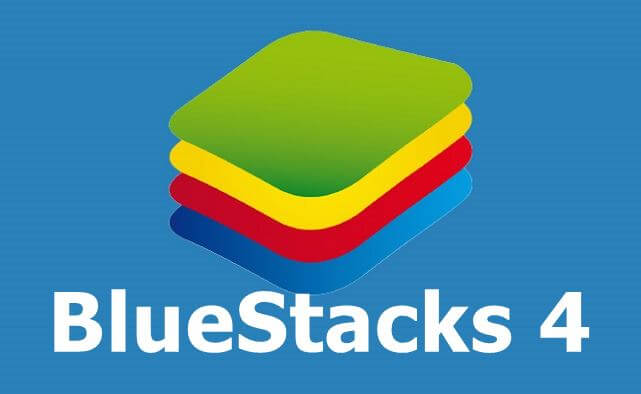BlueStacks is an Android emulator, which has millions of users all over the world. This app is made for the convenience of users, who can run Android applications on both Windows and Mac, using this emulator.
In simpler terms, consider this as a software, which can download Android applications on your computer.
How to download & install BlueStacks 4 offline PC App player?
Users can play popular games on their PC like PUBG Mobile, Candy Crush, and other popular mobile games. They can also use this emulator for messaging apps like Snapchat and Messenger.
There are many convenient features of BlueStacks 4, from which users can benefit.
Device integration
This emulator allows the user to integrate features like a camera, microphone, and sensors. This way, the user can now access Android apps on their laptop and play games.
App Installation
It is very easy to install the BlueSTacks app. You can either do this by going to Google Play or directly from its website.
- If you go to this website, here, there will be an option to download BlueStacks.
- This installer automatically detects the OS you are using, and then the right version of the emulator.
- BlueStacks 4 has added new features for the user so that they can get a better gaming experience.
- There are several changes that the developer has made in this version of BlueStacks.
User Interface
The user interface of the emulator is updated, which gives it a very modern and fresh look. There are many game collections, and the Game Center is a paradise for gamers. The user gets to experience ease of access, and they can use the emulator by simply navigating through this UI.
The settings menu of BlueStacks 4 has been upgraded, and the user can now customize it according to their PC and Laptop. The user can customize it in a way that, the emulator matches the pace of the device that you are using.
Side Toolbar
The side toolbar is at the side of the screen, and there are numerous features that you can use to enhance the gameplay experience.
- You can view and edit multiple game controls, show and hide them, and do much more for your gaming experience, with just a single click.
- There is a game guide in the app player, and gamers get to watch videos of many popular games.
- There is a notification mode in the PC app player. If a gamer wishes to receive notifications, then they will get to know about their favorite games.
- They can customize the preferences of these notifications too.
- With the help of the PC App Player, the user gets to create gamepad controls, and enjoy whatever they want to with just their thumbs.
Read more: How to Post Vimeo Video to Instagram?
PC App Player Features
Apart from HD Quality games, there are pre-installed apps on this offline installer, and it is very easy to set up.
- Users can view the player in full screen, and easily configure it according to their specifications.
- This player is GPS supported, and the user can even chat with their friends, and share their game accomplishments.
- If you have a camera on your laptop, or you are using a webcam, then you will be able to capture pictures.
- You can enjoy multiple social media platforms like Facebook and SnapChat; you can also run Whatsapp on it.
- When you install this app player, you will also get a built-in web browser, and you will be able to download any game you want from Google PlayStore.
Read more: How to move pictures from one folder to another on Android?
You can choose your language, customize the options on your keyboard, and benefit from the gamepad support that is available for your games. This is a must-download.