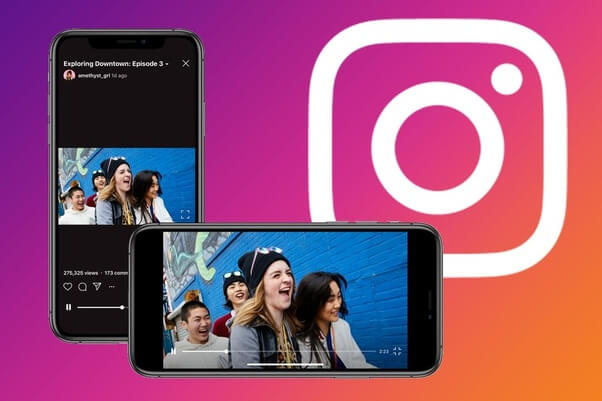Vimeo and Instagram have a lot of interesting content on their website, which is why users glue themselves to these apps. Here you know to post Vimeo video to Instagram.
If you find a really good video on Vimeo, and you want to share that video on Instagram, so that others can enjoy it as well, then there are two methods that you can choose from.
How to Post Vimeo Video to Instagram?
Firstly, you can choose a Vimeo for Instagram Downloader and Converter.
- This is probably the easiest method, because when you download a converter, then you no longer have to go through any other hassles.
- One such software is the Wondershare UniConverter, which is a very easy-to-use digital video converter.
The user can use this software, which is available for free download to Windows and Mac, to convert a video to different formats.
This software lets you choose the devices, which will play the content of your videos on default settings for many devices, like iPhone, iPad, and much more.
You can download any clips that you want from Vimeo and even YouTube, and upload them on Facebook and Instagram.
- This software can help download videos from multiple social networking websites, and then store them on your PC.
- You can download videos from Vimeo, edit them, convert them, and then post on your Instagram account.
- The editing tools that this software offers are really good, they enhance the quality of the video, and it becomes very appealing for the audience.
- This software is easy to use. All the user has to do is copy the link of the Vimeo video, and post it in the address bar in the software.
- The link will process and will become an Instagram video, which the user can then post on their Instagram account.
- Read more: How to Take a Screenshot Surface Pro 3?
4K Video Downloader
- The key to uploading a Vimeo video on Instagram is to download it first.
- For this purpose, the best thing you can do is install a 4K video downloader, which is available for both Windows, Mac, and Linux.
- Go to Vimeo or YouTube, and copy the link to the video that you want to share on Instagram.
- Copy that link, post it on the 4k Video Downloader, and then click on download.
- Before the video downloads, it will give you a chance to choose the format and quality that you want.
- You have choices of high definition; 1080p, 720p, and normal quality, which is 360p.
- If your internet is slow, then go for high definition 720p and or the normal quality.
- Now, the video is saved on your PC, which you can transfer to your cell phone, and then upload it on Instagram.
Using SaveVideo.Me
- Another way to save a Vimeo video, and then later upload it on Instagram is through savevideo. me, which is an online converter.
- You can use this converter on your phone’s browser, or PC’s browser.
- Copy the link of the video you want to save, and then enter it on the page of savevideo. me.
- A video will open in a new webpage, and you have to click on the three-dot icon, on your right-hand side.
- A download text will appear, click on it, and then save it wherever you want it on your PC or phone.
- Now, you can easily upload the Vimeo video on your Instagram account
Nowadays, it is all about sharing and creating new content. - People like to keep their social media accounts active, so that they can interact with others, and earn praise for the content that they post.
- However, while posting from another website, people should always give due credit to the real content creator, otherwise, it will be considered unethical.
Read more: How to Change Username on SoundCloud?
How to Upload to Instagram from PC?
If you want to upload to Instagram a picture, video, or anything else that is present on your PC and not on mobile, fear not because Instagram allows its users to use the application from their PCs or Macs.
This answer will show you how you can use Instagram using a PC.
So without further ado, let us get into it.
- Go to your browser and click this on the address bar.
- Click the three dots on the top right corner of your browser.
- In the drop-down menu, scroll down to “more tools”.
- Click “developer tools”.
- Click the “toggle device toolbar” button and select which device you would like to use.
- This will present to you the interface of Instagram on the device you just selected.
- Click the upload button.
- Choose what you want to post and where its located.
- Successfully upload the post.
5 best Instagram video uploaders
There is numerous video editing software for windows and mac. This article will talk about 5 of the best video Instagram video uploaders.
- FILMORA9: This software allows its users to manage countless features such as editing and exporting videos in 4k. Other than that, the software provides GIF support, background noise removal, reverse editing, social network importing, precision speed control and so much more.
- WAVE: One of the best features of this application is that it allows you to create square posts that are ideal for Instagram. Furthermore, you can choose from millions of text fonts, and get your video uploaded on Instagram within minutes.
- ANIMOTO: This is an online video editor for Instagram which allows you to create and edit videos with ease
- BITEABLE: This website has a simple easy-to-use interface which makes it popular among its users. Other than that, it is free to use.
- KAPWING: It allows you to create excellent and compelling Instagram videos. Also, kapwing does not require any passwords.