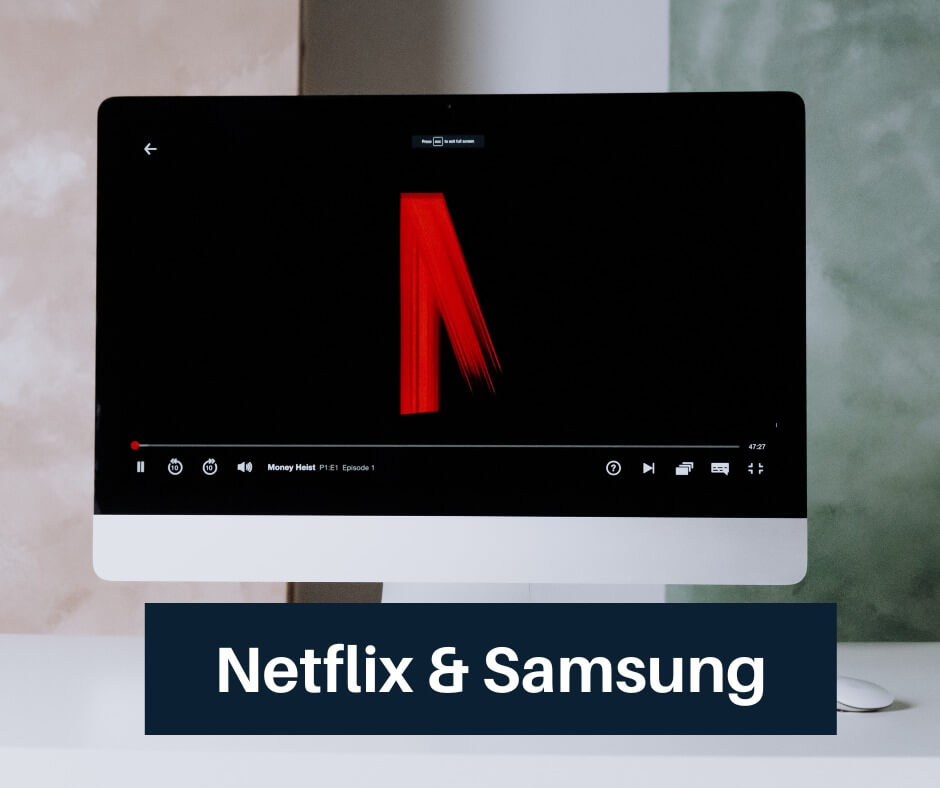Netflix is a popular streaming service that allows users to watch movies and TV shows on their internet-connected devices, including Samsung TVs. However, there may be situations where a user wants to uninstall the Netflix app from their Samsung TV, such as to resolve issues with the app, free up storage space, or change to a different streaming service. This blog post will provide step-by-step instructions for uninstalling the Netflix app from a Samsung TV, as well as some important things to keep in mind.
Why Uninstall the Netflix App
There can be several reasons why a user may want to uninstall the Netflix app from their Samsung TV, including:
- Resolve issues with the app, such as freezing or crashing
- Save storage space on their TV
- Free up resources for other apps and services
- Change to a different streaming service
Steps to Uninstall the Netflix App from a Samsung TV
The process of uninstalling the Netflix app from a Samsung TV may vary depending on the TV model and operating system. However, the general steps are as follows:
- Go to the Home Screen: Press the Home button on your TV remote to access the Home Screen.
- Find the Netflix app: Look for the Netflix app icon and highlight it using the arrow buttons on your TV remote.
- Uninstall the app: Depending on your TV model, you may be able to uninstall the Netflix app directly from the Home Screen by pressing the Tools or Options button on your remote and selecting “Delete” or “Uninstall.” Alternatively, you may need to go to the Apps section of your TV’s settings, locate the Netflix app, and select “Uninstall.”
- Confirm the action: Follow the on-screen instructions to confirm the action and uninstall the Netflix app.
It’s important to note that uninstalling the Netflix app may also remove any related apps or services, or affect the overall performance of your TV. Make sure to check the TV’s settings or look for a “Manage Apps” section to see if uninstalling the Netflix app will have any unintended consequences.
Things to Keep in Mind When Uninstalling the Netflix App
When uninstalling the Netflix app from a Samsung TV, there are some important things to keep in mind:
- The process of uninstalling the app may vary based on the TV model and operating system, so it’s a good idea to check the user manual or online support resources for your specific TV model for more detailed instructions.
- If you are encountering any issues with the Netflix app, such as freezing or crashing, uninstalling and reinstalling the app can sometimes resolve the problem. Before uninstalling the app, try restarting your TV and checking for any available updates for the app.
- If you are having trouble finding the option to uninstall the Netflix app on your Samsung TV, check the TV’s settings or look for a “Manage Apps” section. You may also be able to uninstall the app directly from the Smart Hub by pressing the Home button on your TV remote.
Conclusion
Uninstalling the Netflix app from a Samsung TV can be a simple and straightforward process, as long as you follow the right steps and keep in mind any potential impact on other services or apps. Whether you are trying to resolve issues with the app, free up storage space, or change to a different streaming service, uninstalling the Netflix app from your Samsung TV can help you achieve your goals.