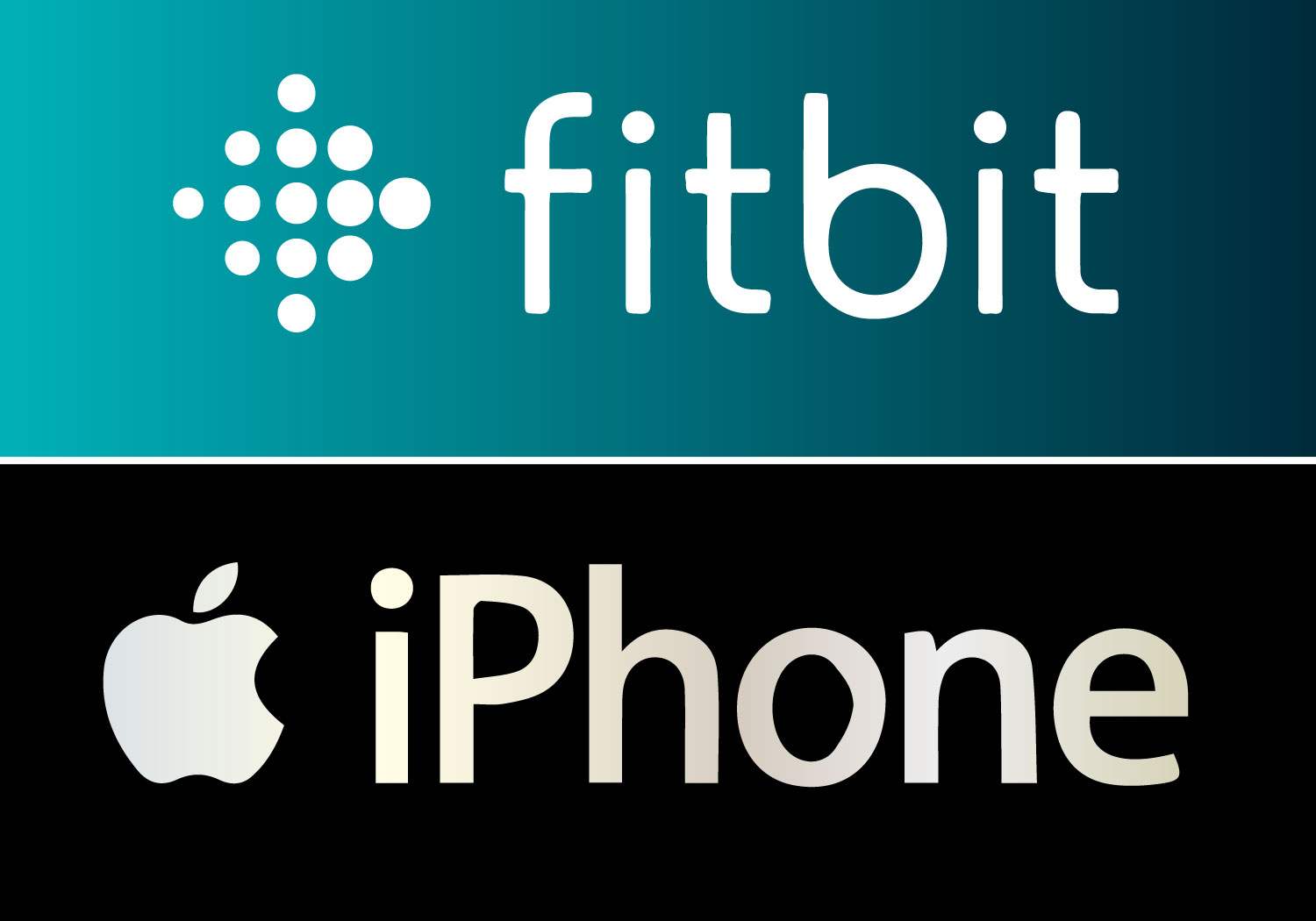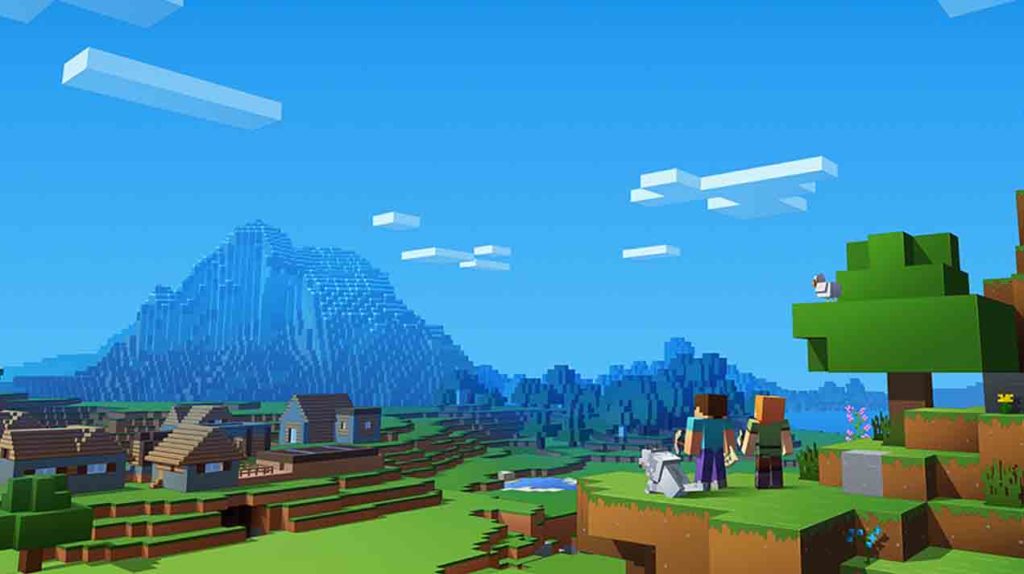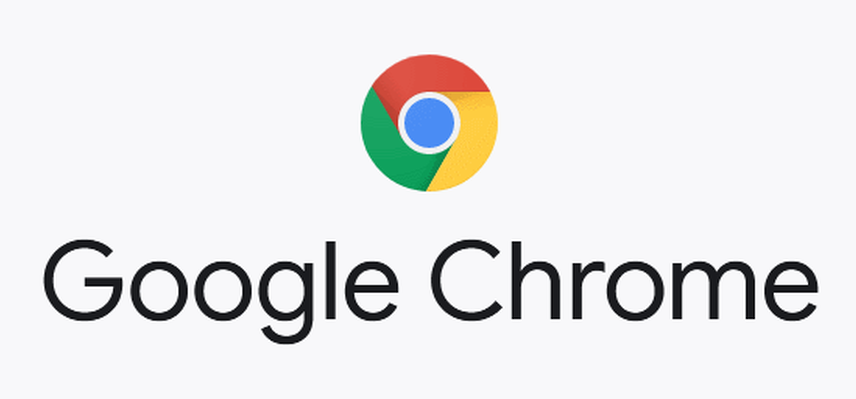How to Know the Current Android version
Once a year, Android receives a big update that includes new features and enhancements for all compatible devices. To ensure that your phone or tablet is the best it can be, it’s always a good idea to upgrade it to the most recent operating system available.
Your device may or may not be able to update to the most recent version of Android depending on when it, however, this is dependent on your unique device.
What is the way to know the Current Android version
To find out which version of Android your device is running, follow the instructions below.
- Do you know how to find out what Android version your phone or tablet is running?
- My Android seems to get a new update every day at times, and it’s difficult to keep up with the changes.
- If you need assistance with your device or want to discover if a nice new app or feature is available, you may find it difficult to recall: “What Android version do I have?”
How to see the current Android version on your phone or tablet when is running?
The Android version has an impact on the features accessible on your smartphone as well as its app compatibility.
The technique of determining what version of Android download on your device is rather simple. To begin, go to your Android smartphone or tablet’s Settings app. We find it easier to discover the setting we need because the app differently depending on your device, manufacturer, and Android version.
- At the top of your screen, there should be a search bar.
- If you don’t see it, look for the magnifying glass icon on the upper left corner of your screen and tap it to bring up the search field.
- In the search box, type “about the phone,” and then tap the item with that name to open it. Instead of “about tablet,” type “about tablet” if you’re looking for the Android version of your tablet.
- On the About phone/tablet screen, scroll down to see a lot of information about your device.
Although the data may differ on different smartphones and tablets, you should have no trouble finding the Android version entry, which is present on all smartphones and tablets on a Google Pixel 4a smartphone, it’s under Device information.
- It should have a version number next to it.
TIP: If you don’t want to type on your Android or can’t find the search bar, hit the About phone entry instead to go to the page above. The option should be available in “Settings -> System -> About phone” on stock Android, or at the bottom of the Settings menu, as shown below.
NOTE: On some Android smartphones, you may need to go to another section within the About phone menu to get what you’re looking for. Look for a section with the words “software” or “firmware” in its title, press to open it, and the Android version should be there. As you’ll see in the next chapter, this also applies to Samsung smartphones and tablets. Would you like to change the launcher on Android? Have a quick guide.
Thank you.