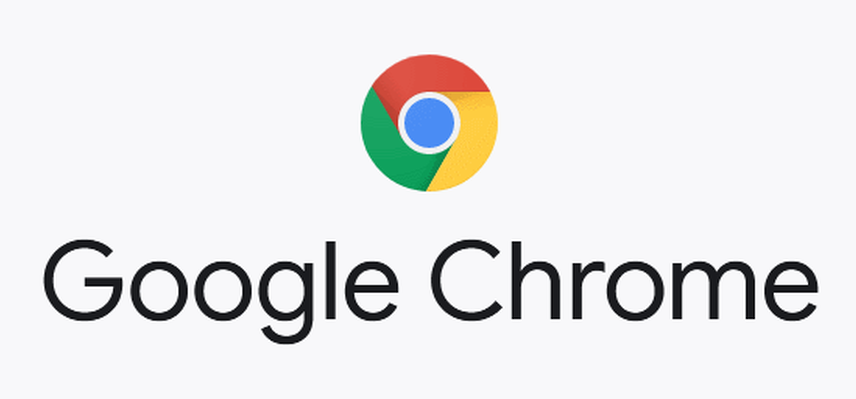Tabbed browsing is an expedient way to navigate the Internet because it allows you to open multiple Web pages at the same time.
Suppose, if you’re doing work in one tab and you need to reference something on an altered page, you can simply do this by staying on the first page in the first tab, and going to the altered page in a different tab.
Whether Chrome, Firefox, or Internet Explorer, everything you do on a desktop takes place in these browsers. You can avail yourself of the option of switching the tab to do your work with more ease in tabbed browsing.
How to Automatically Switch Tabs in Chrome?
Taking Chrome as a browser into consideration, the real step to take is to install Tab Switcher Extension into Chrome. This is the best extension with a minimalistic design and emphasizes privacy by not store any sort of data.
- Go to the Chrome web store.
- Type Tab Switcher Extension, then click Add to Chrome.
- After installing this extension you can view its icon appearing in the Chrome address bar in the top right corner.
- The smartest way is to embrace its keyboard shortcut which is Ctrl-Shift-K and Cmd-Shift-K on a Mac.
Moreover, after its activation, you can also find the tabs by just starting typing with your name and the software will narrow down its list and quickly zap you to your wanted tab.
People also search for: How to Use Powerwash Chrome?, Restore Chrome Bookmarks on Android, Automatically Switch Tabs in Chrome
Internet Explorer
Follow these steps to change the behavior of Internet Explorer at the time of creating a new tab, which can be visible with this setting, because by default Internet Explorer stays active on the original tab.
- Open the Internet Explorer browser.
- You can see the gear icon, click on it, which is in the right corner, on the top of the window.
- Scroll down the menu and select Internet options.
- This will lead you to settings, click on the tabs button.
- In this tabbed browsing setting, select Always switch to the new tabs when they are created.
- After that click OK for the process to be completed.
In addition to the above-mentioned settings, for Internet Explorer, you can also use AutoHotkey, where you can create a script for automatic toggling between tabs every second.
Switching between tabs in Firefox
As Firefox is a secure and customizable search browser, the easy choice to switch between tabs is to use an extension called Tab Sideshow, which helps to cycle the tabs after a set time.
To add this extension to Firefox, follow these steps:
- Go to the menu button, click on Add-ons, and select Extensions.
- Click the Tools button to see the entire add-ons cogwheel.
- Select Manage Extension Shortcuts in the menu list.
- You can see the available shortcut options for your installed add-ons.
Moreover, you can also toggle tabs via simple keyboard shortcuts:
- When to move on the right next to the tab: Ctrl + Page Down
- Focus to the left: Ctrl + Page Up
- Jump between several tabs: Ctrl + [1 through 9]