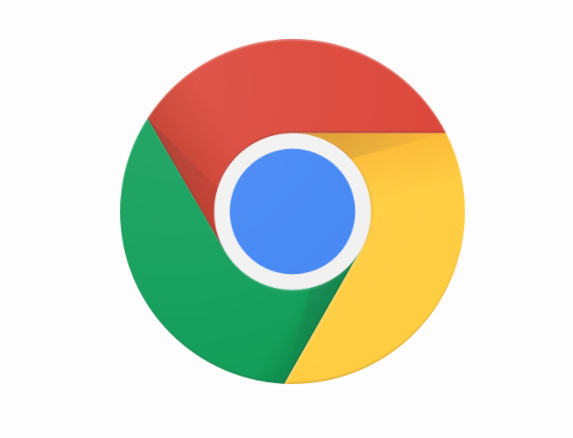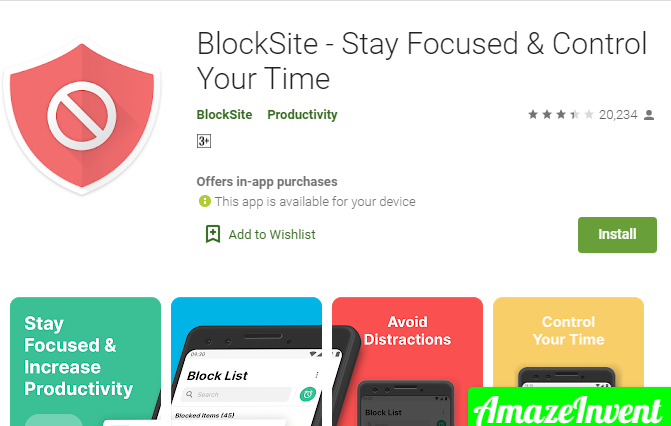Whether you would like to block certain websites, such as YouTube or Reddit, to keep yourself or your team safe from distractions and focus on productivity at work.
Or to keep your kids from visiting inappropriate websites that are not covered by parental control. Blocking such websites on Google Chrome guarantees that your 7 years old cannot access all Google searches.
This can be simply done by using desktop or android phone and IOS devices. As you know, Chrome is the leading browser, which holds about 73 % of the browser market share.
Numerous apps do the process of blocking websites while accessing the web through Chrome on an Android or IOS device.
How to Block a Website on Chrome?
By installing and using a simple and easy-to-use Chrome extension, without any payment you can block sites as quick as two clicks, that Chrome extension is called Block-Site.
Chrome using a desktop
Block-Site is the most used and latest extension for blocking websites on Chrome by using a desktop. This site has more than 10, 00,000 active users. For this, you need to follow these steps:
- Go to Chrome web store.
- Search here Block-Site extension, after that, you will see an add to chrome option on the top corner of the right side.
- Once you select to add to Chrome, a window will appear which shows the main features of the extension.
- If you are convinced with them, you can officially install it in your browser by simply clicking on Add Extension.
- When the extension is downloaded an icon will appear on your Chrome screen, which you can see on the top right corner.
- Basically, this extension icon is simply an orange shield that covers a circle with a diagonal line.
- Now whatever website you want to get blocked, simply go to that website, and click on the extension icon, and select Block this site.
- Now, you are unable to access that website, or you have effectively blocked it. In case you want that website to be shown back simply go to the extension icon and click Edit block sites list.
- You will see the red icon with a minus sign when you click on it that particular website will be unblocked.
Read more: Chrome Extensions Not Working on Windows 10
Android mobile
If you frequently use Chrome for surfing the web, you might want to block certain websites, whether to increase your concentration on work or you just want your kid to be safe from all Google searches.
You can use the above discussed Block-Site extension, which also has an app that can be downloaded on your smartphone. Consider the following steps to black a website on your phone.
- Your smartphone has a built-in app called Google Play or also recognized as a Play Store.
- Through this app, you can download both paid and free apps.
- Go to the Play Store on your phone and type BlockSite.
- After installing the app on your phone, open this app with the icon appearing on your phone screen.
- This will lead to your phone settings, where you have to enable this app to give control of your browser to block websites.
- Then Go to the BlockSite app, type whatever website or app you want to block, just tap the green icon to confirm the process.
iOS devices
On an IOS device, some apps help to block distracting websites.
Zero Willpower
This app is paid for with a $1.99 cost. This will help you to block websites from safari on your IOS device.
Site Blocker
This app is freely available on the app store. This will include the time period and suggestions for block websites.
Read more: How to Fix The 403 Forbidden Error On Google Chrome?