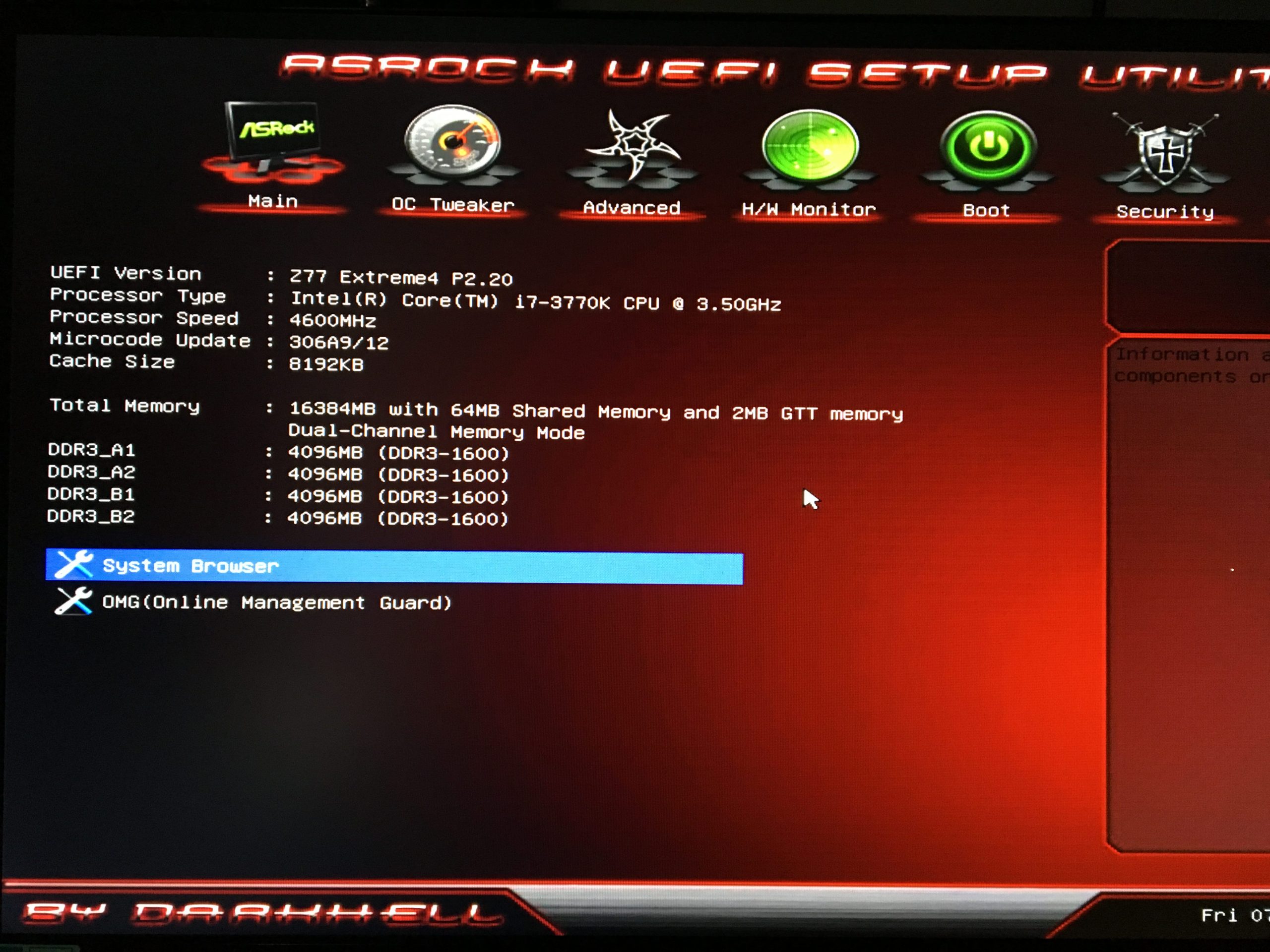To make your computer run faster. How to Overclock Ram DDR3?
This smart DDR3 or DDR4 RAM automatically detects system components so that more watches.
The moment when overclocking is brought up, the CPU is the one to get most of the attention. But when you are overclocking, why stay limited to the CPU only when you can also overclock the memory RAM and graphics video card to achieve even better performance than ever.
Keeping all these things in mind, today I will tell you about how to overclock your DDR3 RAM.
Before we get started with the procedure, you must understand the basics of how everything works to have a good start.
First of all, you should know that the memory runs at a set clock speed and BASE CLOCK RATE determines the RAM speed.
Secondly, you should know about the memory timings as well. That is why I have listed and explained below the timings in the order they are measured in clocks.
5 Best Ram DDR3 2020
CAS LATENCY (CL)
This is the amount of time between the processer asking for data from the memory to return it.
RAS to CAS Delay (tRCD)
The time it takes to activate a specific RAS line and the following CAS column in memory.
RAS Precharge (tRP)
The time it takes to disable an active RAS lie and activate another one.
Active to Precharge Delay (tRAS)
This is the amount of time which is required among memory accesses.
Command Rate (CMD)
Either it is T1 or T2, which is indicating one of two clock cycles and it is the time between the RAM being activated and the time when the first-ever command can be sent.
In authenticity, there is a little bit you can do with these settings and you will be watching a little gain and loss when you reduce and increase these settings.
But the best results are said to be coming from reducing the CAS latency (CL) which you will find that it releases a few percent of the extra performance you are getting.
The alternative way of this procedure comes from increasing the clock speed of RAM, as this simply increases the throughput of the RAM.
Your RAM can be overclocked in two ways. These two ways are: increasing the speed your RAM is running at or lowering (tightening) the timing of your RAM.
Once you start increasing the clock speed with this much burden on the RAM, then it might require increased voltages according to the increased power requirements.
As we are talking about the DDR3 RAM, the stock voltage of these DDR3 RAMs is 1.5 volts. That is why the maximum voltage recommendation is 1.575 and components of RAM should be able to handle 1.975 volts without being permanently damaged.
Over some of these recent years, both the NVIDIA and Intel released their official extensions to these in the outward appearance of EPP/SLI ready and XMP respectively.
These extensions from NVIDIA and Intel offer a way for the memory manufacturers to sell overclocking memory and for systems to automatically take advantage of these in established conduct.
Most of the memory in which overclocks require a 1.65 voltage and in reality, there is no reason to go beyond 1.85 voltages. While if you talk about the general usage, then the maximum safe voltage you should go for is 1.7 volts.
For the actual overclocking process, there are three options you can avail of, but the BIOS is the most hit and miss. To measure only the performance of the memory overclocks, we are going to maintain the CPU speed to its stock 3.2GHz.
For this process, we are not using any specific overclocking memory. What we are using is just a solid 1600MHz 8-8-8-24 memory just because it is what most people would be having in their system.
How To Overclock Ram DDR3?
Follow the steps I am going to mention below to overclock your DDR3 RAM.
Step No#1:
The packaging for most memory components is pretty standardized these days that is why it is much easier to work out the suitable speed and abilities of different RAM sticks without scratching the head too much and whimpering.
Take some relatively decent 1600 MHz 8-8-8-24 DDR3 modules as only.
Step No#2:
To get the best out of your memory selection, you will need matching pairs of RAM sticks. These matching pairs of stick help especially when you want to overclock your memory.
One important thing to note down is that even the slot you are using can make a big difference. And ports depend on your board.
Step No#3:
When you run the CPUZ and click the SPD tab, you will see the status of default timing settings. This also takes a great and deep test with the CPUZ dump to provide you with more details.
Step No#4:
The memory timings are by and large so tight that it is easy to lock the machine while the booting of your Windows.
It is a quick boot screen and you are into the BIOS to twist the settings. Keep trying until you achieve and get more speed.
Step No#5:
In this step, you will be setting up the CAS and RAS and the number of memory timings available in the BIOS can be very confusing to you and me.
If you stick with the core timings that we have already covered before, then it is more than enough to be playing with these settings, and ideally, if you see, there is not too much difference.
Step No#6:
If you want to play with almost all of the memory settings from within the Windows or at least need anything to provide you with a way of checking the existing settings of your memory then take a look at tweakers.
Both of them, the MemSet is for external controllers, and the CPU Tweaker is for integrated controllers. Both of these are an excellent way to check and play with almost every memory setting you want.