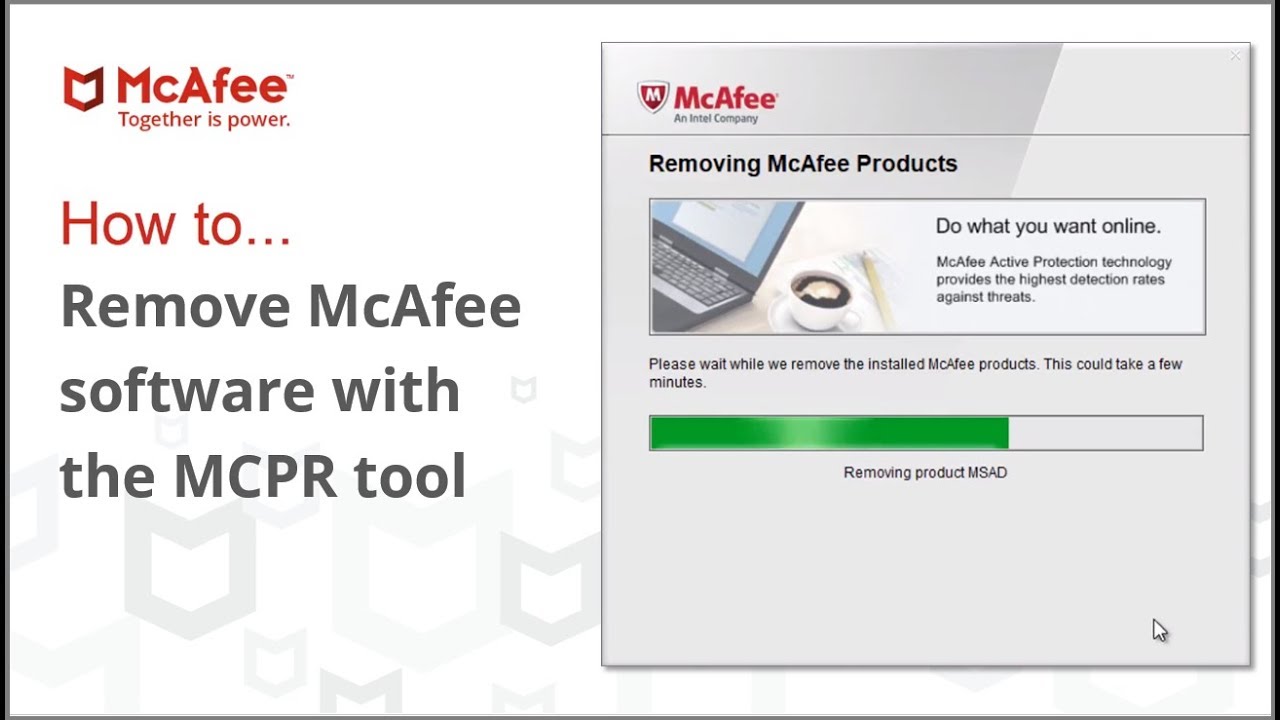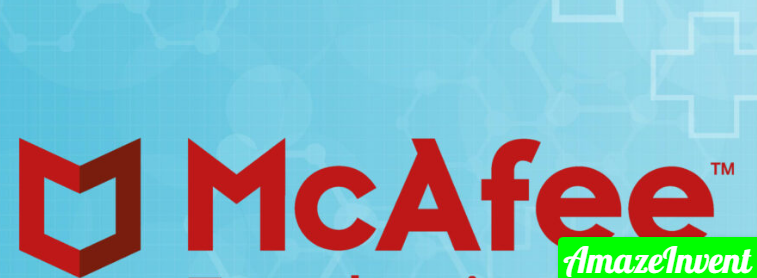You can remove enough software without any effort using your computer’s system settings and also can remove McAfee.
It is possible that your computer was pre-installed with McPhee, or if you have decided to go with a different antivirus program.
You can also terminate the program using the McPhee Removal Tool.
If your PC came with McAfee software that was preinstalled or maybe if you have decided to choose another antivirus to protect your PC from viruses.
And You can just remove McAfee without much of an effort by just using your computer’s settings.
If you find some problems while uninstalling the McAfee through the settings, then you can uninstall it using the McAfee removal tool.
I will discuss how to remove McAfee from your computer in the following steps, and these steps apply on Windows 10, 8, and 7 as well as macOS 10 12 or later.
McAfee has a pretty rough reputation among the PC community and it is rightfully to say so, as McAfee is slow, it uses a lot of memory for the simplest of things, and it consumes your PC like no other and for whatever reason is, it takes up nearly 1 GB of your disk space.
Adding up to that, another reason what makes McAfee an annoying one is that it mostly behaves like adware and makes it hard to uninstall it from Windows 10.
How To Remove McAfee?
Uninstall McAfee on Windows 10 From Control Panel
The McAfee uninstallation has improved over time. Like any of the software which is installed on Windows, you can uninstall the McAfee from the control panel. Look at the steps to uninstall McAfee on Windows 10 from the control panel.
- Search for the Control Panel in the start menu and open it.
- Now in the control panel, click on the ” Programs and Features ” option. If you are unable to find the option, then be sure that the view is set to ” Large Icons “. When the icons are large, you can easily locate and find the ” Programs and Features ” option.
- This is the option where you can uninstall any program on the computer. Now, locate the McAfee antivirus, right-click on it and then select the ” Uninstall ” option. ( Note: McAfee antivirus is also called McAfee LiveSafe )
- In the McAfee uninstall screen, choose the ” McAfee LiveSafe ” and then select ” Remove all files for this program ” checkboxes and click on the ” Continue ” button. If you look at the bottom of your screen you will see that McAfee is not uninstalling its Web Advisor application. You have to uninstall that separately.
- If the warning window appears, simply click on the ” Continue ” button.
- Now as soon as you click on the continue button, McAfee will start to uninstall itself. It can take some minutes to fully uninstall McAfee from your Windows 10. So, just wait until it’s done.
- Then if you see a window pops up of McAfee LiveSafe which says ” Sorry to see you go, We’d love to hear why ” and it gives multiple reasons why we are uninstalling the McAfee, just click on ” No thanks ” which is below this window.
- Now, click on the ” Restart ” button to complete the process of McAfee uninstallation.
Uninstall McAfee Web Advisor
- Remember that we still have to remove the McAfee Web Advisor application also. So, after you have restarted the system, again go to the ” Control Panel ” and then go to the ” Programs and Features “, right-click on the McAfee Web Advisor and then select ” Uninstall “.
- McAfee can show you false data to make you keep the application It may tell you that it has protected you from identity theft and password theft which is false.
- Just simply click on the ” No thanks, just uninstall it ” option which is on the left side. And don’t press the big blue button.
- Now when you click on the ” No thanks, just uninstall it ” button, then the application will be uninstalled completely.
- Just to be sure that the McAfee is completely uninstalled, restart your computer.
- Even after all the uninstallation is complete, McAfee still keeps the leftover files in the Program Files folder.
- So, after you restart the system, open File Explorer and then go to C:\ProgramFiles, select the McAfee folder, and press the Delete key on your keyboard.
- Then if a warning window appears, simply click on the ” Continue ” button to delete the McAfee folder on Windows 10.
That is all! You have successfully uninstalled McAfee on Windows 10. If you are still not so sure or if you are unable to cleanly uninstall McAfee, then follow the second method which uses the McAfee removal tool. The more helpful way you need to know who am I?
Remove McAfee Using McAfee Removal Tool
- First of all, go to the website and download the McAfee removal tool called McAfee Consumer Product Removal Tool (MCPR).
- When you have downloaded, double-click on the file to execute the application.
- On this screen, click on the “Next” button.
- Then you need to enter a captcha.
- So, just enter the displayed captcha and click on Next.
- Now just sit and wait. The McAfee removal tool will scan all your system for any of the McAfee products and uninstalls them automatically. It can take some time to complete the process.
- Once it is done. Click on the Restart button to restart Windows 10 to remove any of the residual McAfee files.
That’s all. Now you have completely removed the McAfee antivirus from your PC.
How do I permanently delete McAfee?
How do I delete my account?
- First, call our Customer Support to delete your account and unsubscribe from the software.
- Then you have uninstalled the software.
- If you are using Windows Vista then go to ‘Start‘ and type ‘Programs and Features‘ and click on the ‘Go‘ button.
Should I uninstall McPhee?
Adequate security scan is what we know to mean “bullet was” or “junkware” or “crapware” or any other number of technically helpful terms.
It is not an antivirus, nor does it protect your computer from anything. It does not remove any malware even after it has been detected.
Why is it so difficult to install McAfee?
Complexity makes installation difficult, and even more difficult to remove.
Something is easy to ignore, or in some cases, wanting to be completely unstable to install them completely.
Can I remove McAfee from Windows 10?
Easily remove McAfee from your computer
It is possible that your computer was pre-installed with McPhee, or if you have decided to go with a different antivirus program.
You can also terminate the program using the McPhee Removal Tool. The following steps apply to Windows 10, 8, and 7 as well as MacOS 10.12 or later.