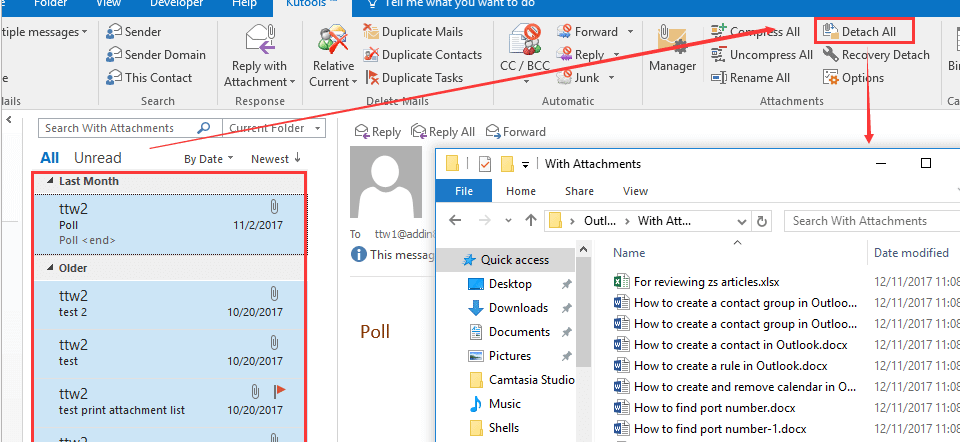Why do I need to separate attachments from emails in outlook? Outlook is an email medium that is used by almost everyone nowadays. It is a reliable email sending and receiving medium, which has a simple, easy to use interface.
If someone’s sole email sending and receiving medium is Outlook, then it would soon become full. The attachments that people receive in emails can be heavy, and removing them can give the user a lot of space.
It is easy for people to save and delete attachments from an email, but it can be very time consuming to remove them from more than one email. Thus, there is a way through which all attachments can be detached from emails in one go.
How to Separate Attachment from Email in Outlook?
First, the user needs to get an add-in called Kutools, which is available for Outlook. This tool is very effective in detaching attachments from emails.
- Select the emails in the folder, from which you want to extract and save the attachments
- Click on Kutloos

- Choose Attachment Tools and then click on Detach All
- When you go to the Detach Settings dialog box, click on the three-dotted line and select a folder, where you can save the attachments
- If the user wants, he can even rename those attachments

- In case you want the attachment sign to remain next to the emails, there is an option for that also available in the Detach settings
- Click on and then you will see another dialog box open, confirming the action; click on Yes
All the attachments have not been detached from the emails, and they are saved in the folder that the user had chosen.
Detach Attachments Based on Rules

There is an option for users to detach attachments using particular Filter Conditions:
From whom the email came, the subject of the email, the name of the attachment, the type of the attachment, and the size. This could be particularly helpful in filtering emails and detaching attachments from them.
Automatic Detachment
If the user wants to automatically detach attachments when they come to their email box, then Kutools offer them this tool as well.
- Go to Kutools, select Auto Detach, and enable this feature. Click Ok when you see the prompt box, which pops up next.
- Now, go to Auto Detach Attachments, and click on the option of Auto Detach All Received Attachments.

- Click on the three dots, and select a folder where you can save the attachments.
- Specify the style of saving the attachments, and you can even create a subfolder for this activity.
- Click on the OK button, and whenever the emails arrive from now on, they will be automatically detached from the emails.
Kutools

Kutools is a really good add-in for Outlook, which can bring many amazing features to this inbox. It is also available for Microsoft Excel, and it is a suite that can simplify, automate, and expand the features of the existing application.
It integrates with Microsoft Office 2007, and Office 365. This one has more than 120 powerful features for the user, which they can easily apply on Outlook.
The best part about extracting attachments from emails would be that the user would have more space in their inbox. Moreover, they can save attachments from a single person, in a single subfolder.
This would help them to sort out the attachments that they received on a single date, and they would be able to make use of Outlook more.
The user should download Kutools because it makes it easier to detach attachments from emails, organize them, and use the storage of Outlook more.
Read more: How to Recover Permanently Deleted Emails in Outlook for Mac?