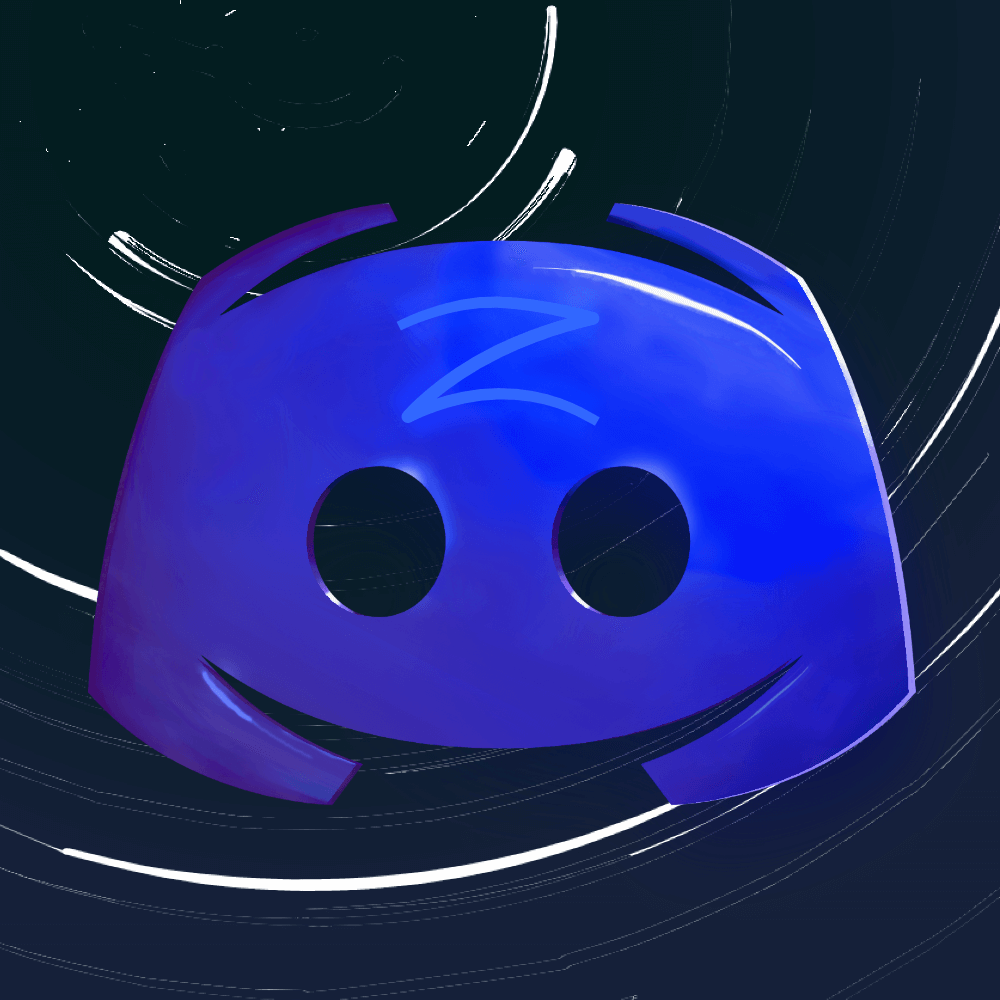How to Turn Off Subtitles on Hulu? Tips
Closed captions and subtitles have become a really important factor for users. They are important for especially those users who enjoy watching foreign content and don’t have a problem with reading subtitles.
How to Turn Off Subtitles on Hulu? Tips
On popular video streaming platforms like Hulu, users can read subtitles with every movie or TV show that they watch. They can enable and disable these captions and subtitles easily, but the steps vary on the supported devices.
Enabling and Disabling Closed Captions
Turning on closed captions is the preference of users, and they can be easily enabled and disabled on different devices. If you don’t want to see the caption and subtitles on Hulu, then follow the steps below:
- While a movie is playing, press the up button, or you can even swipe down on the remote to pull up a playback bar
- Press again or swipe again, and this will open the Settings menu
- If you see under Captions & Subtitles, you will be able to select on and off from the menu
Mobile Phones
If you are using a mobile phone and running the Hulu app on it, then the process of turning off the subtitles on Hulu is very easy:
- While a video of a TV show or movie is playing, tap on the Settings icon
- Tap an option that you want to choose, under the heading of Subtitles and Caption
- Tap the x, and that will save your preferences and you can continue to watch your video
Hulu Web
- While you are playing a video on the Web, then click on the Settings icon
- Then again, click on Subtitles & Audio menu
- Choose the available language, or simply select off.
Why turn off Subtitles on Hulu?
There are some reasons why a user would want to turn off subtitles on Hulu:
- They know the language in which the actors are talking, and don’t need assistance from subtitles
- The subtitles are annoying or inaccurate
- The subtitles are not available in their language
- The user is not able to see the picture as a whole, because of the space that the subtitles are occupying
However, the user can always change the size of the subtitles, and choose from the many languages available on Hulu, if the one they want is not set by default.
Missing Captions/Subtitles
It could be that the video that the person is watching, has missing subtitles and captions. In this case, you can do three things:
- Make sure that you have actually enabled them on Hulu; you can check this by going to settings and finding out under the Subtitles and Captions heading
- Check whether the device you are using has accessibility settings or not
- You can test other videos and see whether captions and subtitles are working on them or not
It could be that the fault lies in the video you are watching, and not the subtitle option itself
Incorrect Subtitles and Captions
Sometimes when you are watching a foreign show, the subtitles won’t make sense. This could be because of two main reasons:
The captions that were input in videos before 2014, were paraphrased and the content might not have a word to word translations
The video that you are watching could very well be unscripted or live content, and the captions are entered into the screen in real-time. In case you see a typo or something that doesn’t fit in the captions, then you can provide your feedback to Hulu.
Out of Sync
Usually, people see that the audio in a video comes first, and the subtitles are late. There are three possible fixes for it:
- Just disable the closed captions first, and then enable them again; it might be a temporary glitch
- Close Hulu and then reopen it; don’t run it in the background and fully close it
- Go to a different video and see if it has the same problem; if it doesn’t, then this could be limited to one video. The user can then send their feedback to Hulu and Hulu will fix the problem.
Users can easily change the subtitle language, to any language that they want to. If they don’t need the subtitles and closed captions, then they can easily disable them, and watch the show in peace.
Read more: How To Block Ads On Hulu? 5 Ways