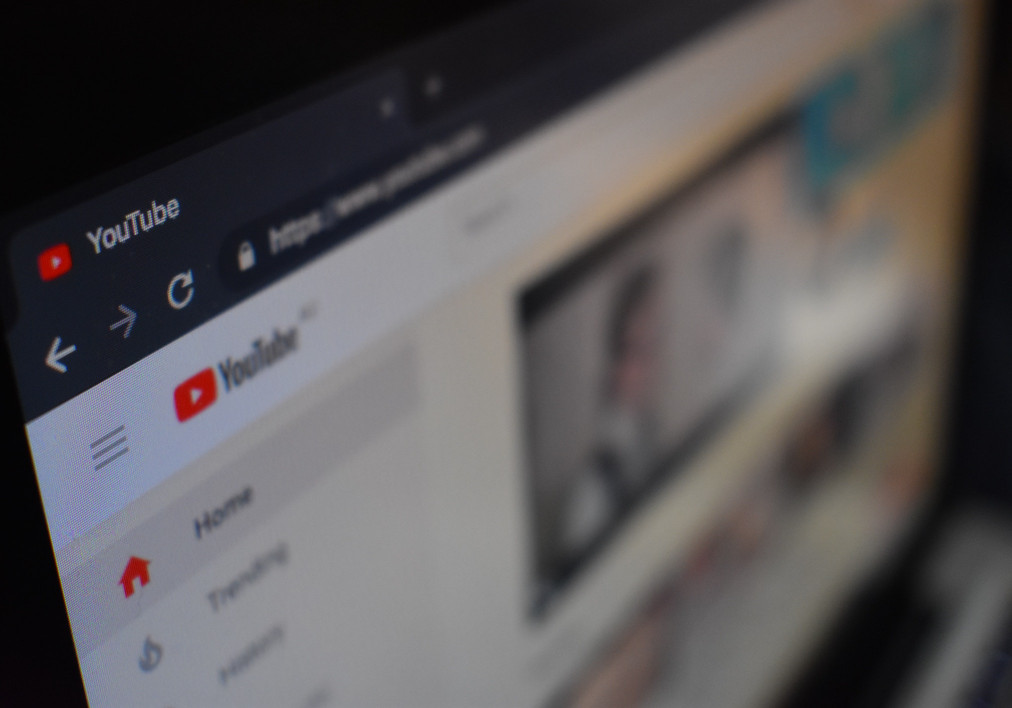The new feature of YouTube allows users to access videos while multi-tasking on other apps. Users can work on other apps at the same time while watching videos on YouTube opened at the corner.
The old feature allows users to minimize video on the display of the app. But now if you’d want to watch any video on youtube, you can watch it simultaneously while working on other apps.
Can you play YouTube videos while browsing another Tab or Using another App?
Is it possible to watch youtube videos while browsing on other websites? The answer is yes! You can use several methods like chrome’s built-in feature, YouTube’s Mini Player, or you can also install extensions.
The methods mentioned below will give you a complete guide to it.
How to Watch YouTube While Browsing YouTube Site?
Use YouTube MiniPlayer
You can use YouTube’s mini player to watch a YouTube video while checking out the content on the YouTube site.
To activate the mini-player:
- Open and play the YouTube video.
- Press the miniplayer icon which is located at the bottom-right corner of the YouTube player.
- You can navigate to any YouTube page and the video will play at the bottom-right corner of the page. Then, you can visit other YouTube sites.
- To go back to the YouTube video, click the Expand icon located (on the top-left corner of the mini player). Immediately, you will see the video playing site.
How to Watch YouTube Videos while browsing other tabs?
For this method follow the steps below:
- Open youtube in chrome and play a video.
- Right-click on the video and the following menu will pop up.
- You need to right-click twice on a YouTube video so right-click again and you will get a different menu now.
- Tap on the picture in the picture.
- A floating video player at the bottom right will appear. You can change the size and its location by simply dragging it.
How to Watch YouTube Videos while Browsing other YouTube Sites on Android?
Split Screen on Android
When you enable the split screen feature it splits your Android screen into two.
One is for watching YouTube videos and the other area is to browse other tabs or sites.
- Open the YouTube video and play it and open the recent apps screen. Then, tap the 2-dot menu and select Split screen. The YouTube video will be reduced to half-size and appear on the top of the screen.
- Tap the 3-dot menu (not on the YouTube site) in the web browser and select move to another window to open a new window, which will appear on the other half screen.
Using Desktop Mode
If you want to play YouTube videos in the background on your Android device then you can use the Desktop Mode.
- Open the YouTube video and play it.
- Press the 3-dot icon and select Desktop site from it.
- Click the Home button or switch to a new tab to play the video in the background.