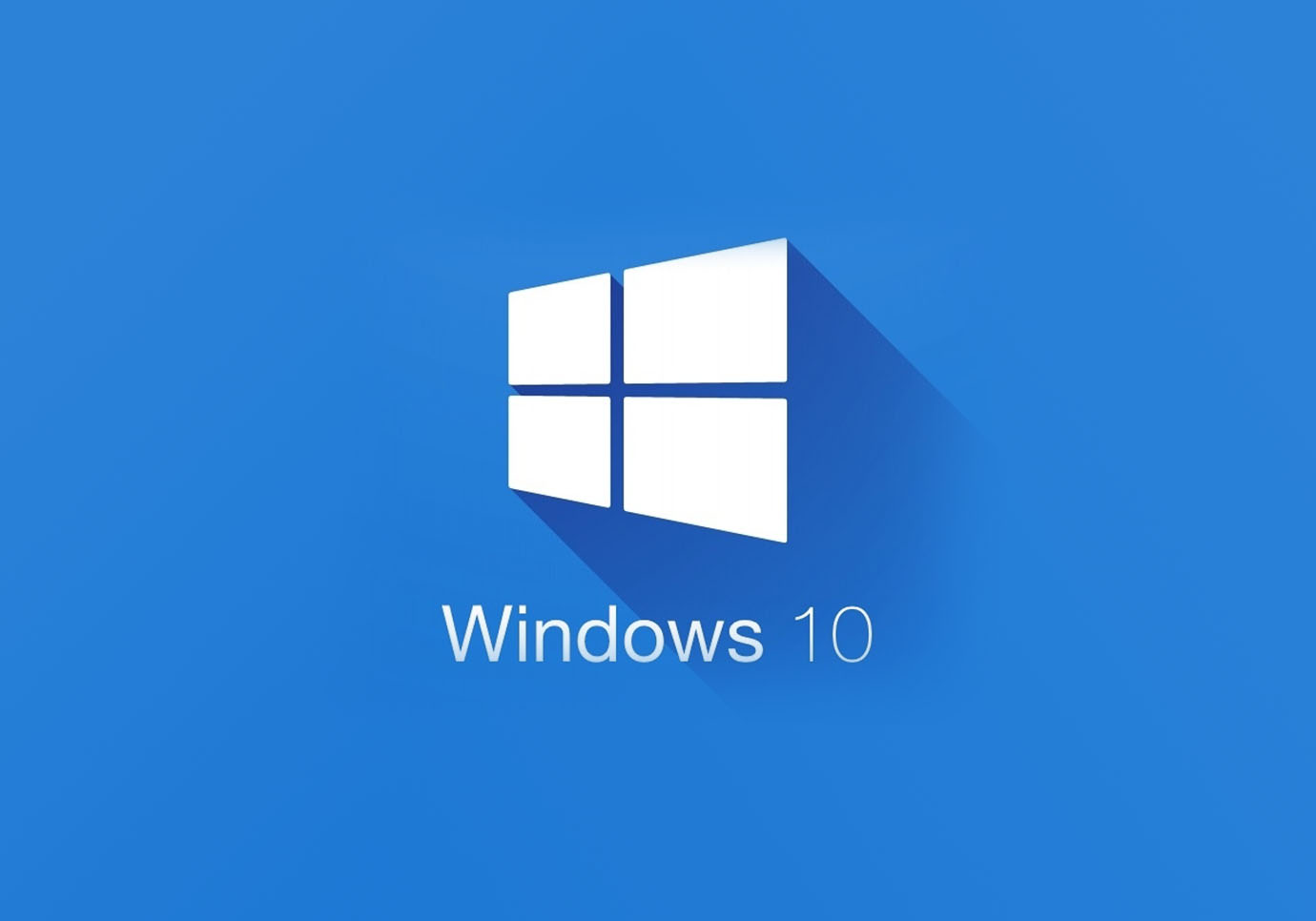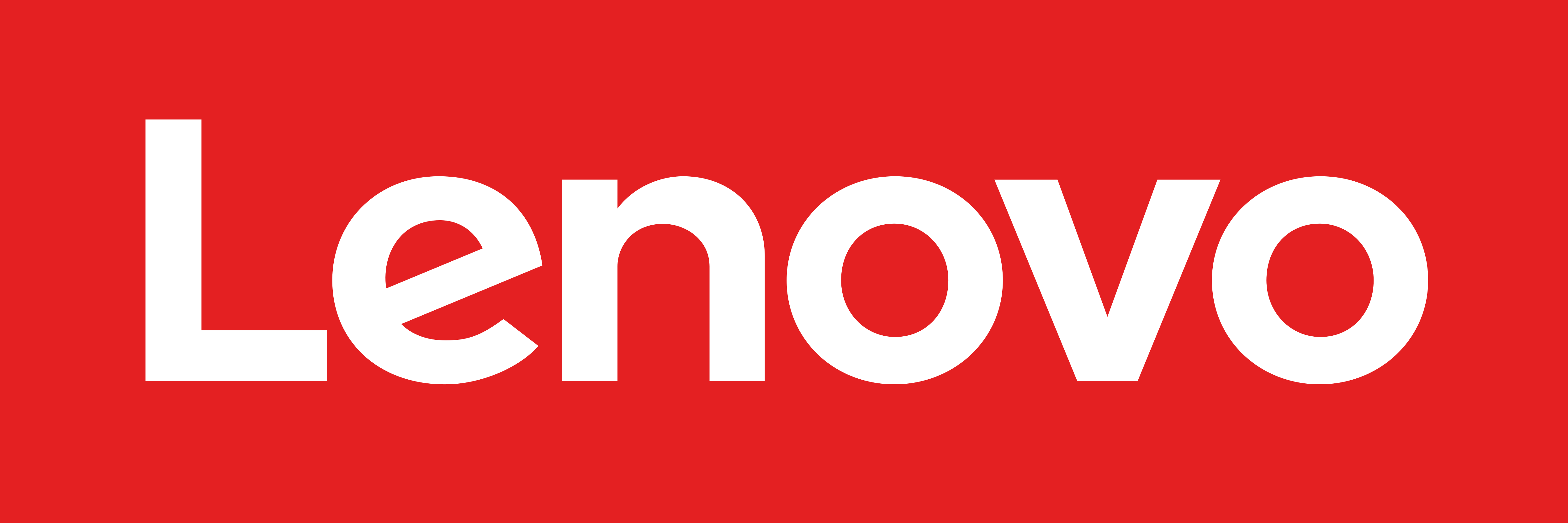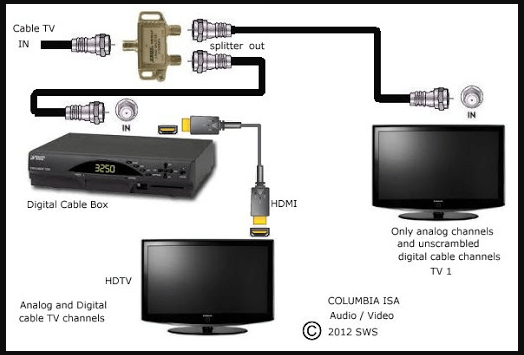How to Fix it when Xbox One Won’t Read a Disc
It can be very frustrating when Xbox console such as Xbox One stops reading the discs. This is a problem that is with video games only.
Although some of the times an Xbox console just won’t also read the discs with music or movies on them too.
Why is Xbox One not reading the disc?
The problems with detecting or reading the disc on an Xbox console can be because of different types of issues. It can be an issue of damage to the disc or a software error to old hardware that is not capable of reading discs now.
How to Fix it when Xbox One Won’t Read a Disc?
Here are all of the best solutions for making a disc work on your Xbox console. The solutions from simple to most advance as well.
Just read your way through this list of solutions to fix your Xbox and find the easiest solution.
Try another disc
First of all, you can try another disc. This is the first thing you should do and see if the problem is with your disc or Xbox console.
- The quickest way to do that is to insert another disc.
- Observe if you encounter the same problem or not.
Check the Xbox game generation
- The Xbox One console supports a large number of video games from the original Xbox and Xbox 360 gens. But they do not support all of its games.
- You can put the Xbox 360 discs in Xbox One, but it is not sure that they will work.
- You can check the game that Xbox One supports on the Xbox backwardards compatibility list.
Check the DVD or Blu-ray region
Xbox One video game discs are free of regions, but the console is still locked in regions when it comes to TV series and movies on onDs and Blu-rays.
Clean the game disc
it is very easy for the dirt to find its way onto an Xbox game di Especially if you and your family members switch the games quite often.
Repair the Xbox game disc
If your Xbox disc is having scratches on it, you can try to fix that.
Update your Xbox console
- Updating or performing a system update can automatically fix a lot of bugs and problems. To do this, press the Xbox button on your controller.
- This will open the Guide, then go to Profile & system > Settings > System > Updates.
- Make sure that you are connected to the internet before updating.