Finding your LG TV’s MAC address is an easy procedure so don’t worry. Your TV can connect to the internet and other devices with the help of the MAC address, a distinctive identification.
You may find the MAC address fast and easily by using the steps listed below.
How to Find The MAC Address Of Your LG TV?
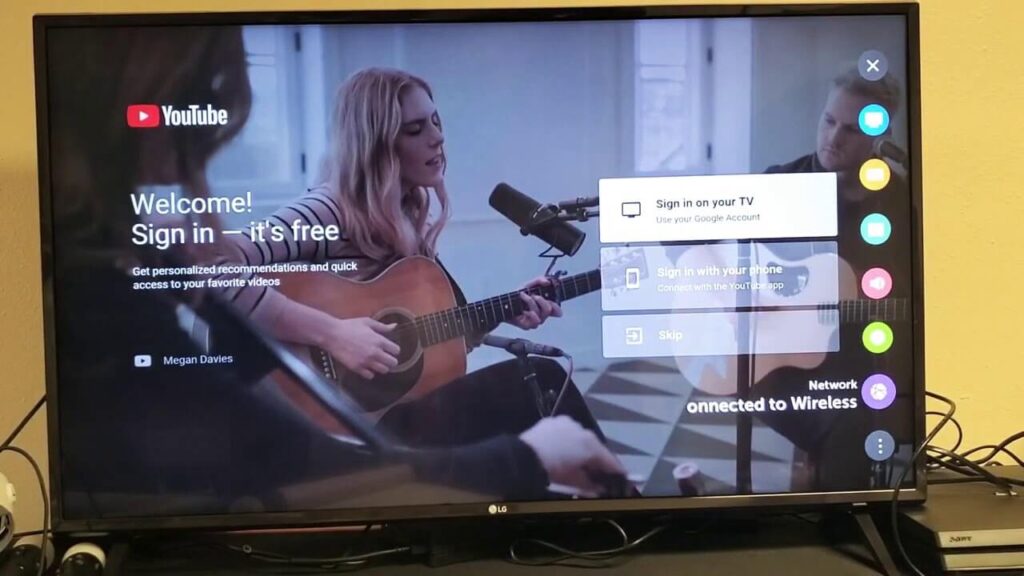
- Turn on your LG TV and go to the home screen.
- Press the Home button on your remote control to accomplish this.
- Be sure to switch on and connect your TV to a power source.
People also search for: How to turn off LG TV Bluetooth?, 10 Best External Hard Drives for LG TVs, Best Picture Settings for LG 4K TVs, Install Apollo TV on LG Smart TV, Connect LG Smart TV To Alexa, Add Peacock to LG Smart TV, Enable The USB Port To An LG TV, Install Third-Party Apps on LG Smart TVs, Change the input on LG TV
- After arriving at the home screen, select the Settings icon by using the arrow keys on your remote control.
Typically, the Settings icon resembles a toolbox or a set of gears.
- To access the settings menu, press the OK button on your remote control.
This will display a list of customizable settings. Through the settings menu, you can change a number of configuration options for your TV
- Choose the Network or Network Settings option from the settings menu.
To highlight the desired option once more, use the arrow keys on your remote control. The network connections for your TV are managed by this option.
Then
- To access the network settings menu after choosing the Network option.
- Click the OK button.
- You may discover details on the network connections for your TV here.
- You may examine and modify network-related settings using the menu for network settings.
- Search the network settings menu for the Advanced or Advanced Settings option.
- Your remote control’s arrow keys can be used to highlight this choice; simply click OK to continue.
- More precise choices for network configuration are offered via the advanced settings.
- Network Status or Network Information should be a section in the advanced options menu.
- Click the OK button after selecting this section.
- This section contains information about the current network status of your TV.
- In the network status or network information area, you can find a range of information about your TV’s network connection.
- The MAC address, often known as the MAC Address or the Ethernet MAC, is included in this.
- Write down the MAC address that is visible on the screen.
- Typically, it consists of a mix of letters and numbers, with colons or dashes working as separators.
Your TV is identified by this particular address on the network. For later use, you can record the MAC address on paper or photograph the display.
- Congratulations. You have successfully found the MAC address of your LG TV. The MAC address of your LG TV has been successfully located.
This knowledge can be helpful for many different tasks like establishing a secure network connection or resolving network-related problems. Keep the MAC address in a secure location for future use.
The MAC address is unique to your LG TV and cannot be modified, so keep that in mind. It is a permanent identifier given to the network interface of the TV. Offering your MAC address to your internet service provider or network administrator might help them identify and resolve any network problems you’re experiencing more faster.
Conclusion
In conclusion, locating your LG TV’s MAC address is an easy procedure. You may quickly get the MAC address and have it at your disposal by scrolling through the TV’s settings menu. You can successfully control the network connections to your TV and make sure that your viewing experience runs smoothly by being aware of this special identification.
