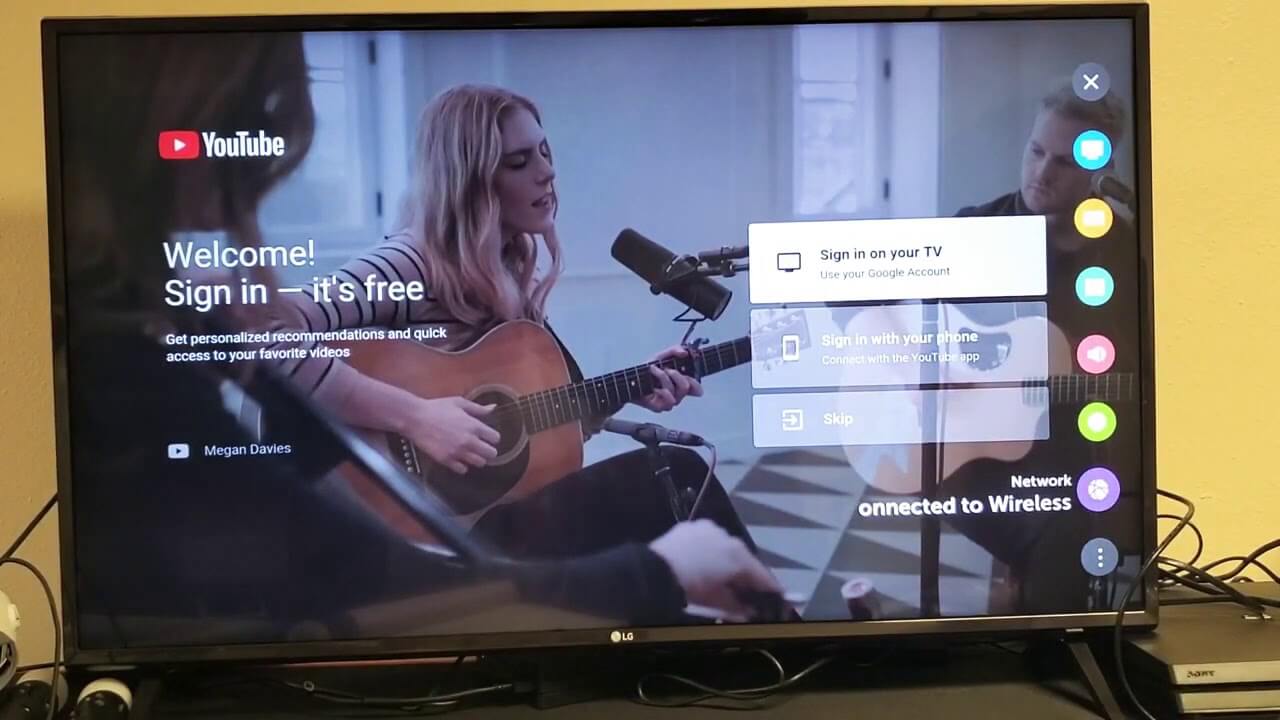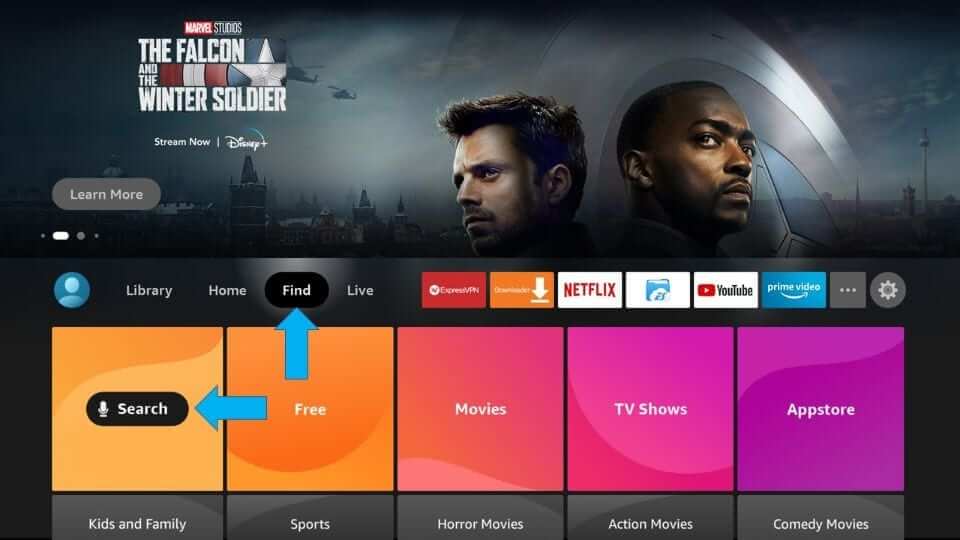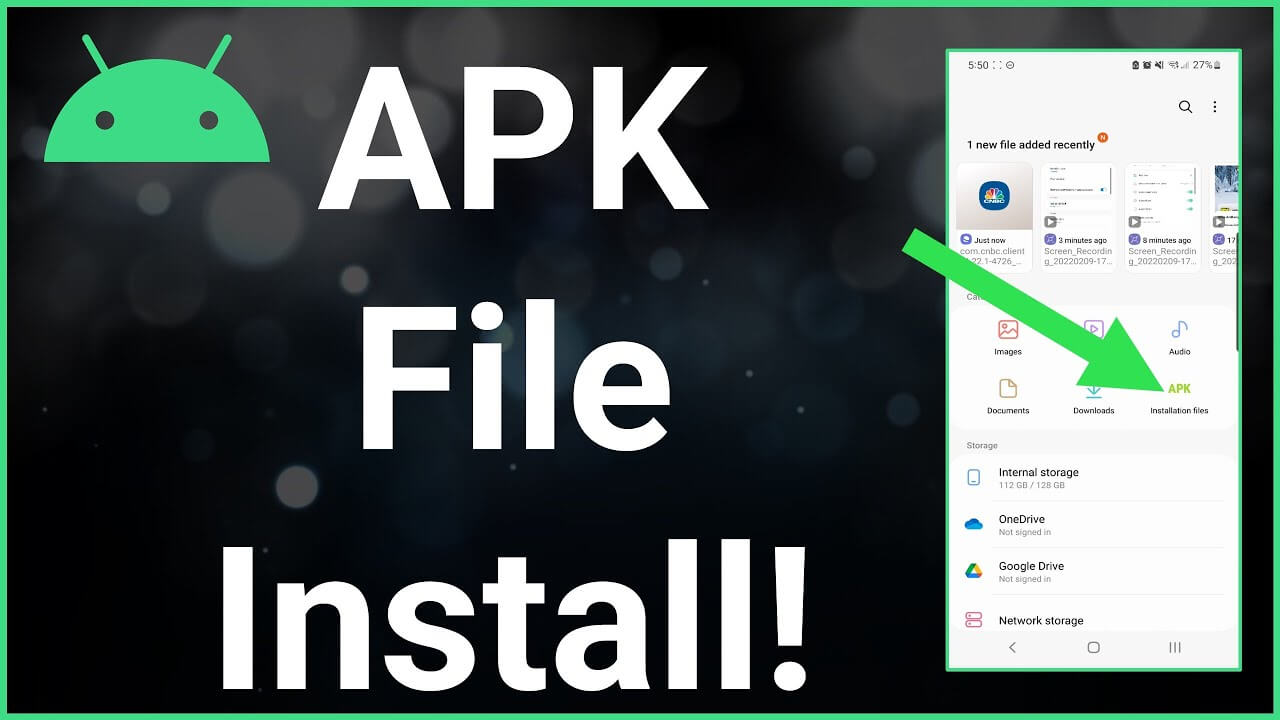How To Enable The USB Port To An LG TV
Nowadays, with the current advancement in technology, there are many ways for you to turn your TV into an on-demand entertainment center. That too, regardless of whether you own a smart TV, an internet TV, or even a basic TV set. What is the exact way to connect a USB port to an LG TV?
With so many options to choose from, it no longer matters what type of TV you own. Whatever the version or category of the TV set you own, you can still enjoy streaming your content on it in a variety of ways.
From connecting portable streaming devices such as the Roku device or the Amazon Fire Stick to a DVD player or even your personal laptop with an HDMI cable, You can use any of the ways from a long list of options to enjoy watching your favorite show on demand on your large screen.
People also ask: Install Apollo TV on LG Smart TV, Add Peacock to LG Smart TV, Change the input on LG TV, Get Discovery Plus on LG TV, Get HBO Max on Vizio Smart TV
Another way to do this is by using a USB. This way is also super convenient, especially if you want to carry around your entertainment in your pocket. Like when you are having a party at a friend’s house and are tasked with bringing a binge-watch-worthy show or when you are vacationing at a hotel with either bad cable or most programs being broadcast in a language you do not speak.
If you are interested in using a USB to stream your favorite show or movie on your LG TV, then read below for a complete, detailed guide on how to do so.
How To Enable The USB Port To An LG TV?
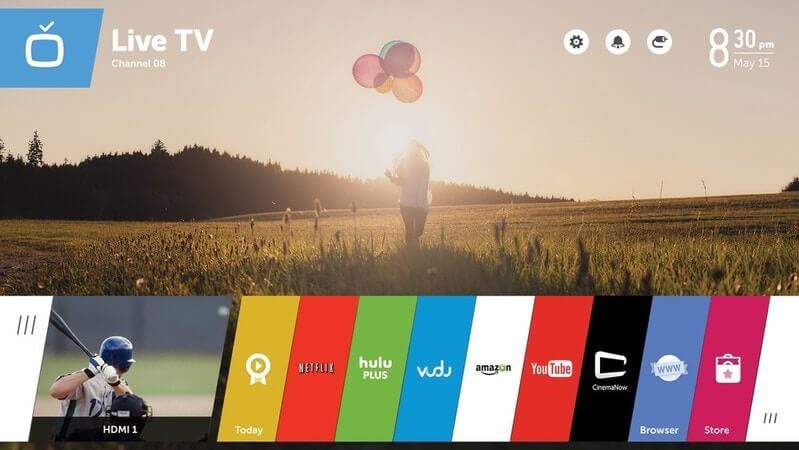
The first step to watching your show on your LG TV using a USB is to connect the USB. Make sure to download the TV series or movie you want to watch onto your USB device beforehand.
Once that’s done, follow the steps below to connect your USB device to your LG TV.
- Plug your USB device into the port given on your LG TV. The USB port is usually located on the backside of a TV.
- On your LG TV remote, locate and press the Q menu button.
- Use your LG TV remote to navigate and scroll down the list of given devices to find your USB device’s name.
- Once you have located your USB device, press enters to connect your LG TV to it.
How to Switch to HDMI on Your LG TV?
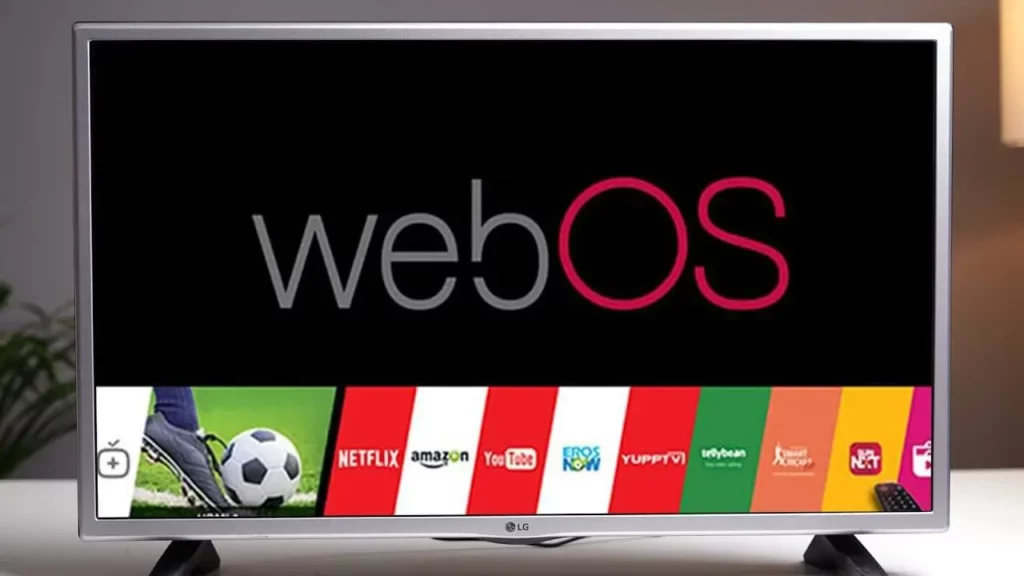
Once you have finished connecting your USB device to your LG TV, you will need to switch to HDMI on your LG TV to access the USB’s content.
Here is how to do so:
- On your LG TV remote, press the input button. Alternatively, this could also be labeled as the source button.
- The television will show the source at the place where the channel number is displayed. Keep pressing the input or source button until your LG TV shows the source as HDMI.
- Once you reach HDMI, you will be able to access the content of the USB you plugged in. Use the remote to navigate through its available content.