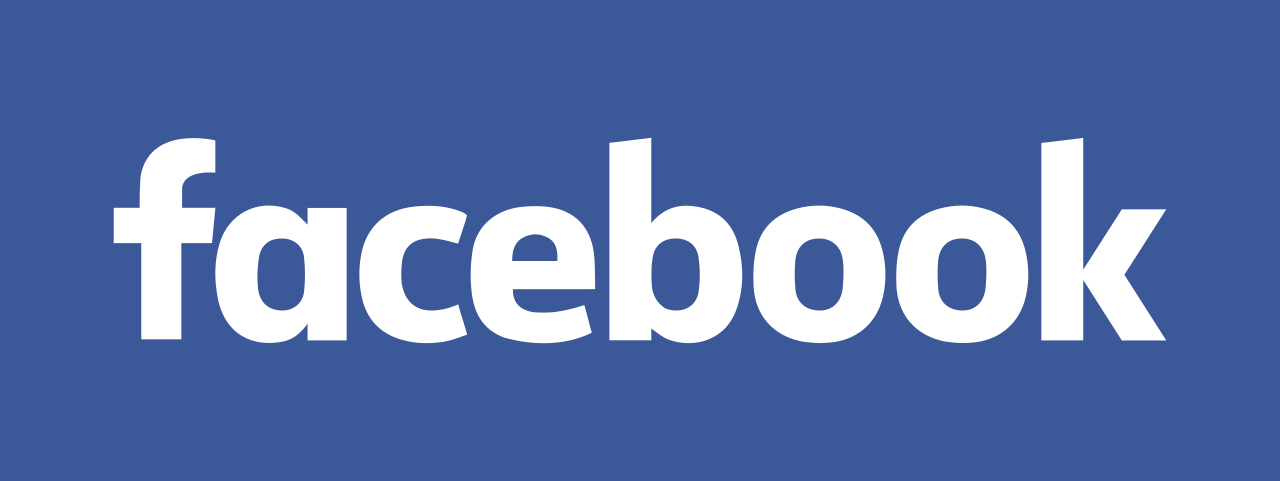This is the guide that will cover how to message both the people. Both people mean, the people who are friends with you on Facebook, and the people who are not friends. You can still message them from Facebook Messenger.
Let’s find out how:
Add anyone to Facebook Messenger
The Facebook friends have added automatically to your Messenger app whenever you sign in to Messenger with your Facebook account login details. Now to start a conversation with a Facebook friend in Messenger, follow these simple steps:
- Firstly, open your Messenger app.
- Secondly, from the Chats screen, tap on the Compose Message icon that is on the upper right. (This is visible as a square with a pencil on Apple devices and a pencil in the Android app).
- Now, type or select the name of the contact.
- Type your message in the text at the bottom.
- Then, tap on the Send icon.
Not Facebook Friends, But they Use Messenger
if you are not friends on Facebook but you both use Messenger, then you can exchange links so that you can communicate on your Messenger.
Now to send your username link to follow these easy steps below:
- First of all, open your Messenger app and then tap on your profile picture in the top left corner of the screen.
- Now scroll down and find your username link.
- Then, tap on your username link and then tap on Share Link from the options that appear.
- Now, choose how you want to share the username link (via text, email. etc.) and then send it to the person you want to add on Messenger.
- After that, when your recipient clicks on your username link, their Messenger app will then open with your user listing and they can also add you instantly.
- Then the recipient will then tap on Add on Messenger and then you will receive a request to add them back on Messenger.
They are in the Device’s Contacts
You can sync your mobile contacts with your Messenger to easily communicate with them in the app. Now to do that, turn on Contact Uploading in Messenger.
- Firstly, from the Chats, tap on your profile picture in the top left corner.
- Secondly, tap on People.
- Now, tap on Upload Contacts to turn on continuous uploading of your mobile contacts.
(If you turn off the Upload Contacts option, then the contacts that you have uploaded to Messenger will be automatically deleted).
That’s all. These were some of the ways from which you can add anyone on Facebook Messenger.