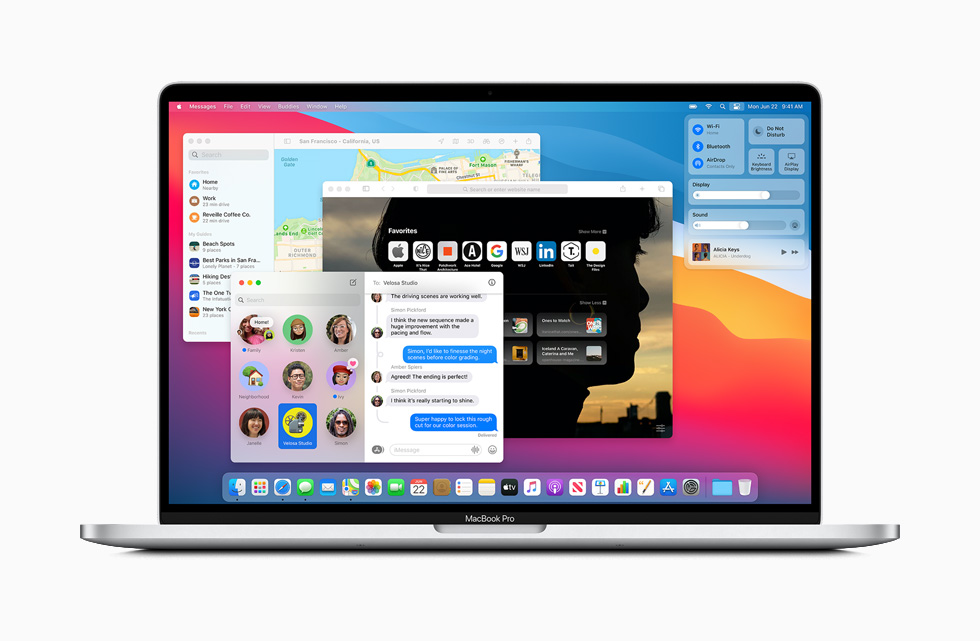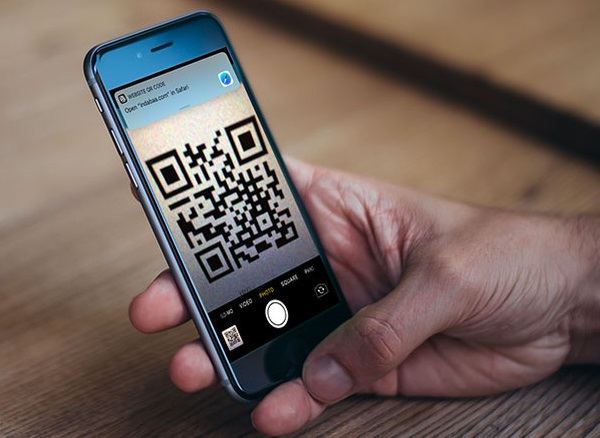How To Add Disney Plus To My Hulu Account
Disney Plus gives you access to a lot of animated content, along with living action as well. This content keeps the customers entertained for a long time. Hulu and ESPN+ have a good reputation among customers as well, because of the uniqueness of shows and movies, and the other content that they offer.
However, if you subscribe to all three platforms separately, then that is going to cost you a lot. This is why, Disney has come up with a plan where a customer can buy a bundle package, which would include Disney Plus, Hulu, and ESPN+. The customer, for this bundle, only has to pay $12.99.
Disney Plus to Hulu Account
Following are some of the situations, which will help you understand how to add Disney Plus to your Hulu Account. In case you don’t have a subscription to either Hulu, Disney Plus, and ESPN, then just follow the simple steps below:
- Visit the Disney Plus website, and there, you will see a package offering you Hulu, Disney Plus, and ESPN+, all in one package
- The website also offers users a 7 day free trial period, after which they can pay $6.99/month
- When you click on the offer, then it will show a prompt where you have to input your credit card details
Once you are done, then you will have successfully signed up for all three services. However, if you do have a membership to Hulu, ESPN+, or Disney Plus, then make sure that you use the same email when you click on the bundle on Disney Plus’ website.
How To Get Disney Plus On Apple TV?
Whether you are a Star Wars fan, or you want to watch Alice in Wonderland again, you can get all that on Apple TV. However, Disney Plus is only compatible with the fourth-generation Apple TV, or later.
If you don’t have a Disney Plus subscription, then the first thing you need to do is pay for it. You can do that by going to the Disney Plus website or paying via App Store from the iTunes account.
Follow the simple steps below, to get Disney Plus on Apple TV:
- Go to your Apple TV home screen
- Open the App Store
- In the search engine, type Disney Plus and then select ‘Get’
- When the app is downloaded, you can return to the Apple TV homescreen
- There, you will see the icon for Disney Plus
- Click on it to open the app, and then enter your credentials
- Now, you can look for the TV show or movie that you want to see and stream
The one thing that every Disney Plus subscriber should remember is that, if they get a free trial from Disney Plus, then they should remember to cancel it. If they no longer want to subscribe to Disney Plus and only want to use the free trial, then they have to cancel the request. If they don’t cancel it after 7 days, then Disney Plus is more likely to consider it as a sign that you want to keep on using the streaming service.
Why should you Get Disney Plus?
Disney Plus is a competitor for other video streaming devices, which includes Netflix, and HBO Now. When you pay for this service, then you don’t have to watch any unnecessary ads.
The customer will gain access to lots of content like TV shows, movies, and even documentaries. There are other streaming platforms that Disney Plus users can get access to, like Hulu and ESPN Plus. They can watch their favorite sports, along with their favorite TV shows and movies. Moreover, when they buy the bundle from Disney Plus, it costs them less compared to what they might have to pay individually for each service.
One of the reasons why people buy Disney Plus subscriptions is because it offers them family-friendly content. Disney Plus has content that is suitable for children under 13 as well, and this includes content from different sources like Pixar and National Geographic. The quality of video and content is both outstanding in Disney Plus and is one of its many appealing features.
Thus, if you want new content, then do sign up for Disney Plus, and get Hulu and ESPN+ with it.