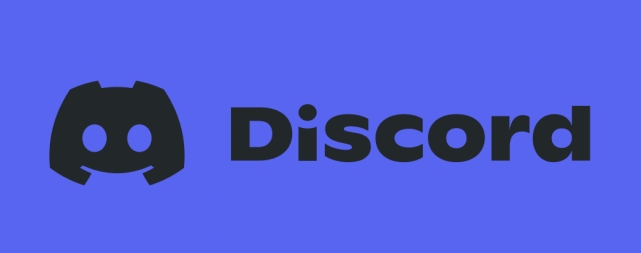When you are using Discord, be sure to add people, or else it will get boring very soon. This is the perfect platform for gamers and other sorts of communities, where people can chat and explore different interests.
Discord doesn’t have any geographical restrictions, which is what makes it so popular among people.
Adding Friends on Discord
Discord has almost the same interface on every platform. The user interface is very friendly, and it is easy to add friends whether you are using a PC, Mac, or your cell phone.
Just follow the simple steps below, to add friends to Discord:
- Open the Discord website on PC, or the app on your phone
- Click on the Home icon, which is at the top left corner of the screen
- In the direct messages list, you will see a green button that says ‘Add friend’
- Click on it, and then in the Add Friend menu, just type the Discord tag of the person you want to add
- Once you have located that friend, then tap on ‘Send Friend Request’
- The user you want to add to Discord will receive the friend request
- When the user accepts the friend request, then their name will appear in the Discord friends list
Adding Friends from the Discord Server
If you meet like-minded people on the Discord server and want to add them to your friend’s list, then you can do it directly from the server.
- Tap on the user’s name, and then on the View Profile button; in the user profile menu, you will see a green button.
- This green button says ‘Send Friend Request’, so simply tap on it.
As the user interface of Discord is the same on every platform, without many differences, the same steps to add people on Discord can be applied to it as well.
Discord Mobile App
If you are using the Discord mobile app on the iPhone or any Android device, then you can add friends or people directly to Discord.
Add Friends
- To add a new friend, just open the app on your phone or device, and then select the Friends tab.
- You will find this tap in the menu at the bottom, and it will show you the current list of friends that you have.
- This list will also show you if any of your friends are online or not. To add a new friend.
- Tap on the “human+” icon in the top right-hand corner.
- Now, type in the Discord username or a tag in the box given, and then tap on ‘Send Friend Request’.
- When the friend request is expected, then you will be able to see their name in the Friends list.
How to Find People in Discord?
If you want to find someone on Discord, then there are two ways of doing it:
- You can look for their username, which is case-sensitive
- There is a Discord tag attached with the username
For example, an ID might look like ‘disconsolate#0710’; not everyone would remember the 4-digit number though, so it is best to search using the username. At times, you might face an issue adding a friend, and this could be because the username or tag you have typed, is incorrect. People make spelling mistakes when they are typing a username, so they should double-check each spelling.
This issue may arise if the person you want to add, has changed their privacy settings, and not everyone can add them.
- There is an option in Settings ‘Who can add you as a friend’, and from there the user can decide between everyone, a friend of friends or several members.
- This gives them more power over their profile, especially when they don’t want to receive unwanted requests from people.
Conclusion
Discord is a fun place, but if a stalker adds another user and harasses them, then that place can become ugly. This is why, people should always go through their profile, security, and account settings, so they can make better choices about who they can interact with.
Discord has a very simple user interface, which is why it is easy to add people on Discord. It can be done by typing the username and tag number of the person, or by adding them directly from the server.
Read more: How To Use Snapchat Dark Mode?