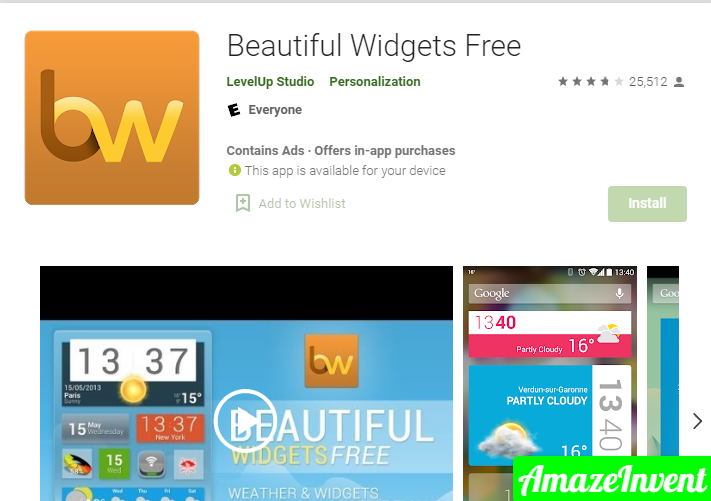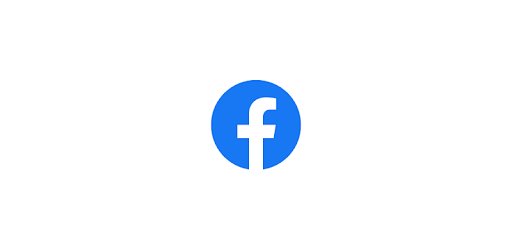How to Add Widgets To Windows 10 Desktop?
Windows 7 allows you to add all widgets, pictures, clocks, calendars, news streams, and system monitors to your desktop, But they were dropped into window 8 because of severe problems.
But later, window 10 comes with the latest release and brought all the widgets safely from the Microsoft operating system.
You can create a Rainmeter customization tool, which is included in the download and you can easily use it from there to use your widgets on the desktop.
How to Add Widgets To Windows 10 Desktop?
Widgets are automatically designated to cover wallpaper, screen resolution, and fit automatically to your 10 color window.
Because often having so many issues in window 7 they have designed to make it more reliable and effective. In this way, users could obtain benefits instead of having problems as they have done in the past.
Now, how would you add widgets? There is a platform that provides Win10 widgets.
- You can easily download widgets from there because it is specifically designed for this purpose to provide such installation.
- Click the download and install from the standard option.
- The default widgets are automatically shown on the user’s desktop.
- They will be included in the battery, sound system, clock, storage system, and wireless. You can click it and move to the screen where you would like.
- You will find option X in the right corner of the object.
- If the user wants to select some of the widgets and remove some others to watch the desktop decently.
- Right-click and select the off-load sides.
- Now, if the user changes their mind and wishes to add more widgets, go to the win10 widget.
There will be as many widgets as battery, dates, time, hard drive, layout switch, and Spotify. If you would like to select Spotify from your widgets, you need to install it.
Configuration menu will let you choose and customize the appearance of the widgets, you can adjust the position.
Rainmeter
There is an additional way to add widgets that is through Rainmeter.
- It does the same for windows, offering widgets in the same manner and with all possible corrections.
- You can download Rainmeter from their websites here.
- It will appear on the desktop and there will be plenty of gadgets like above like battery, time, dates, drive usage, CPU, RAM, swap file utilization, network activity, and more. You can select the theme in any way you like.
- Put it on the screen, make it look soft and beautiful.
- Each widget has certain parameters.
- Such as mouse movement and transparency.
- The widgets are made up of skins and there are a lot of Rainmeter skins as well.
- You can use the build widget program as well.
There are an additional 8gadgetpack tools and many more for widgets on your desktop.
Conclusion
I hope you enjoyed this article and provided sufficient information for your perfect widgets on the desktop.
Read more: How to Open Realtek Audio Manager Windows 10?