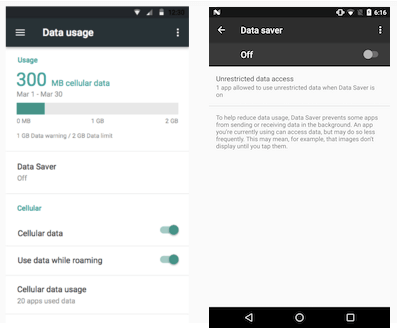The download settings for Android are crucial for conserving data usage while still downloading material and maximizing your smartphone’s capabilities.
You may quickly download movies to watch while you are not connected to the internet, download or transfer documents, and download music or other material. Large files, on the other hand, can zap your data and cause your carrier to reduce overall phone speeds.
In other circumstances, this causes it to be so slow that you can’t even read email or perform fundamental data-dependent operations.
How to Change Download Settings From Wi-Fi to Mobile Data?
You can make phone calls and send and receive text messages without any problems, but all other things that require connectivity will run at a snail’s pace.
Android Download Manager Preferences
- To secure your data, most Android phones are set to only download large files via Wi-Fi. Each app will need to grant permission to download files over your mobile network.
- When you try to download a file in an app, it will notify you of the required settings and display a disclaimer with an option to enable mobile network downloads.
- You may also install the advanced download manager software for Android and open it to customize your settings for any download.
- Use the Wi-Fi only settings until you absolutely require mobile data to download a specific file, at which point you should only use your data for that file.
- Switch back to Wi-Fi only after you’ve finished your task to conserve any remaining data and avoid exceeding your provider’s data limits.
Data Configuration
- To access the data settings on your Android device, hit the menu symbol and select “Connections,” then “Data Usage.”
- The data consumption settings allow you to enable your data saver mode, which prevents apps from operating in the background and overall helps your phone consume fewer data.
- You can also use this menu to set up data use notifications, which will keep you informed of data usage limitations and timing.
- To avoid exceeding your data limits, you can set an alert and switch from enabled mobile data downloads to Wi-Fi-only settings.
Restrictions on Google Play
So Android Market will upgrade apps and manage installations while using mobile data. You may set the Play Store to only update when you’re connected to Wi-Fi.
- Go to the Google Play Store to alter the settings. Select “Settings” from the left-hand menu.
- Go to “User Controls” and then “Web Filtering.” For downloads, a menu will display, and you can select “Wi-Fi only” that would save your mobile data and avoid automated downloads.
How to Turn Off Internet Access on a Cell Phone
All of the main cell phone manufacturers provide access to Internet settings via a handy menu on the home screen. You can turn off all networks at once, alter settings for specific connections, or halt data syncing to save battery power from these settings.
- Although operating system changes can dramatically alter the steps for configuring settings, once you understand the fundamental concepts, you can consult your owner’s manual for device-specific instructions.
iOS Control Panel
Due to the possibility of electromagnetic waves disrupting flight equipment, airlines require passengers to turn off electronic devices at low altitudes, and cell phones include an airplane mode setting that Swiping up from the bottom of any screen in iOS will take you to the Control Center, where you may access airplane mode.
- Toggle this setting by tapping the “Airplane Mode” button, or toggle simply Wi-Fi by tapping “Wi-Fi.”
- To disable background data syncing and save battery power.
- Go to Settings, then “Mail, Contacts, Calendars,” and then “Fetch New Data.” Disable “Push” and select “Manually” in the Fetch section.