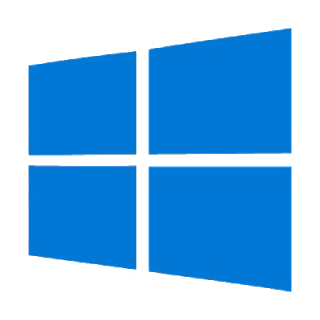In today’s day and age, when it is so easy to hack anything on the internet, most people are worried about their privacy. Due to this reason, they might want to change their location settings.
The reason why Google Chrome needs the location settings of a user is that they provide search results based on the location. For example, when a user wants to find a restaurant nearby, then Google Chrome needs that user’s location.
However, for those who don’t want to share their location, they can customize their location sharing options. They can approve and deny when a website asks them for their location.
Changing Location Settings on Google Chrome
- Open Google Chrome
- Click on the three dots that you see on the top right-hand corner
- Choose Settings from the menu
- Click on Advanced
- Click on Privacy and Security, and then choose Site Settings
- Click on Location, and then toggle the option ‘Ask before accessing (recommended) to ‘blocked’
This will block all the websites from accessing the location of the user.
- To put up a location of your choice, press ctrl+shift+l on Windows 10, and a developer console will open.
- Look at the bottom of the panel, and you will see three dots. Press the button and then click on ‘Sensors’.
- You will see the term geolocation, and from there, just select the custom location option.
- You have the choice of setting the latitude and longitude of the location you want Google Chrome to show.
- When you reload the page, you will see that the location you have chosen, the map will zero into that particular location.
Android
On Android, the user can easily sign out of their account and turn off the GPS of their phone.
This way, the phone is less likely to show your location. However, in Android, the user has access to many apps and can easily fake their GPS location. For this, simply follow the steps given below:
- Go to Google PlayStore
- Download a good fake GPS location app
- Follow the instructions on the screen
Usually, users will see a map option, which will let them select any fake location that they want to. They will see the coordinates for the location as well. However, for a mock location, the user has to access the build number of the phone, which they can extract from their Settings.
iPhone
If you are using an iPhone, then you can also fake your location. Connect the iPhone to the computer, and then install iTools on it.
- iTools has a tool ‘Virtual Location’ and it lets the user alter their current location.
- They will see a map on the screen, and the user gets to choose the location they want to fake.
- Simply press ‘Enter’ after you have made your choice.
- You will see a GPS location, which is moved to the fake location, and you have to click on ‘Move Here’.
- When you exit the PC, the screen will ask if you want to end the location simulation; click on ‘No’.
There is another way to change the location of a person on an iPhone, and that is by going to the official website. However, there is a payment involved in this process, because of which users won’t prefer it.
There are plenty of reasons why a user would want to change their location on these three platforms. While some users don’t have a problem with these platforms accessing their location, others do.
They don’t want to receive customized ads about the products that they search for online, because that becomes a nuisance very quickly. Similarly, when they are surfing the internet, they very much want to surf it with sufficient security and anonymity.
Conclusion
Changing a location manually might not give you access to blocked content, but it will change the location nevertheless. This way, the user won’t have to worry about third-party companies or companies as a whole getting access to their location.
Location is very important for companies because they advertise as per the location of their target market. However, it is also similar to invading someone’s privacy, because many websites don’t even ask for permission. If the customer doesn’t give consent about revealing their location, then the websites shouldn’t jump to stealing such information.
Read more: How to Watch Movies on Kodi? Pretty Easy