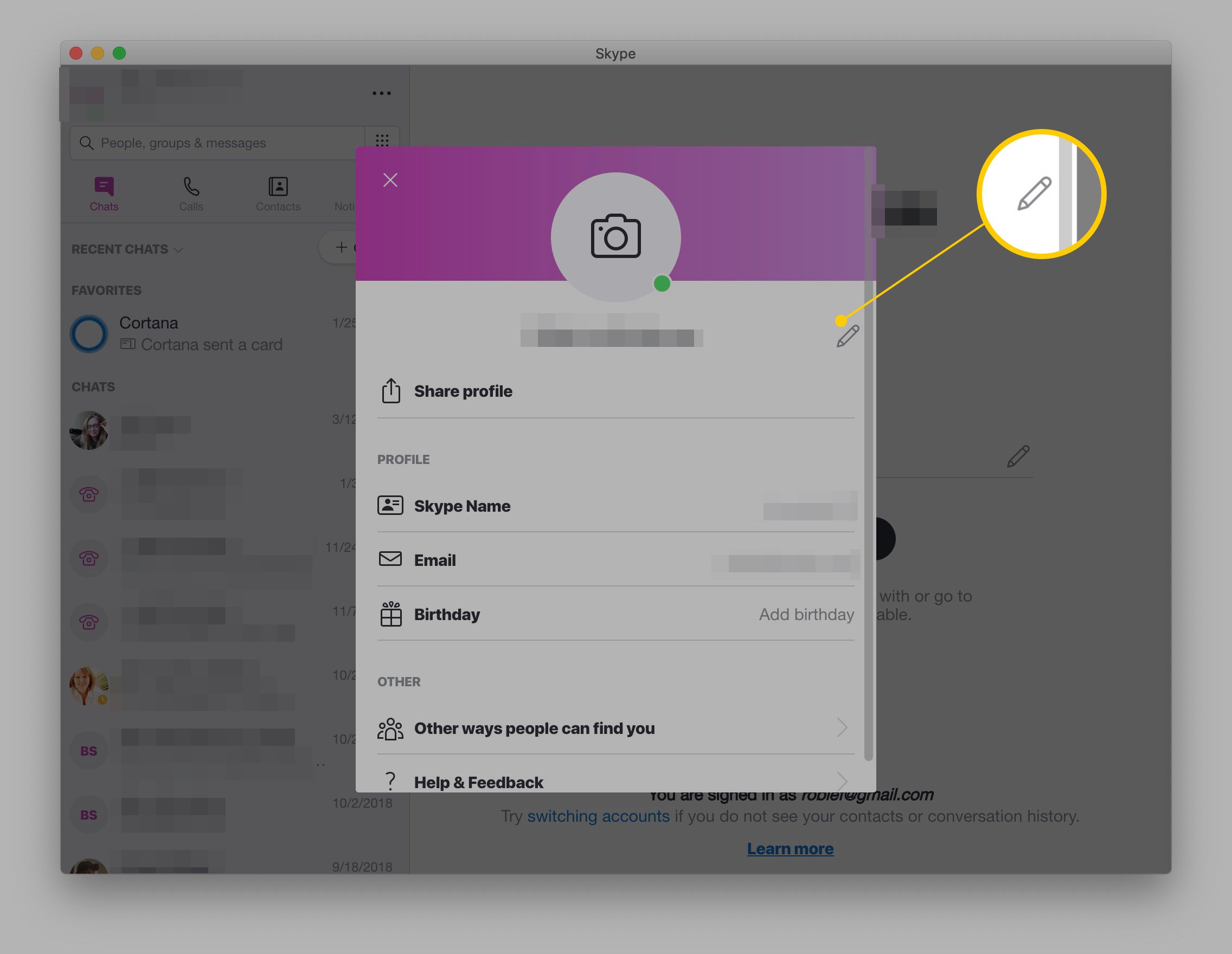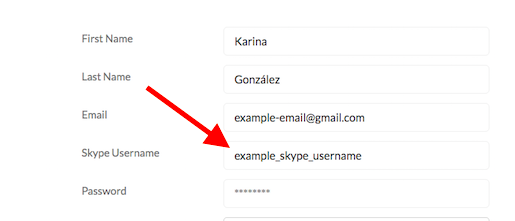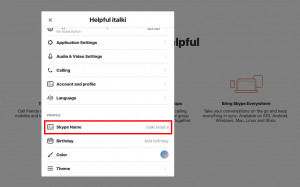This is an amazingly common experience: you sign up for Skype with a smart username, only when you’re invited to use the app for a job interview and you can change my Skype name. There will be stress.
Just suppose that years back when you first created your Skype account you set your Skype name very awkwardly, for example, “Sup3rn00b, D3adK1ller, An0nymous, Stranger 101, etc” but now, you regret that immature decision of putting an immature name as you keep getting mature.
Whatever the reason could be behind changing your Skype name, it can be a job interview over Skype, it can be a call to your girlfriend or whatever another purpose, it doesn’t matter.
One thing that most people don’t know about Skype is that there are two names on Skype: Username, and display name. The Skype display name is different than your Skype username.
Microsoft purchased Skype in the year 2011, and after this purchase, the usernames are now your email, and the display name is what other people will know you from.
There is only one way to change your Skype username and that is by changing the email address you put and associated with your Skype account and your Microsoft account as well.
One thing that is most important to note down is that if you have created and signed up a Skype account before Microsoft bought and acquired Skype in the year 2011, you won’t be able to change your Username of skype at all. For this, you will have to create a new Skype account that will be under the power of Microsoft.
I think this is enough general talk. So, now in this article, I will let you know how to change your Skype display name.
Change the Display Name of your Skype Account
This procedure is for all the people who use Skype on their Windows personal computers and Mac devices.
Follow the steps I have mentioned below to change your Skype display name:
- First of all, launch the Skype application on your Windows PC or Mac.
- Click on your Skype account display a picture or display name, both can be seen in the top left corner of the Skype windows.
- You will see “Skype profile” in the “Manage” section. Click on it.
- A little window will pop up that will provide you with all the information on your Skype account. Locate and click on the “Edit Pencil” icon and then it will ask you to type a new name for your Skype account.
- After typing a new and decent name for your Skype account, press “Enter” or click the checkmark on the right side of this text box.
This will apply the new display name on your Skype account which you just edited.
The above-mentioned steps are for all the users of Windows personal computers and Mac devices. These steps will change the display name of your Skype account easily.
Smartphone
A lot of people now don’t use personal computers for social purposes as smartphones have now mostly taken over every technology.
This is a fairly straightforward procedure for all the people who use the Skype application on their smartphones.
Follow the steps just as I have mentioned below to change your Skype display name from the smartphone.
- Tap and launch the application of Skype
- Tap on the display picture of your Skype account which is visible at the top of the page.
- Take on the display name of your Skype account OR you can tap on the “Edit” icon just beside your display name as well.
- It will ask you to put a new name.
- After typing a new display name for your Skype account, tap “Done” or you can click the checkmark visible on the right side of the name.
The above-mentioned procedure is for all people who use Skype on their smartphones. These steps will change the display name of your Skype account successfully.
Web
This procedure is for all the people who don’t have to use any Skype application and use the web browser instead.
Follow the steps just as I have mentioned below to change the display name of your Skype account from the web browser.
- First of all, open the Skype website on your browser. If your account is already signed into Skype, you will see your account username on the top right corner of the website page.
If your account is not signed in, then click on the “Sign In” button visible at the top right corner of the web page and enter the email address and password to log in to your Skype account. - Click on your Skype name visible in the top right corner of the web page. It will drop down a menu for you.
- Locate and click on the “My Account” option.
- Scroll down and then click on the “Edit profile” option. It will open your Profile page.
- Click on the “Edit profile” option just beside the “Change password” option
- You will see all your information in blocks that can be changed. Type a new first and last name accordingly to what you want to set your new name as.
- Click on “Save” and it will save your new name and apply it to your Skype account. The next time you will open your Skype account, your new name will be visible to you.
The procedure to change the display name of your Skype account is very simple and easy to do. I have provided you with the procedure for Windows and Mac devices / Smartphones / Websites as well.