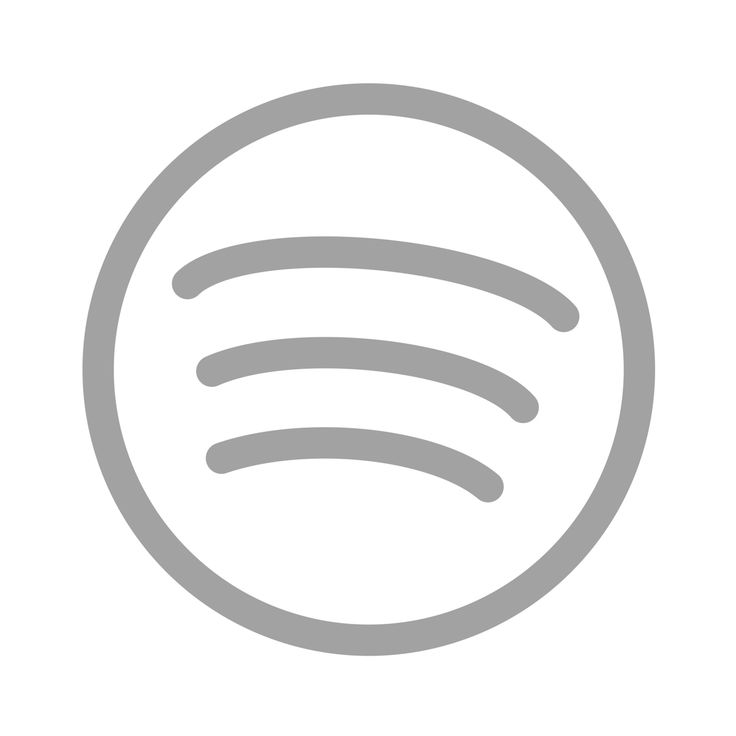Music is really fun and entertaining. Science says that people can benefit from music in different situations. If you are studying for your exam, then classical music can assist you in absorbing the information better.
You are driving and its a sunny day? Rap music can make you a more attentive driver. If you are feeling angry, then heavy metal can inspire and calm you.
You can use Spotify and have a playlist for all of these situations, and many more. Although, if you create a lot of playlists, then you may lose track of your favorite playlist.
Then, for instance, if you play your romantic playlist instead of your gaming playlist, you may have the worst game of your life.
You can also rearrange or change your Spotify playlists in whatever order or change you want. So that you know in the library, where your playlists are at.
Here is how you can rearrange or change your Spotify playlist.
How to Change Spotify Playlist Song Order?
Here are the simple steps on how to rearrange your Spotify playlists:
- Firstly, on your desktop, open a web browser and then sign in to your Spotify account. Or you can also open the Spotify desktop app as well.
- Now, on the left side of the window, you will see that there will be playlists that you liked and created.
- Click and hold on to the playlist that you want to move and then drag that playlist up or down on the list.
- Then, you will see that a green line will appear when dragging the playlist that tells you where the playlist will be.
- After that, when your playlist is where you want it to be, just drop that playlist.
Can you rearrange my Spotify playlists in the mobile app?
Well, unluckily you cannot rearrange the order of your Spotify playlists in your mobile app at this time. But like you rearrange the playlists on desktop, even though, you can still sort out your playlists by that same Custom order on mobile too.
- Firstly, open your Spotify app.
- Now, tap on Your Library.
- Tap on the Playlists bubble that is on top of your screen.
- Below Playlists, tap on the ↓↑ symbol.
- This will open up the Sort by menu.
- Now, tap on Custom Order.
This will make both your order of Spotify playlists on mobile and desktop the same.
This is how you can rearrange or change your Spotify playlist.