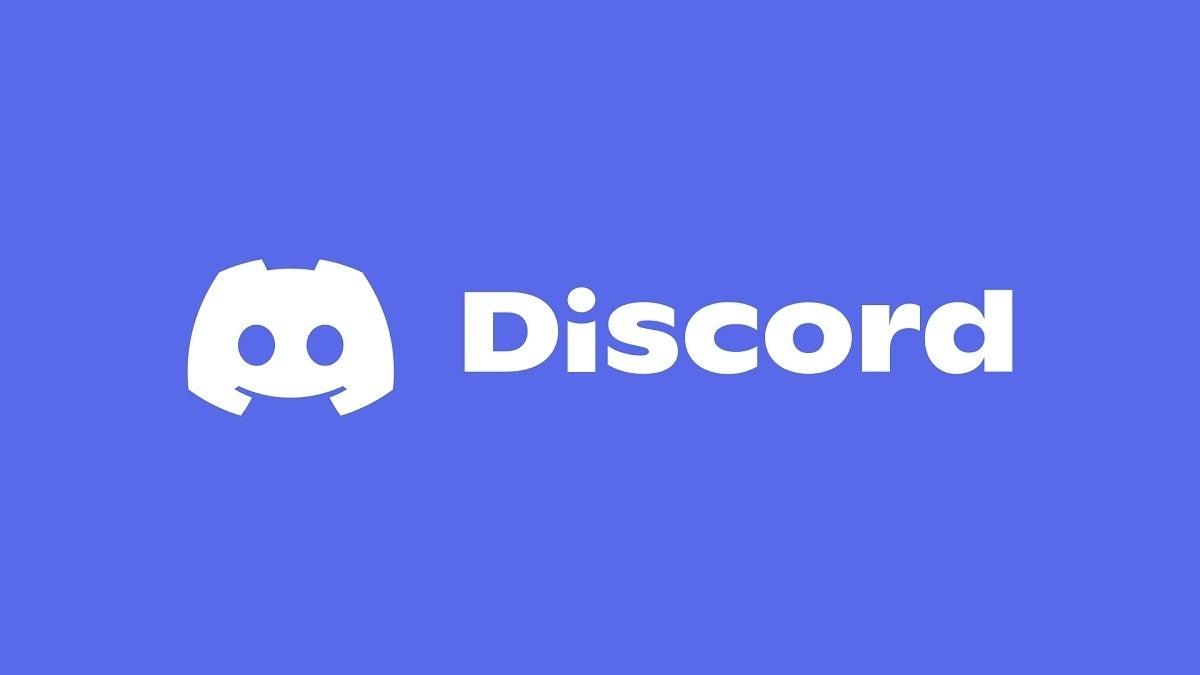If you see the word “Listening to Spotify” status on your profile, this means that your Spotify was connected to Discord before.
It also means that your option is enabled on your Spotify status that is showing this.
Spotify
Spotify will show this on both the mobile version and also the desktop version as well of Discord.
So if you are listening to Spotify on a desktop, then your Discord will show what you are listening to.
Just like that, if you are listening to Spotify on your mobile. Then again your Discord status will display in the song that you are listening to as well.
Now in order to stop your Discord from showing what you are listening to on Spotify, you will have to disconnect it.
Now in this article, you will know how to disconnect your Spotify from Discord.
How to disconnect Spotify from Discord?
Now to disconnect your Spotify from Discord, first of all, you have to disconnect it from your connections.
Or as an alternative, you can disable the “Display Spotify as your status” option. This will avoid Discord from displaying the songs which you’re listening to on Spotify as your status.
If you disconnect Spotify from your connections, it will stop your Spotify from displaying on your profile and on your status as well.
So, if you do not want your Spotify to be visible on your profile and on your status on Discord. You can just simply disconnect it from your connections.
However, on the other hand, if you are just temporarily preventing Spotify from displaying your status. Then you can just turn off the “Display Spotify as your status” option.
Disabling that option will prevent Discord from displaying what you are listening to on Spotify as your status.
If you do not want to disconnect your Spotify from Discord, then just turn off the “Display as your Spotify status” option.
Disconnecting
Here are the steps to disconnect Spotify from your Discord.
- First of all, open Discord on a desktop or mobile.
- Secondly, go to your profile.
- Now, on your profile, click on the gear icon to go to your user settings.
- In user settings, you will see a lot of options.
- Just look for Connections and go into that.
- Now on top of that connection tab, you will see an “X” icon.
- Then, to disconnect Spotify, just tap on the “X” icon that is on top of the Spotify tab.
- Click on “disconnect” to confirm that you want to disconnect your Spotify. And its all done.