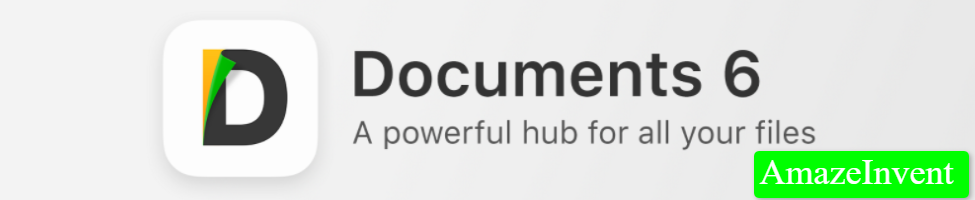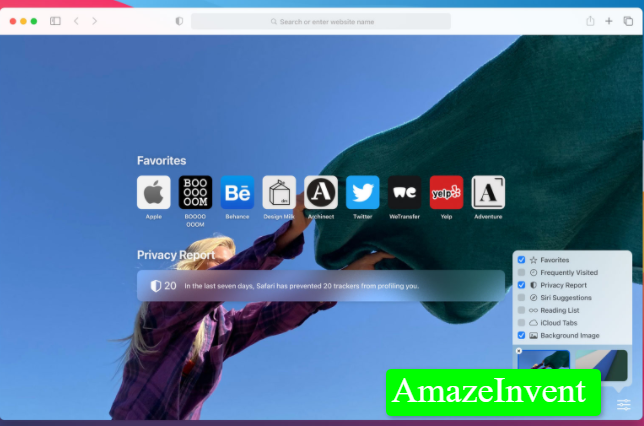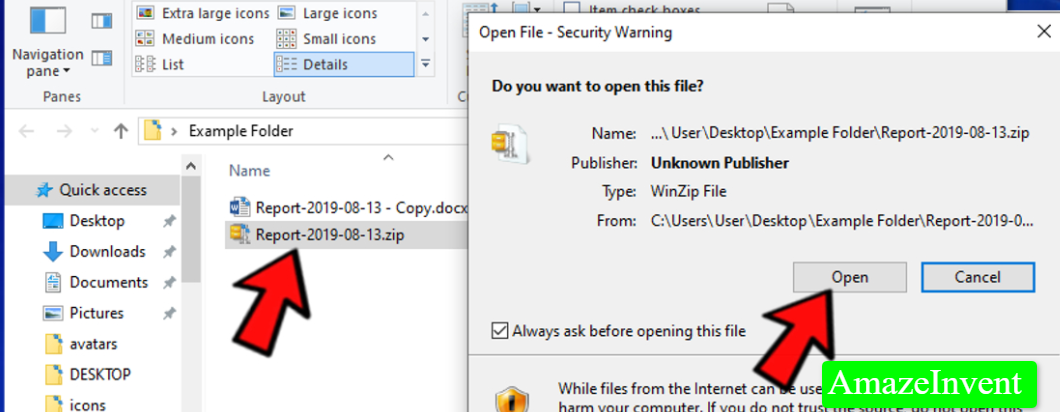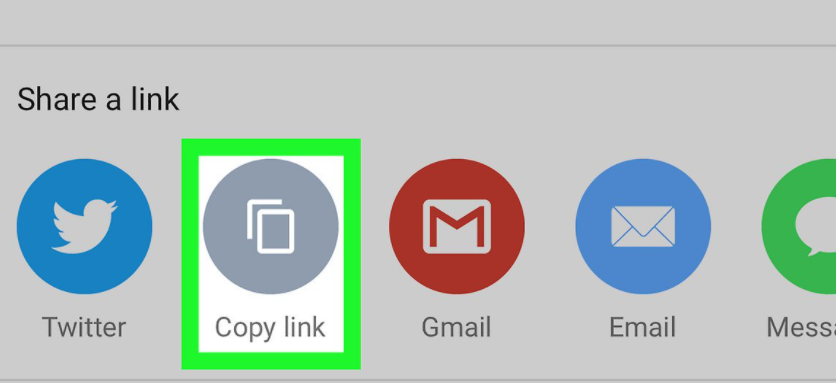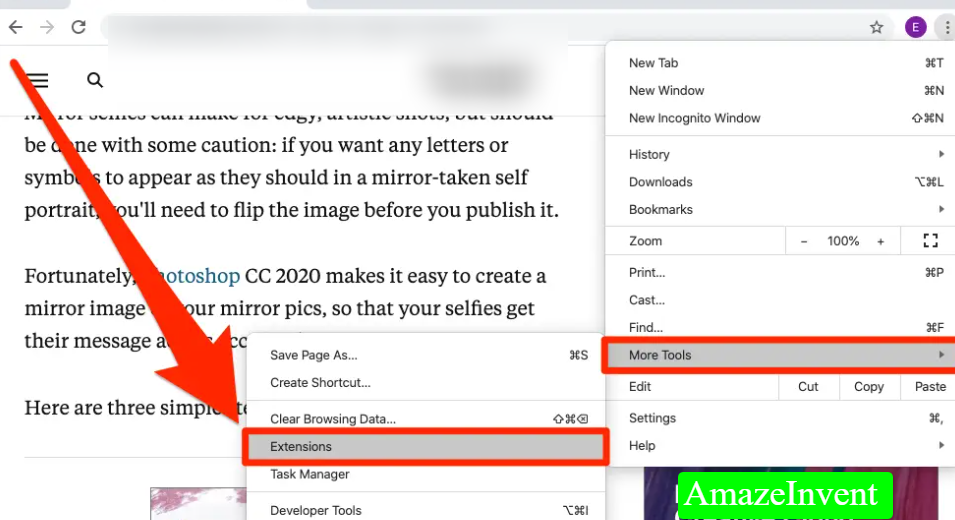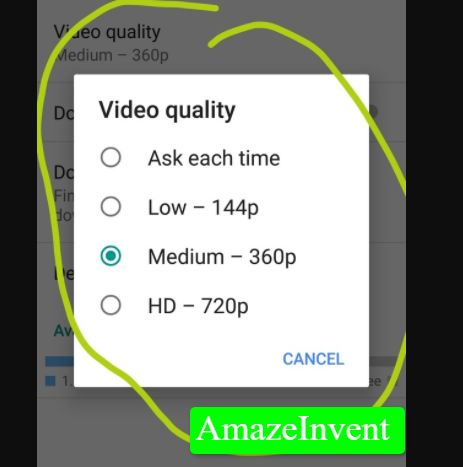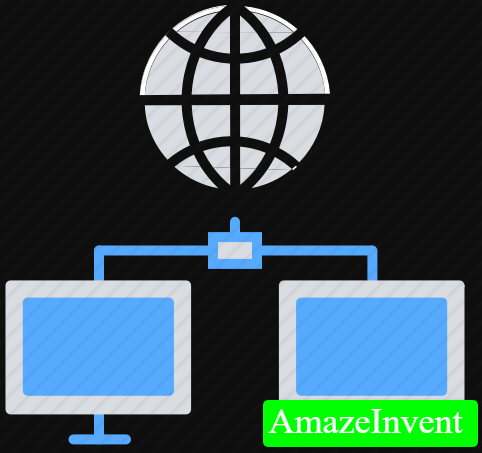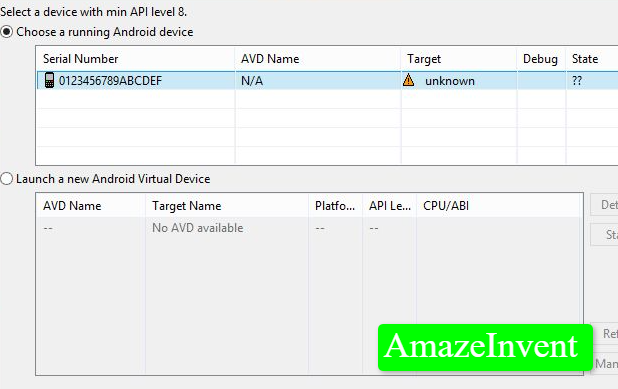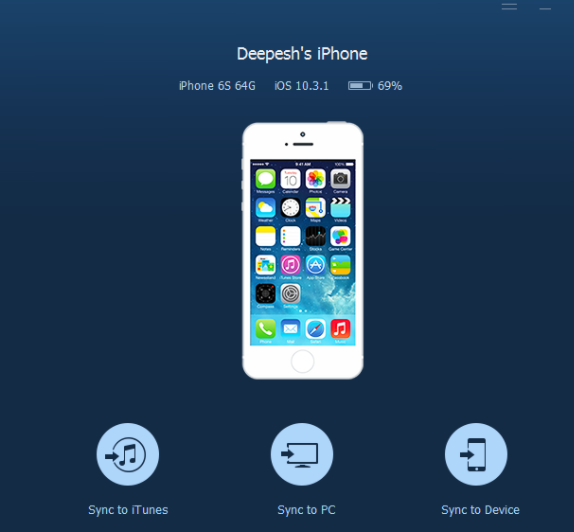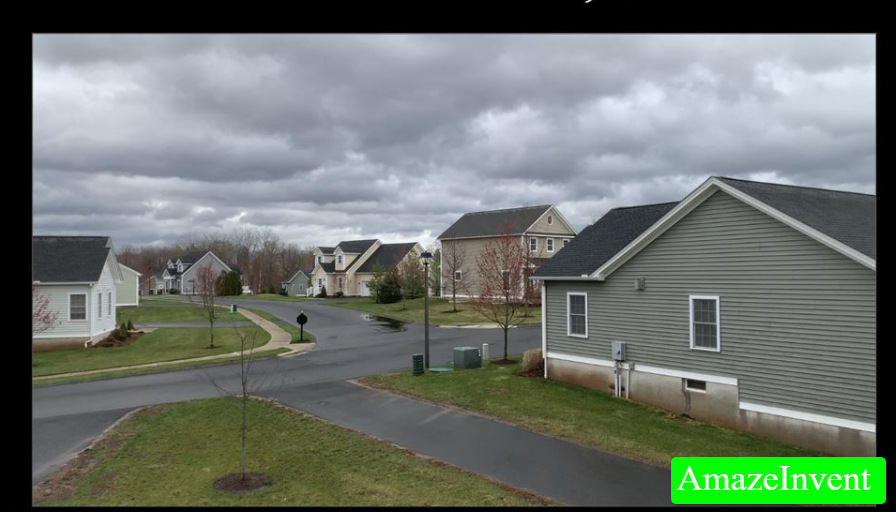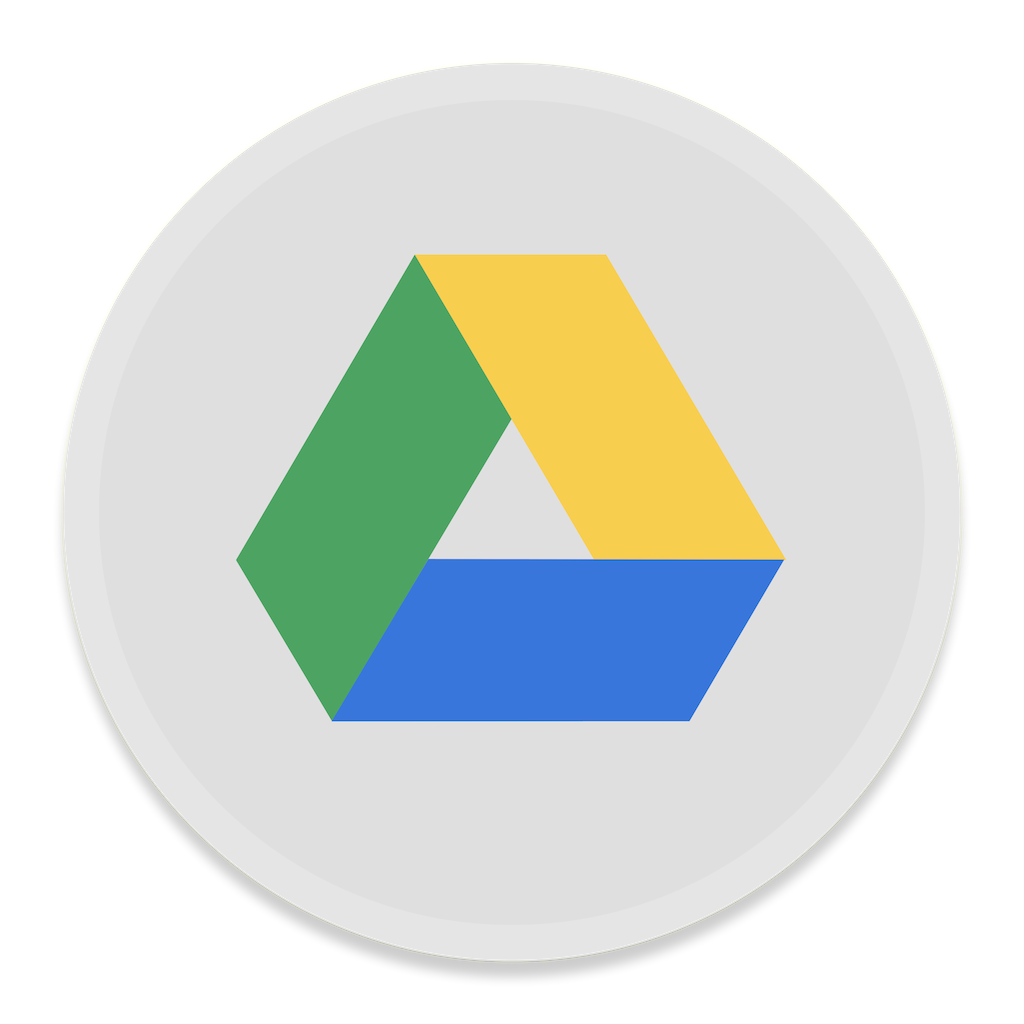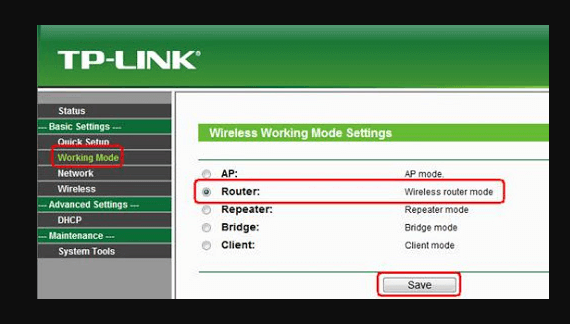How To Download Videos From Safari?
Some websites would allow the user to directly download from a webpage, but some websites don’t allow that to stop redistribution of data.
Those who want to download videos on their iPhone, especially if it is 32GB, might want to use Safari to download them.
In case you have iOS 13, then you can download videos using the Safari download manager. However, if you have previous versions, then this article will tell you more details about how you can download videos.
Safari
There are so many free applications available on Appstore, which allows a user to download videos from Safari.
Just follow the steps to make this happen:
- Look for the app ‘Documents 6’ on the App Store.
- Select the app that is developed by Readdle
- Install the app on the phone
- Open Safari and then open the website which has the video.
- Tap on the download button, and before the URL fully loads, tap on the first part of the URL in the address bar.
- Change HTTP:// to RHTTP:// and then tap on Go
- Tap on open, when you see the prompt ‘Open this page in Documents?’
- Now, you can change the name of the file or its location
- Tap on Done and the video will now be downloaded.
YouTube Videos on iPhone
Who doesn’t want their favorite videos on their phone? Whether it is iPhone or Android users, people like it when they can access videos offline and can share them with others as well.
However, this can’t happen without downloading them.
Just follow the steps below to download YouTube videos to iPhone:
- Copy the URL of the video from your browser to the YouTube app.
- Tap on the Documents app, to open it.
- Tap on the browser, which you can see on the right side of the button menu.
- Go to the YouTube video downloader page.
- In case you are using an iPad, then you will find the browser button on the left side.
- Now, paste the URL of the YouTube video into the blank box, and then download it to the PC.
- Select the video quality that you want, and then tap on the Download link.
- In the last step, you can rename the video and change its storage location.
- Just tap on save and the video will be downloaded.
Simple Online Website
In case you want to download videos on Safari, then you can use online websites that offer this feature.
- For example, you can use it. All you need to do is copy and paste the video in the empty box and then click on Go.
- The next page will offer you different video qualities, and you can easily choose one from them.
- The download process doesn’t take long, and it is very easy to use the website.
Windows PC
There is another way to download videos to the iPhone, and that is through Windows PC. Just follow the steps below:
- Download IOT Transfer, and then launch in on Windows 10/8 or 7.
- Connect your iPhone with PC through a lighting cable
- Authorize the connection to the phone.
- You can download videos from Instagram, Facebook, YouTube, and many other websites.
- You will see a videos tab on the main screen of IO Transfer.
- Click on the Videos tab, input the URL, and then choose the file location.
- There is an option that says ‘Automatically transfer the downloaded videos into your iOS device’.
- Just check that option and then click on Download.
Recording the Screen
While this won’t work for everyone, because recording the screen does include background noises, it is an effective way to get a video on your iPhone.
- Simply find a good video recorder from App Store, and install it.
- Whenever you play a video on your phone, on Safari, turn on the video recorder, and it will record whatever is happening on your screen.
- This is a really effective way for those, who want to send a tutorial of some sort to other people.
Conclusion
Many websites allow users to download videos, be it on Facebook or Vimeo.
These websites can come in handy, if you are using the Safari browser, and want to save videos on your iPhone.
One such website is savefrom.net, which is widely used, because of its effectiveness.
Read more: How To Turn Off iCloud Music Library?