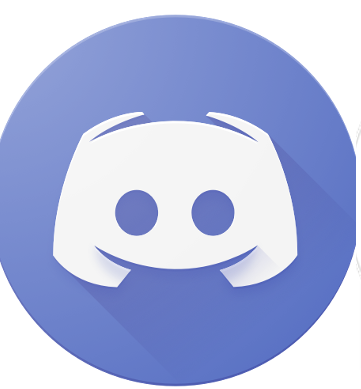Discord is a fun place to be, especially for gamers. It is a social media website, but it is different from Twitter and Facebook, in terms of how people interact with each other.
While users love Discord, they are facing a common issue nowadays that needs to be solved. This issue is of Discord being stuck on an updating loop.
How To Fix Discord Stuck On Checking For Updates?
When Discord shows that it is checking for updates, it doesn’t move from that screen.
Discord Updates
When Discord receives updates, its sole purpose is to fix the bugs in the website or to introduce new features. One of the major reasons why Discord gets stuck on checking for updates is because the user’s internet isn’t working.
So, the first thing that you need to check is if the Wi-Fi is connected to your device, and other applications or websites are opening.
To solve this issue, just restart your router, and the problem will be surely fixed.
Discord File Corrupted
In case the discord file is corrupted, then it will be stuck on the checking for updates screen.
In order to solve this problem, the user needs to remain their Discord file, so that the Discord file can be renewed.
To make this happen, simply follow the steps below:
- Press the Windows Key + R.
- Type in the code “%localappdata%, and then press enter.
- Open the discord file, and then rename the file ‘update.exe.’ to ‘updateX.exe’ (the rename can be anything that you want, but do remember what you have renamed it as)
- Try launching Discord again, and it might start downloading the updates.
Reinstallation
When the above methods don’t work, then the problem lies deep within Discord. You can reinstall Discord, and that will surely solve any lingering issues.
However, before you reinstall Discord, make sure that all its processes have been properly shut down. If there is any undeleted file, then that would cause a problem, and you will have to reinstall the app.
Disable the Firewall
Users have reported that one of the reasons why Discord doesn’t work, is because of the firewall. If you disable the firewall by going to the Settings menu on your PC.
You can either completely shut the firewall, or just add Discord as an exception to it.
Discord as an Administrator
When you run Discord as an administrator, then that gives you more privileges.
You are able to run the application as an administrator, solving any problem that the app is facing. The problem here could be that, Discord needs permissions that can only be granted by an administrator.
This will help you download updates of Discord, and the app will start to run smoothly.
Read more: How to Ban Someone on Discord Completely?
Discord Benefits
When a Discord update shows up on the application, it is best not to ignore it. Users can enjoy multiple benefits when they make an account on Discord.
Creating and Joining
Servers Discord is a social media network, where you can create and join servers. If you want to find like-minded people about games, then Discord is the best place you can join.
Users can make their own group about Counter-Strike, and then add other players who play the same game.
This way, everyone would be able to discuss the game and help each other out.
Interface
The interface of Discord is very easy to use. The application has a very modern interface, and you can easily switch between channels.
You can use hashtags for visibility, and even upload game screenshots in conversations. Discord is a fun place to be, and users shouldn’t panic when they see that Discord is stuck on checking for updates. Help: here
Read more: How to Add Games to Discord Library?