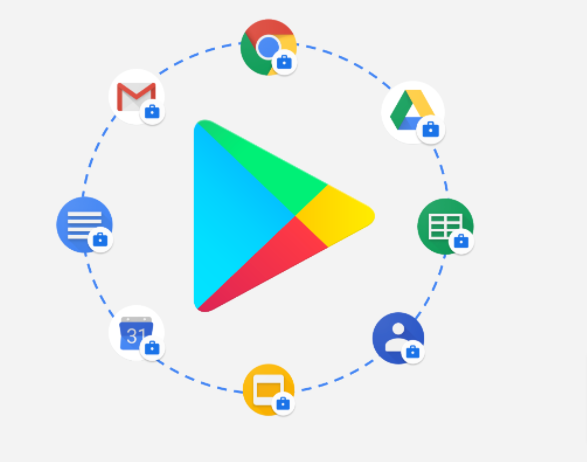Are you wanted to install any new app on your Android phone?
Then Google play store is your go-to-place. Fortunately, it is the biggest marketplace for all apps. But sometimes, you will encounter issues with Google Play, when you try to install an app and it shows waiting for download error and gets stuck on it.
In this article, you will get the common solutions on how to fix this notorious Play Store downloading waiting error.
How to fix Google Play Waiting for Download? 8 Best Ways
Check your current downloads and updates
Not frequently, but behind this Play store waiting error guilty are those apps that are in updating process at the same time.
This will also happen when you either downloading multiple apps concurrently or downloads the large ones.
- To resolve this, you have to Google Play store.
- Then click on the menu icon and go to My apps & games.
- Here you can see all the applications which are currently in process of updating or downloading.
- Just cancel those by pressing X next to them to download the app you immediately needed
Check your internet connection
To download any new app on your phone, you should make sure about a good internet connection.
- If your Wi-Fi is not working, then you can switch to the cellular data to enable downloading apps.
- For this, you have to launch Google Play Store on your mobile.
- Go to the settings and on the following screen select App download preference.
- Here you have to enable the Over any network option and then tap on Done.
- Now you can try to download the new app
Check storage memory on your phone
Most of the time this issue occurs due to the lack of storage space on your phone or your SD card might be full.
Though, if you want to settle the storage issue, you will need to do these steps.
- Go to the settings in your phone and then to the storage, see here how much storage space is full and left.
- Now you can uninstall the unused apps or delete some videos or photos to free up some space.
- Now you can attempt to download an app.
Check settings for parental control
- This might be a reason for a download pending error when you have enabled parental controls on your phone.
- For this, open the Google Play store.
- Go to the settings.
- Tap on the parental controls.
- It depends on you, whether you make it completely off or customize it differently.
Clean Play store Data
Similar to apps on your phone, the Google Play store also has its data and settings which are saved on your phone in temporary files.
- At times, this can be a cause of the download waiting issue.
- So, you can fix it by removing Google Play store app files.
- Open the settings on your Android phone.
- Click on the App & Notification option.
- Find out the Google Play store app.
- Then tap on the storage and then tap on clear data and clear cache.
- Now you can try downloading an app.
Read more: How to Fix Your Device Isn’t Compatible With This Version
Restart your Device
- In case your internet connection is good and there is no other app in the downloading process.
- You can try restarting your phone and sometimes it does wonder in resolving this issue.
- It will resolve.
Disable VPN
Sometimes, there is an issue with the VPN app and if you are currently using it.
- You have to disable it to complete the process of downloading an app.
Reset App Preferences
To resolve this issue:
- You can reset app preferences to restore all the default settings.
- You need to go to Settings on your phone.
- Select app and notification.
- Reset app preferences there.
Read more: How to Unblock Google Play Store If It Is Blocked?