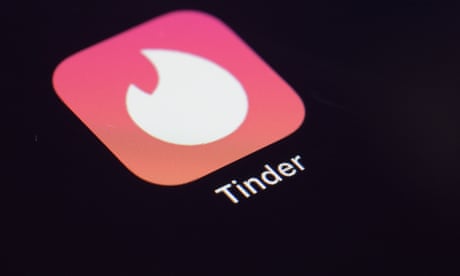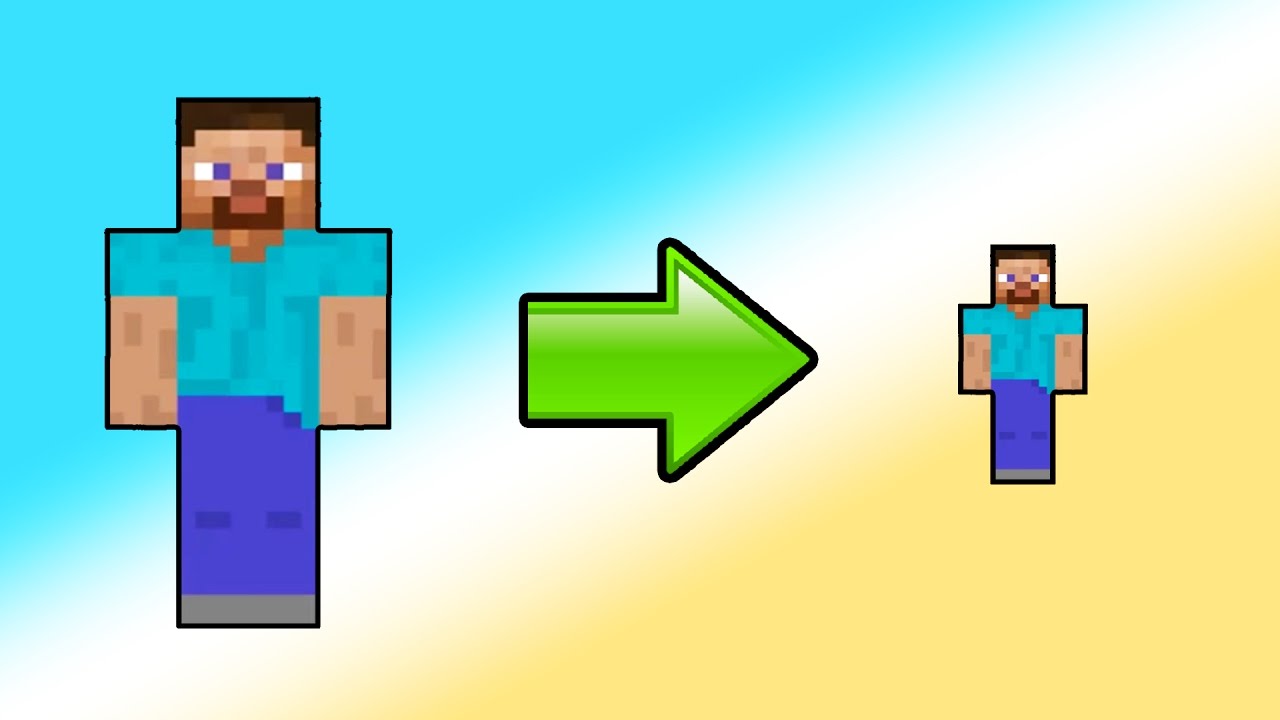How to Fix Realtek HD Audio Manager Missing in Windows 10?
The whole concept of technology is based upon satisfaction and experience, giving the user, the finest experience. Audio, picture it is all related to giving the user experience of joy.
Developers in the market have their eye on giving their users a luxurious experience, how do you differentiate between a necessity and a luxury?
How to Fix Realtek HD Audio Manager Missing in Windows 10?
Sound
For instance, the introduction of technology to appeal to the hearing senses of the audience entity, audio setup in the computer was first introduced by IBM in 1981.
And they produced low quality and basic sound waves, and now the sound-producing has gone to a whole new level, producing an advanced sound.
Processing Unit
This has been made possible by the system on how the computer works, every functionality in the computer system is controlled by a single unit called the Central Processing Unit or the famous CPU, dictating with devices used as the tools to perform the functionality.
The algorithm, Computer systems work on is exceptionally organized. Every different entity has a manager, that controls the processing hardware and software that lies under a single functionality.
Drivers
For instance, the functionality of display is a single functionality and it is designed to be monitored by a particular drive with a combination of drivers, managers.
And hardware components, moving forward with the system designed to compensate the audio need, or we might say today, the luxury of producing the sound of the highest quality.
Read more: Download Realtek Audio Driver for Windows
Audio Drivers
You need a file that is accessible by the OS to properly use the audio devices connected to the system, Realtek HD is one of the audio drivers used to manage the audio production at a high definition level, as for the fact I mentioned above that, drivers need managers to overview their performance and give the user an interface to the user.
The topic of my concern is what happens when the Realtek HD manager is missing?
How do you fix it? A detailed explanation of the step-by-step process of how to fix is as follows.
For the first step:
- Press the Windows key +X, which will launch the
- Quick access menu at the bottom left of your screen
- Choose the extension Device manager on the Quick Access Menu.
- Once you have gone to the Device Manager menu, click on the options sound, video, and games controller extension.
- The above step will pop up a menu for you, chose Realtek High Definition Audio from the given options, right-click on the option.
- Click on the option Uninstall
A pop-up menu will open in front of you as a consequence of the above step:
- Check the ‘Delete this driver for this software’
- Press the okay button to proceed.
This was the first half of the process, for the second half install the bug-free version of the Realtek HD Audio driver that comes with a functional Audio manager.
- Right-click on the setup shortcut displaying after you installed it and select the option Run as administrator.
- Follow the installation process as instructed by the program
- Restart the computer system.
- Launch the file and put it in a known place so it won’t get lost again.
Conclusion
The computer, basically the operating system works with the help of drivers and managers that help the OS to control different functionalities and devices.
Realtek HD is one of the drives managers, used to manage HD sound functionalities such as headphones, speakers, and microphones, and in this article, we tried to address the topic, How to fix Realtek HD audio manager missing in windows 10.
Read more: How to Open Realtek Audio Manager Windows 10?