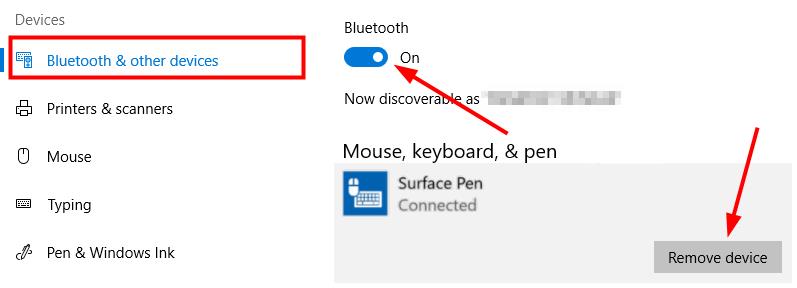Microsoft Surface Pan adds extra functionality to your surface, but it’s not without stylus errors. It’s known to stop working on the spot.
So some of the best solutions to fix your Surface Pen are to get back to writing, drawing, and multitasking on your Windows 10 computer.
Microsoft came up with the Surface Pen in 2012, and also introduced Surface Pro.
There are two sides of the pen; one side is from which a user writes, and the other side is from where the user erases. The strokes that the Surface Pen leaves on paper, make it look like an ink pen.
When the user is not using the pen, then he can easily attach the pen to the charging port.
In 2017, Windows launched the fifth generation of Surface Pro, which is compatible with every Surface device. This pen can detect more levels of pressure, and also has more tilt sensitivity.
As per the company, Surface Pro 5th gen is the quickest digital pen.
When using a Surface device, a person might be taking notes or studying notes. They can easily mark the important points in those notes, using the Surface Pen. If they are writing notes, then they can easily write out their thoughts on the side.
Gone are the times when students need extra paper to solve mathematical equations. They can simply do the work for a mathematical sum on the side of the Surface device and then erase it later.
When exams arrive, students often print out their notes or photocopy them, so that they can highlight the important points. However, with the help of a Surface Pen, they can easily highlight and even annotate on the Surface device.
The Surface Pen writes on a Surface device like someone is writing on paper. It won’t seem unnatural for users to use the pen, because it enables tilt, and the eraser at the back gives a realistic feeling to it.
This is a Surface Pen that can be best used by artists. For example, a person is sitting somewhere, and they are hit with inspiration because they saw something or someone. It would be the right moment to use a Surface device, to sketch what inspired them the most.
Fixing a Surface Pen
Windows has designed a quality digital pen, but it can stop working due to a few reasons.
Steps to Fix:
Firstly, it could be because the user has not installed the last update of Windows on a Surface device. The first thing that the user should do, checks if there are any Windows updates, which they have to install.
If this step doesn’t fix the problem, then other things can be done.
Secondly, the user should check the battery of the Surface Pen. Users have to put in an AAAA battery and a flat battery, to power the pen. To check if the battery is charged or not, the user should hold the eraser button, for five seconds.
An LED light will shine from the pen; the battery is good if the light turns green. However, if the light is red, then the battery needs to be replaced. If there is no light at all, then this simply means that the battery is dead.
The user should then replace the battery. However, if the battery is charged, then there could be other reasons why the pen isn’t working.
If the light of the Surface Pen turns on, and the user touches it to the surface of the device, they need to pair it with Bluetooth. It can happen, that the pen is working, but it is not writing, then it can mean the Bluetooth isn’t working.
Read more: Samsung Galaxy S10e Review
When the pen appears in the Bluetooth-connected devices, then the user should disconnect it and pair it again.
Another thing that a user can do, is going to the device manager in their device, and then disable the pen from the list. They should wait for a few seconds and then enable the pen device again.
Even if enabling doesn’t work, the user can reinstall the pen driver. First, they have to uninstall the device. Then, they need to scan for a hardware change and reinstall the drivers.
The user can also restart the device they are moving to. At times, the problem is not with the pen, but with the device that the user is using.
There is an option for users to run the troubleshooter. Mostly, when devices are troubleshooting, they start working.
If the Surface Pen still doesn’t work, then it could mean the user is not using the correct app. Unfortunately, people think that the pen would work on any app.
To clear the confusion, and to see if you see the problem, the user should open Windows Ink Workspace. Once they have opened the Workspace, the user should try drawing on it. If it works, then it means the app user was using before, is the main culprit.
The pen works with Microsoft Office, particularly OneNote. It can be really helpful when students are checking their assignments. They can highlight and change grammatical mistakes, and make sure that their format is correct.
Students can also use Drawboard PDF, which would allow them to write notes using the Surface Pen. The app is very easy to navigate, and students will feel that it is a blessing in disguise, when they use the Surface Pen on it.
If the Surface Pen still doesn’t work, then it is best to take it to a professional. It might need replacement, as it is damaged due to some reason.
Conclusion
Surface Pen is particularly important for those people, who usually forget lectures. When a professor is giving a lecture, a student can easily write notes on their e-book, pdf files, or PowerPoint Presentation.
During exams or when they go home to revise, they would be able to read and understand, what they have written.
A person can bring out their creativity, using a Surface Pen. When inspiration strikes, all a person has to do is take out their Surface Pen and use it to record their inspiration.
It can be used in meetings, or when someone wants to highlight their favorite quote, to write it down later.