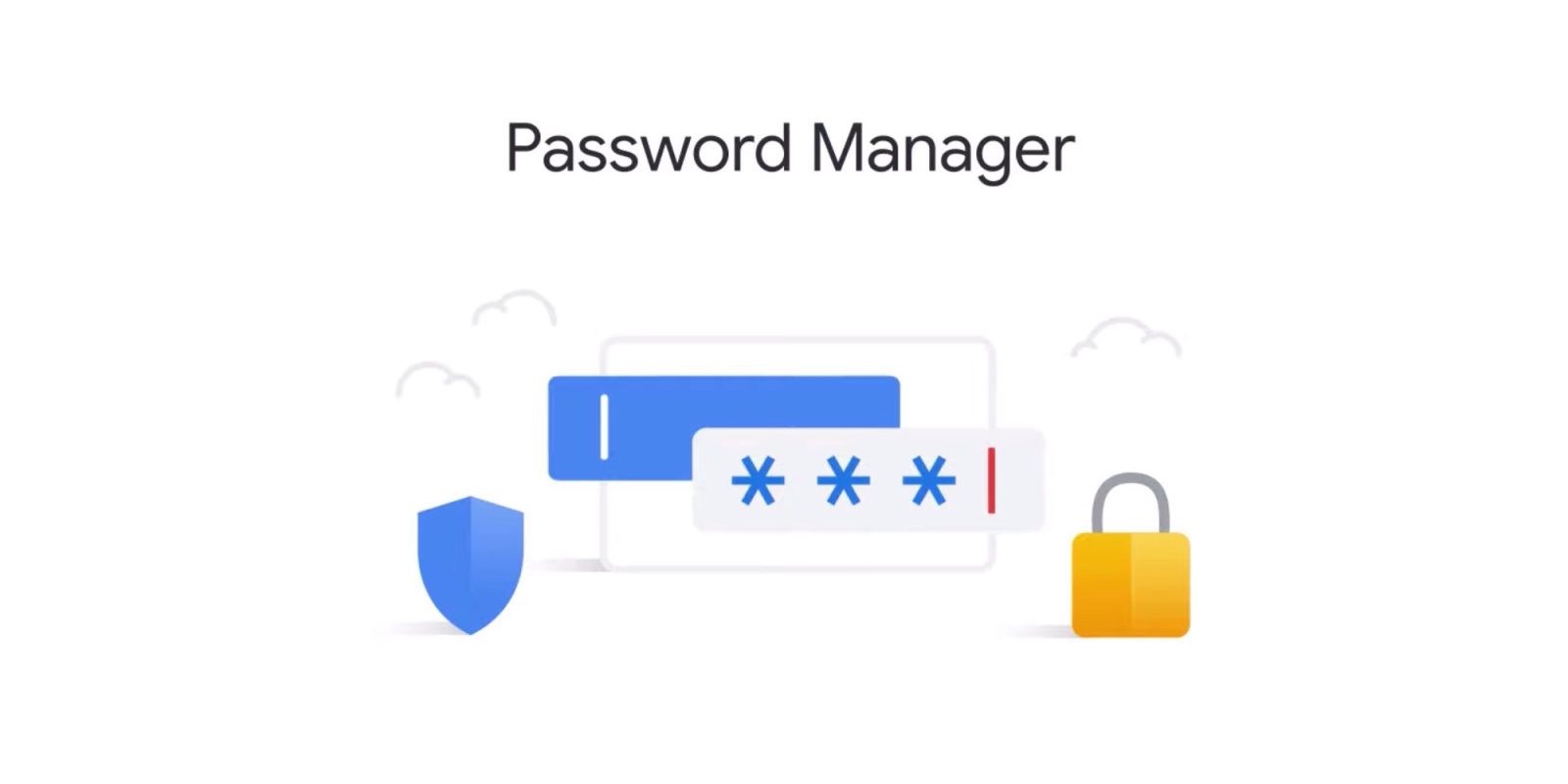A question that a lot of people ask regarding password managers is that how does Google password manager VS Lastpass for security?
Well, the short answer is that it doesn’t. To understand why that is the case, keep reading this article.
Google Password Manager VS Lastpass
When it comes to Google, all your passwords are stored on your account, which means the cloud.
So if a hacker was to gain access to your account somehow, he would be able to access everything you have stored there.
- To utilize this service successfully, you’ll need to set a strong password for your Google account and, ideally, enable two-factor authentication.
- On both PC and mobile, this platform is integrated with the Chrome browser, allowing users to create passwords at registration and storing them in an encrypted locker for later access.
- Passwords.google.com stores all the generated and saved passwords for your user accounts.
- Google’s platform also has some useful features, such as the Sync option, which allows you to automatically log in to services across all Chrome browsers and Android apps using synced passwords.
Platform
This platform has a lot of features for users who want a simple password solution.
If you choose to use Smart Lock as your primary password manager, you can do so using your existing Google account. However, if you use Smart Lock as your primary password manager, you must keep your Chrome-enabled devices secure.
It must be noted that while Lastpass is not the best choice either, it stands well compared to Google Password Manager.
A strong master password protects your LastPass Vault, and the platform has its configurable password generator and which allows you to customize the security of the keys you create.
Passwords are stored in the cloud and encrypted with 256-bit encryption, and the platform’s application supports two-factor authentication.
Operating systems
LastPass is a password manager that works on a variety of devices and operating systems, although, to integrate the password generator and vault with your web browsing, you’ll need to install the LastPass browser extension.
LastPass, unlike Google, offers premium packages with additional functionality. This includes encrypted cloud storage, priority technical support, emergency access, and one-to-many password sharing.
In conclusion, Lastpass does have its shortcomings but it is still better than most password managers out there.
- To ensure that your most sensitive information (login credentials, financials, etc.) is safe and secure, the rule of thumb is to add layers upon levels of security.
How to fix Google password manager not working on Android?
Even though the password manager option should be turned on by default in the settings, some users have reported issues.
- Some users have even claimed that the Chrome Password Manager fails to generate passwords automatically, while others claim that the autofill feature is broken.
- Chrome’s password manager was never without flaws.
- Moreover, uninstalling Chrome is not the best option.
The following solutions, however, might prove useful:
Enable / Re-enable Password Manager
- Open Chrome on your computer and go to your profile picture.
- From the drop-down box, select the Passwords option.
- Make sure that Auto Sign-in and Offer to Save Passwords are both turned on and not greyed out once you’re inside.
- Check to see if you’re being prompted to create a strong password right now.
- If your issue is still not resolved, try disabling then enabling it back again.
Log out and log back in
Sync issues are known to resolve on their own with this simple trick.
- Launch Chrome, right-click your profile picture and choose Exit Username.
- Please keep in mind that doing so will close all Chrome windows, so save all of your work before proceeding.
- To resume the normal sync procedure, relaunch Chrome and log in to your Google account.
Clear Cookies
It’s conceivable that certain old information packets (cookies) in your browser are causing Chrome to behave strangely, leading it to believe you’ve already signed in or logged out.
- To clear cookies, select Settings from the menu icon.
- Then, scroll down to the bottom of the page and select Advanced.
Here I have done one article on Google password manager VS Lastpass for you guys! Have enjoyed!